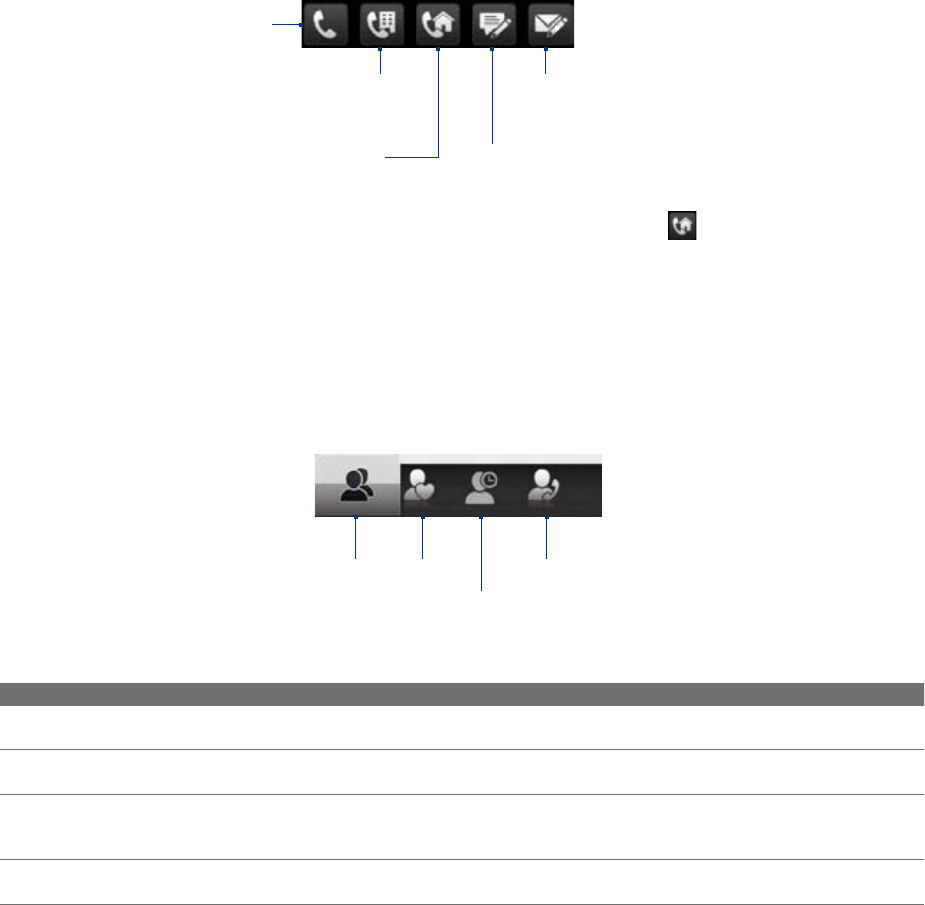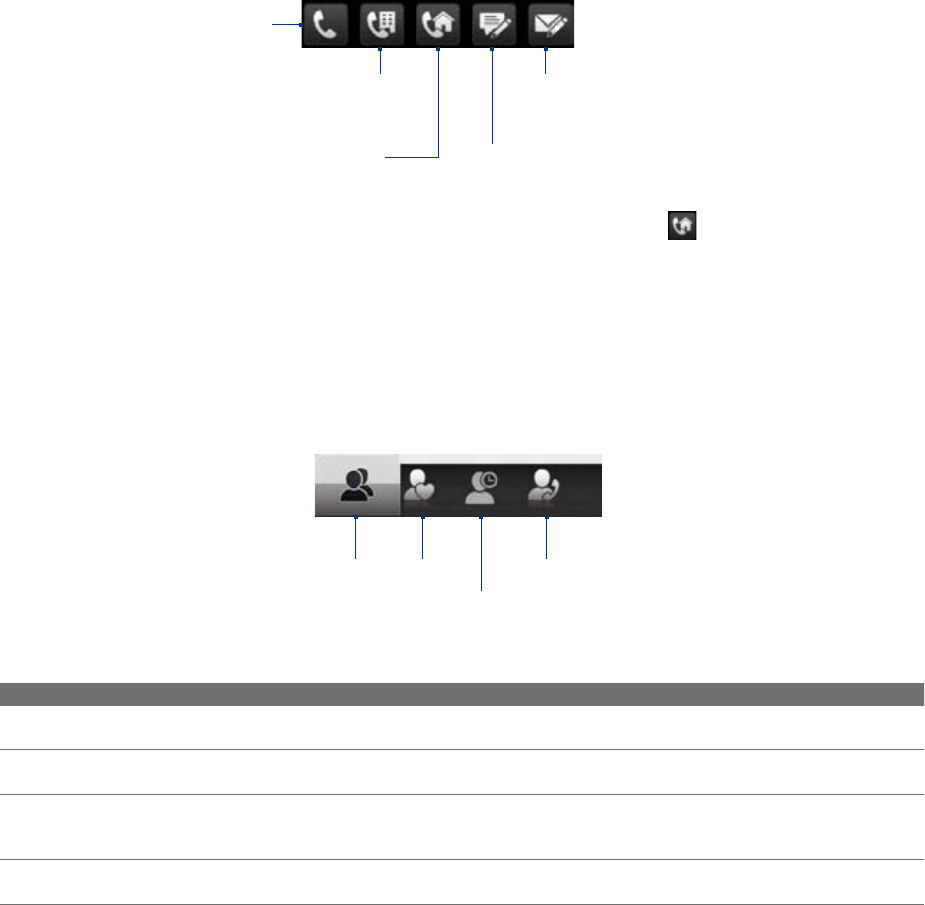
TouchFLO™ 3D 49
To communicate with your favorite contact
After selecting a favorite contact, do any of the following to communicate with that contact:
Touch the contact’s name, phone number, or e-mail address below the contact picture to call or send
an e-mail message. For more information about making a call or composing and sending an e-mail
message, see Chapter 2 and Chapter 6.
Touch an icon below the contact name to communicate with the contact.
Call the contact’s
mobile phone.
Compose and send a
text message.
Compose and send an
e-mail message.
Call the contact’s
work/office phone.
Call the contact’s
home phone.
The icons shown depend on available contact information. For example, ( ) is shown if the contact
information includes a home phone.
Touch the picture of the favorite contact on the center screen to open the Contact Details screen, and
then choose how to communicate with the contact. See “The Contact Details screen” in this chapter for
details.
The My Favorites screen
Touch All Contacts on the My Favorites tab to display the My Favorites screen where you can view and manage
all your contacts. The My Favorites screen has these tabs: All, Favorites, Updates and Events, and Call History.
All Favorites
Updates and Events
Call History
Note The way to switch between tabs on the My Favorites screen is just the same as the way you switch tabs on the main
Home screen. See “Switching between the tabs of the Home screen” earlier in this chapter.
Tab Functions
All Lists all contacts on your device. Touch a contact to open the Contact Details screen. You
can also use this tab to open or update My Contact Card.
Favorites Shows the favorite contacts that you have added to the My Favorites tab. You can also add
favorite contacts through this tab.
Updates and Events Displays notifications when there are updates that occurred in Facebook. This tab also
shows events of your stored contacts. See “Facebook updates and events” in this chapter
for details.
Call History Lists all your dialed numbers, and received and missed calls. See “Using Call History” in
Chapter 2.
To view and search contacts on your device
On the My Favorites screen, touch the All tab to view all your contacts. Swipe upward or downward on the
screen to scroll through your contacts. You can also use the search box or the Quick Scroll bar to search for
contacts on your device.
•
•
•