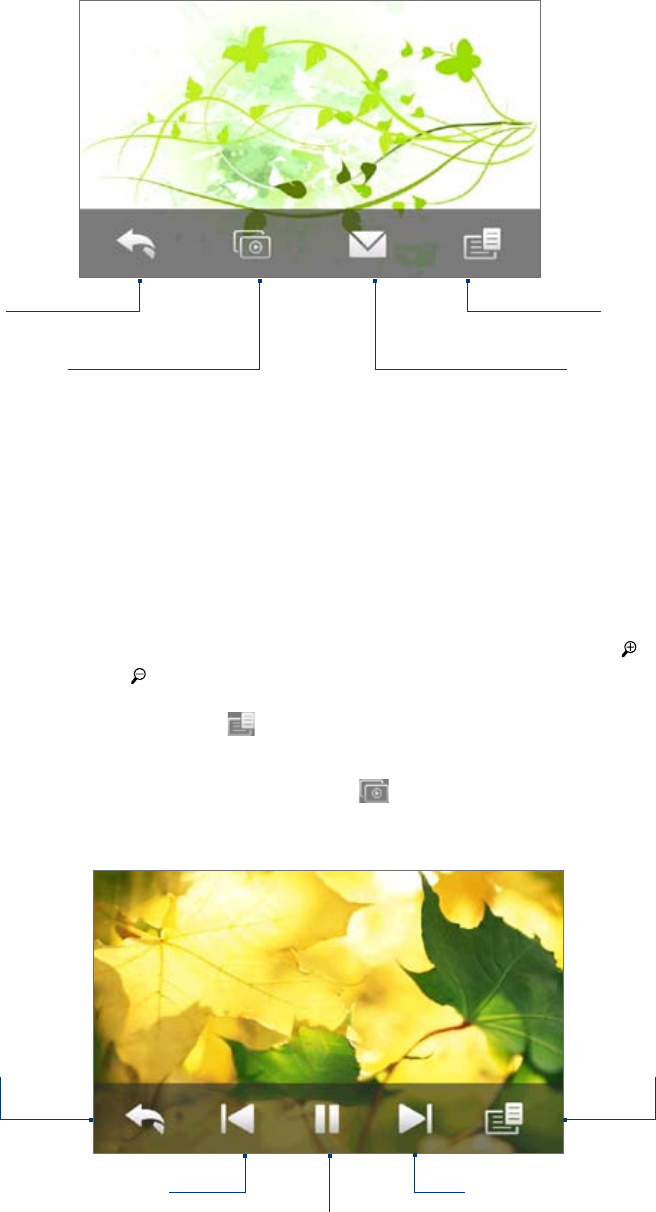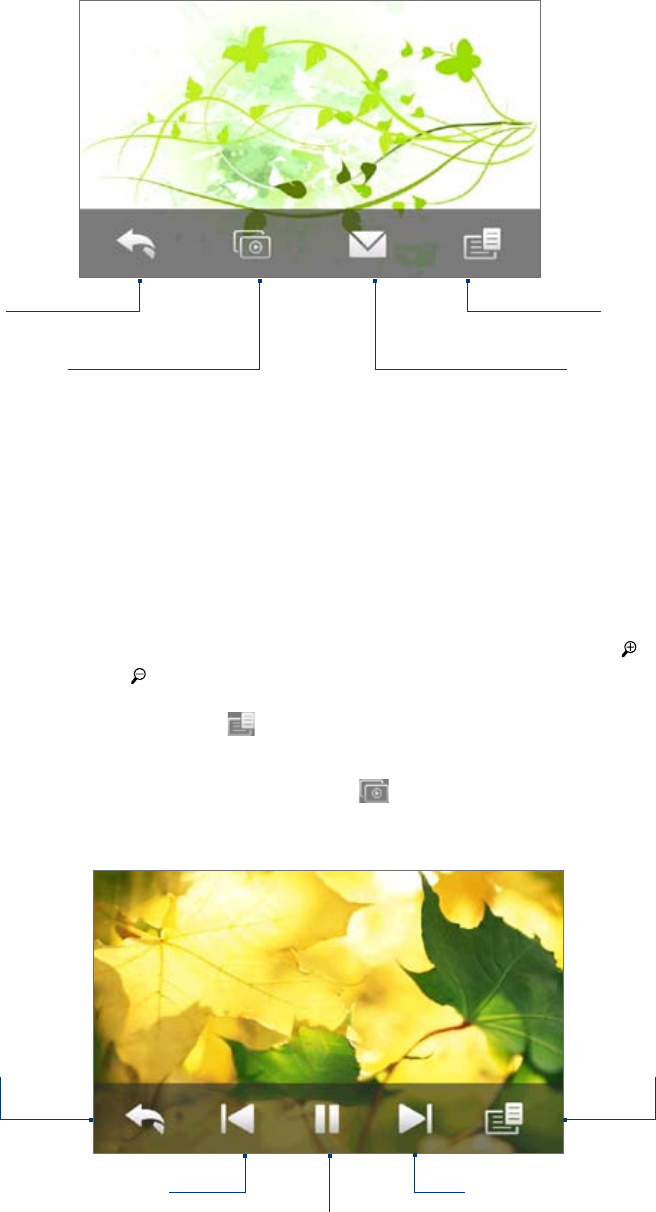
124 Camera and Multimedia
Viewing photos
While viewing a photo, tap the screen to display the following icons:
Return to the
previous screen.
Start the slideshow.
Send the photo using e-mail
or MMS.
Save the photo as a contact
picture, save the on-screen
image as a new file, and more.
To view the next or previous photo in the album
When you are holding your device upright, view the next or previous photo by swiping your finger up or down
the screen.
When you turn your device sideways, view the next or previous photo by swiping your finger left or right across
the screen.
To zoom in or out on an photo
Double-tap the area on the photo you want to zoom in on. To zoom out, double-tap the screen again.
Tips • Use the zoom bar to zoom in on the center of the photo. Slide your finger towards on the zoom bar to zoom
in. Slide towards on the zoom bar to zoom out.
•
When you zoom in on a photo, tap and hold the screen to pan and view other areas of the photo. When you zoom in
on a photo, tap the screen, tap and then select Save Screen Image to save the zoomed in photo as a new file.
To view a slideshow of photos in the current album
While viewing a photo, tap the screen, and then tap .
Note Animated GIF and video files are excluded from the slideshow.
During the slideshow, tap the screen to show the playback controls.
Return to the previous image.
Set the transition effect,
time per slide, and
orientation of the photos.
Return to the
previous screen.
Play or pause the slideshow.
Go to the next image.
Tip If the photos are in your favorite album, you can start the slideshow from the Photos and Videos tab on the Home
screen. See “Photos and Videos” in Chapter 3 for details.