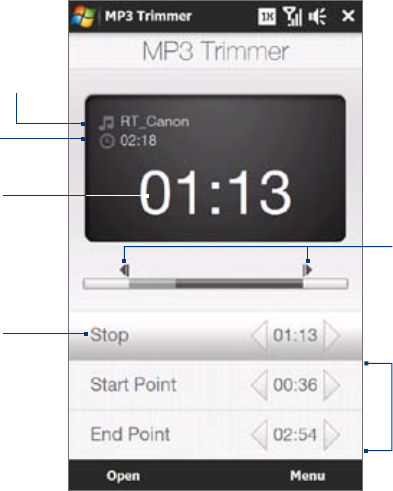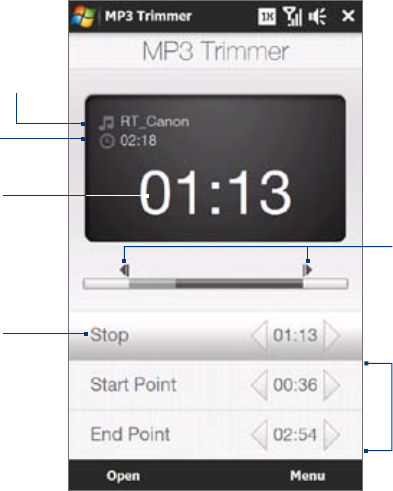
Camera and Multimedia 129
11.5 Using MP3 Trimmer
Use MP3 Trimmer to trim an MP3 file and save it as a new file or set it as a ring tone.
To open MP3 Trimmer
Tap Start > All Applications > MP3 Trimmer.
Play/Stop
Start and End Points
Set the part of the music to use as a ring
tone or save as a new file. Drag the left
handle to set the start time, then drag the
right handle to set the end time.
Start Point / End Point
To accurately set the start and end points, tap
these controls to step backward/forward.
Title
Duration
Playback time
To trim an MP3 file
Tap Open to locate and select the MP3 file you want to trim.
On the MP3 Trimmer screen, use the stylus to adjust the Start Point and End Point.
Note After you set the Start Point, the MP3 file plays from the start point. After you set the End Point, the MP3 file
plays from 5 seconds before the end point.
Tap Play to play the trimmed file.
Tap Menu and select to whether set the file as the default ring tone, save the file to the ring tone folder,
or save it as another file name.
1.
2.
3.
4.