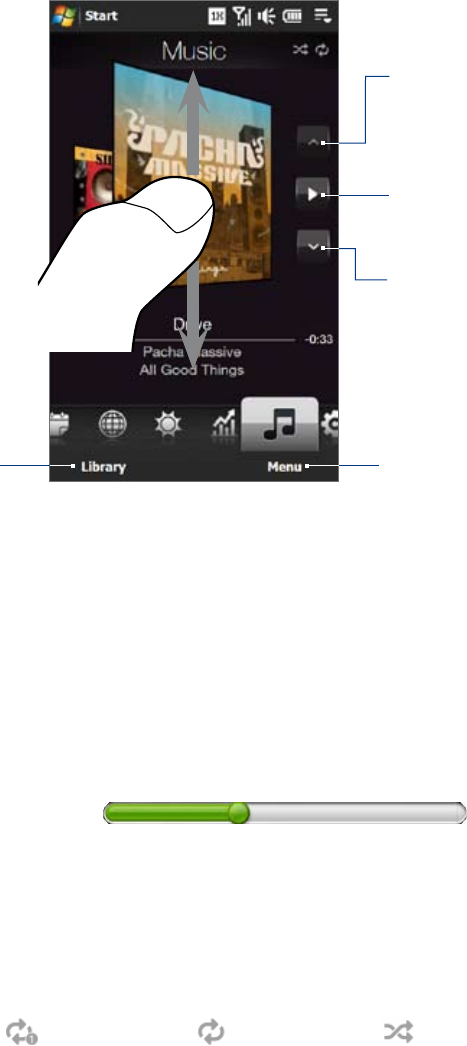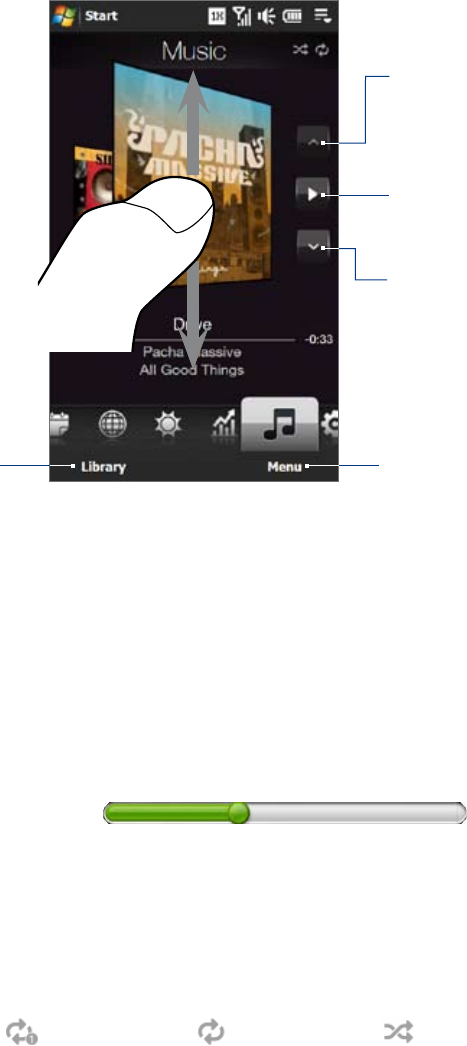
TouchFLO™ 3D 61
3.11 Music
The Music tab allows you to visually browse through albums and music tracks and play music. The albums and
music tracks that you see on the Music tab are from the Now Playing list of the Library.
Go to the previous album or the
previous track in the current album.
Swipe upward/downward
on the screen to flip
through albums or tracks
in an album.
Play or pause.
Go to the next album or the next
track in the current album.
Set music playback to Repeat,
turn Shuffle on or off, and more.
Access the
Library.
Note Your device searches for all supported music files from the following locations:
Device: \My Music (including all subfolders)
\My Documents (including all subfolders)
Storage Card: \Storage Card (including all subfolders)
For information about supported music file formats, see “Specifications” in the Appendix.
To play music
On the Music tab, flip through albums and tracks to find the music you want to start listening to, and then
touch the Play icon.
To move forward or backward in the current music track
Touch and hold on the thin bar below the album art to display the progress bar:
Drag your finger right or left on the progress bar to move forward or backward in the current track.
To set repeat and shuffle modes
Touch Menu > Repeat and choose whether to repeat the current track, repeat all tracks in the current album or
playlist, or not to repeat. To turn shuffle mode on or off, touch Menu > Shuffle and then select Shuffle On or
Shuffle Off.
The icons on the upper-right side of the Music tab show whether repeat and shuffle modes are enabled.
Repeat [One] Repeat [All] Shuffle [On]
To browse and play music in the Library
The Library organizes music into categories, such as Now Playing, Artists, Albums, Genres, and All Songs.
When you add more albums or music tracks to your device, go to the Library to locate and play the new albums
or music tracks.
On the Music tab, touch Library to open the Library screen.
The tabs at the bottom of the Library screen correspond to the different categories. To browse music
under a certain category, slide to the tab that corresponds to the desired category.
1.
2.