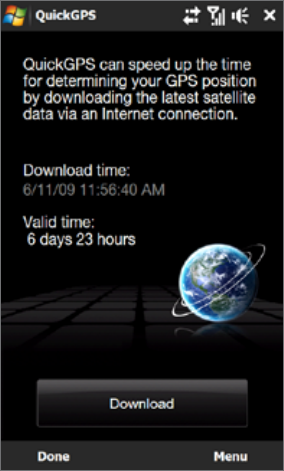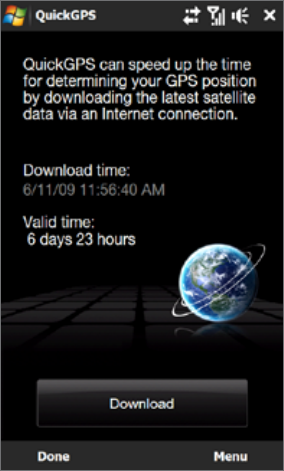
116 Navigating on the Road
10.2 Downloading Location Data via QuickGPS
Before using the device for GPS navigation, open QuickGPS to download ephemeris data (current satellite
position and timing information). QuickGPS significantly speeds up the time for determining your GPS position.
QuickGPS downloads ephemeris data from web servers, instead of from satellites, using your device’s Internet
connection via Wi-Fi, ActiveSync or a data connection.
To open QuickGPS
Tap Start > All Applications > QuickGPS.
To download GPS data
Tap Download on the QuickGPS screen.
On the screen, initially, you will see the Valid time of the downloaded data.
As time passes, the remaining days and hours of validity will be shown.
To speed up GPS positioning, download the latest ephemeris data when the
validity of the data expires.
Changing the download options
To configure download options, tap Menu > Options and choose from available options:
Remind me when data expires.
Display a message when ephemeris data expires.
Auto download when data expires.
Automatically download ephemeris data when it expires.
Auto download when connected to PC via ActiveSync.
Automatically download ephemeris data when it is connected to your computer via ActiveSync. Your
computer must be connected to the Internet to download ephemeris data.
Exit QuickGPS after downloading.
Close QuickGPS after satellite data is downloaded.
•
•
•
•