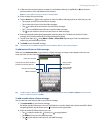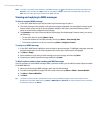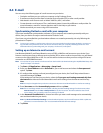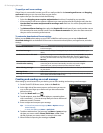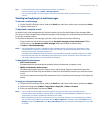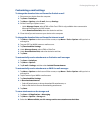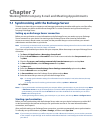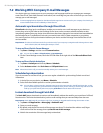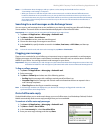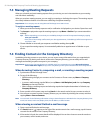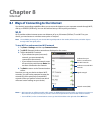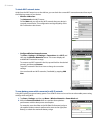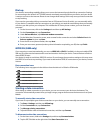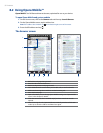Chapter 7
Working With Company E-mail and Meeting Appointments
7.1
Synchronizing with the Exchange Server
To keep up-to-date with your company e-mail messages and meeting schedules while you’re out of the office,
you can connect your device to the Internet through Wi-Fi or a data connection and synchronize with your
company’s Exchange Server.
Setting up an Exchange Server connection
Before you can synchronize or access information on the Exchange Server, you need to set up an Exchange
Server connection on your device. You need to get the Exchange Server name (must be Outlook Web
Access server name), domain name, user name, and the password that you use at work from your network
administrator and enter them on your device.
Note You can set up an Outlook e-mail account that synchronizes with the Exchange Server from the TouchFLO 3D Email
tab using Mail Setup. See “Email” in Chapter 3 for details.
If you have not synchronized your device with your computer, follow these steps to set up an Exchange Server
connection.
Tap Start > All Applications > Messaging > Setup E-mail.
Enter the E-mail address and Password for the e-mail account and select the Save password option.
Tap Next.
Clear the Try to get e-mail settings automatically from the Internet option and tap Next.
In Your e-mail provider, select Exchange server and tap Next.
Tap Next again.
Select the Attempt to detect Exchange Server Settings automatically option and tap Next.
Enter the Domain name and tap Next.
In Server address, enter the Exchange Server address and tap Next.
Select the items that you want to sync with the Exchange Server.
Tips • To change synchronization settings of an information item, for example, E-mail, select the item, then tap
Settings.
• To change the rules for resolving synchronization conflicts, tap Menu > Advanced.
Tap Finish.
Notes • If you synchronized e-mail messages with your computer before, open ActiveSync on your device, then tap Menu
> Add Server Source to set up an Exchange Server connection. When prompted to select information types for
synchronization, you must first clear the E-mail check box under the Windows PC item before you can select
E-mail under Exchange Server.
• To change Exchange Server settings, open ActiveSync on your device, and then tap Menu > Configure Server.
Starting synchronization
Before you start synchronizing with the Exchange Server, make sure your device has been set up with a Wi-Fi
or data connection to the Internet so that you can synchronize over the air. For more information about
connections, see Chapter 8.
After you finish setting up an Exchange Server connection, your device automatically starts synchronization.
To manually start synchronization, tap Start > Settings, and then touch Sync Data.
Note If you connect your device to your office computer via a USB or Bluetooth connection, you can use this connection
to the computer to “pass through” to the network and download Outlook e-mail messages and other information to
your device.
1.
2.
3.
4.
5.
6.
7.
8.
9.
10.