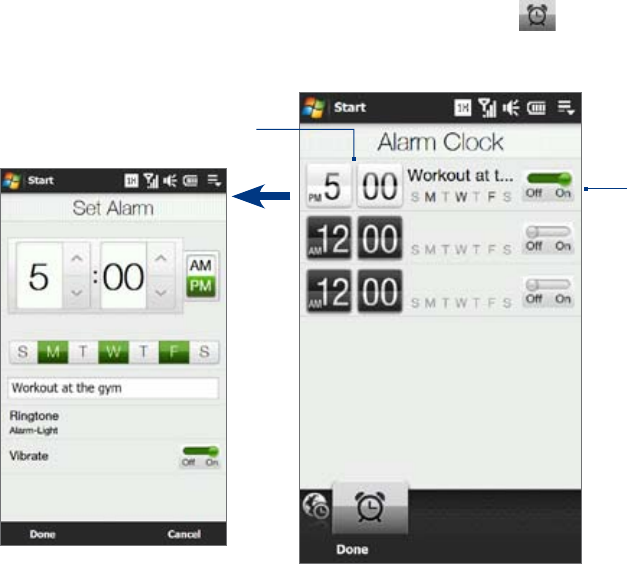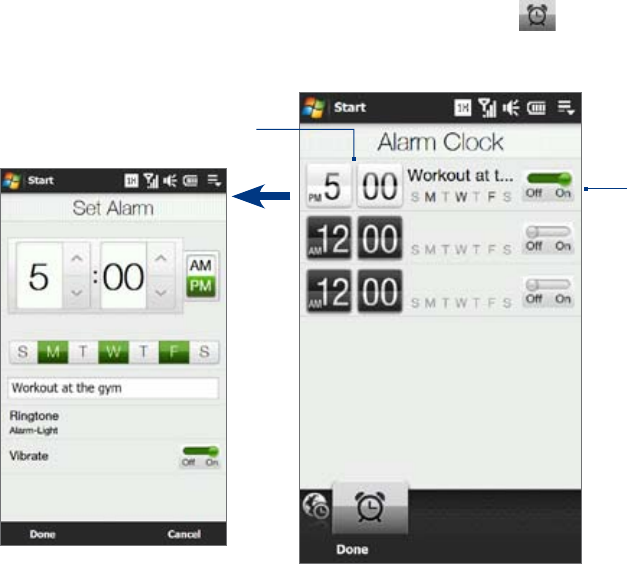
46 TouchFLO™ 3D
Touch City. The Select Country screen then appears.
Flick your finger on the screen or use the Quick Scroll bar on the right of the screen to scroll through the
country list. Touch the desired country to select it.
The Select City screen then appears. Flick your finger on the screen or use the Quick Scroll bar on the
right of the screen to scroll through the city list. Touch the desired city to set your time zone.
Tip You can also slowly scroll through the country or city list by dragging your finger upward on the screen, or
enter the country or city name in the search box.
Tap Done.
Note When you synchronize your device with your computer, the time on your device is updated with the time on your
computer.
Alarm Clock
On the Home tab, tap the clock, and then touch the Alarm Clock tab ( ) to open the Alarm Clock screen.
You can set up to three alarms on this tab.
Touch the
OFF/ON slider to
turn an alarm on
or off.
Touch an alarm time to open
the Set Alarm screen and set
the time and days when to
sound the alarm clock.
To set an alarm
On the Alarm Clock screen, touch an alarm time.
On the Set Alarm screen, adjust the alarm time (hour and minutes), then tap the day of the week for the
alarm.
Tip Select multiple days by tapping each desired day. Tap a selected day to exclude it from the alarm.
Enter the alarm description, select the alarm ring tone, then choose whether you want the device to
vibrate when the alarm goes off.
Tap Done.
On the Alarm Clock screen, tap the OFF/ON slider to turn on the alarm.
Note When an alarm goes off, you have the choice to Snooze or Dismiss the alarm. When you select Snooze, the alarm
will sound again after 5 minutes.
4.
5.
6.
7.
1.
2.
3.
4.
5.