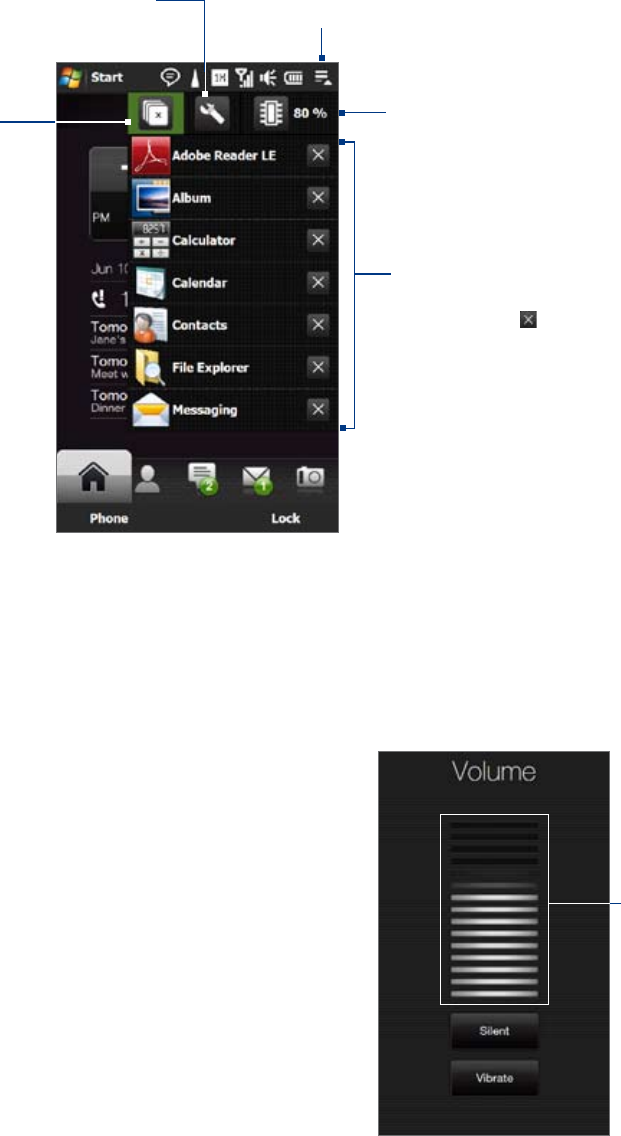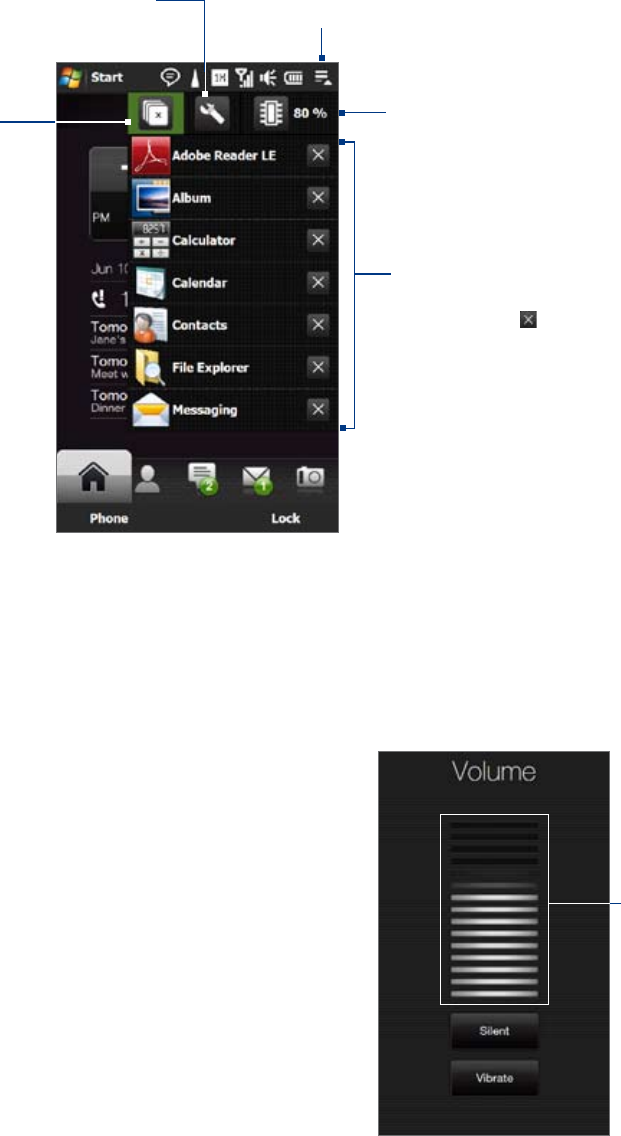
Getting Started 23
1.10 Quick Menu
The Quick Menu, which can be opened from the top right corner of the screen, shows the currently running
programs. You can quickly switch between running programs, stop programs, and see how much program
memory is being used.
Touch this icon to open or
close the Quick Menu.
To switch to a running
program, touch the
program name.
To stop a running
program, touch .
•
•
Customize Task Manager
settings. (See “Using Task
Manager” in Chapter 13.)
Stop all currently
running programs.
Shows the total percentage
of program memory in use.
Touch to open the Memory
settings screen.
1.11 Adjusting the Volume
A single volume control adjusts both the system volume (notifications and audio/video playback volume) and
the phone ring volume of your device.
To set a single volume
Press the VOLUME UP/DOWN button on the left panel of your device to open the Volume screen.
To increase or decrease the volume level, drag your finger up
or down the volume bars, or press the VOLUME UP/DOWN
button. You can also:
Touch Silent to mute the volume.
Touch Vibrate to switch the device to Vibrate mode.
The Volume screen automatically closes. You can also tap an
empty area of the Volume screen to close it.
Note Use the VOLUME UP/DOWN button on the left panel of your device
to adjust the conversation phone volume during an ongoing call.
2.
•
•
3.
Volume
bars
1.