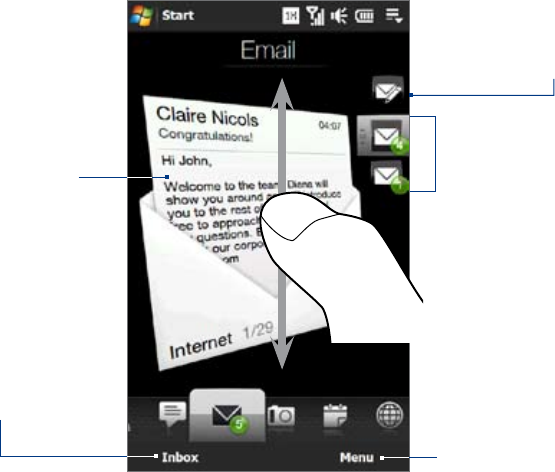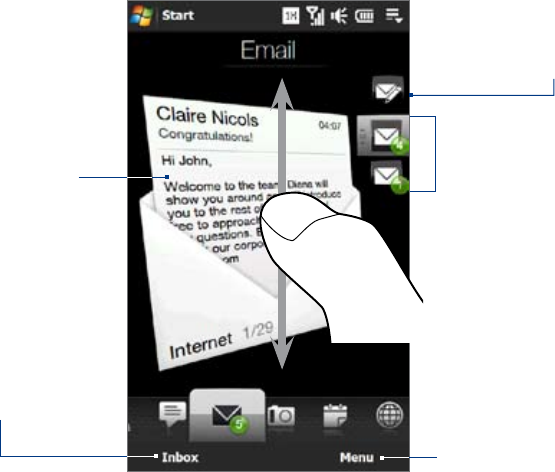
54 TouchFLO™ 3D
Adding an Outlook e-mail account
You can also set up and add an Outlook e-mail account on the Email tab and view the same e-mail messages
that you receive in Outlook on your computer or on the Exchange Server. Before you add an Outlook e-mail
account, obtain the Exchange Server name, domain name, user name, and password from your network
administrator.
On the Home screen, slide to the Email tab.
Touch New Account at the bottom-right of the screen.
Note If you have previously added an e-mail account on the Email tab, touch Menu > Accounts > New Account.
On the Mail Setup screen, enter your e-mail address and password, select Exchange Email (Outlook),
and then tap Next.
Enter the domain name and server address, select the This server requires an encrypted (SSL)
connection option, if needed, and then tap Next.
Clear the data that you want to exclude from synchronization, and then tap Done. Your device
synchronizes with the Exchange Server and downloads your Outlook e-mail messages.
Note If you include all Outlook data, your Outlook contacts, appointments, and tasks will also synchronize with your
device.
For more information about working with company e-mail, see Chapter 7.
Checking and reading e-mail messages
The icon on the Email tab and the respective icons of your e-mail accounts show the number of newly received
or unread e-mail messages. Select an e-mail account and then swipe your finger up or down on the center
screen to browse through received e-mail messages.
After selecting an e-mail
account, touch this icon to
create and send a new e-mail
message.
To browse through
received e-mail messages,
swipe up or down on the
envelope image.
Touch the e-mail on the
screen to open and read
the message.
•
•
Access all e-mail
messages of the
currently selected
account.
To select an e-mail account:
Touch an e-mail account icon to view
the e-mail messages in that account. Or,
Touch and hold the icon of the e-mail
account that is currently displayed, then
slide upward or downward until the
desired e-mail account is selected.
•
•
Create a new e-mail, add another e-mail
account, send and receive e-mails, and
more.
For more information about creating and sending e-mail messages, see Chapters 6 and 7.
Making calls directly from an e-mail message
You can directly call the sender of the e-mail message that is currently shown on the Email tab. For more
information about directly making voice calls while viewing e-mail messages, see Chapters 2 and 6.
1.
2.
3.
4.
5.