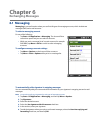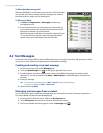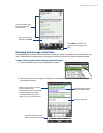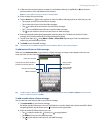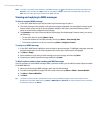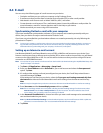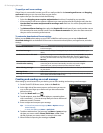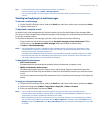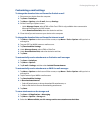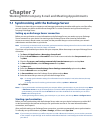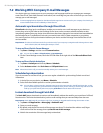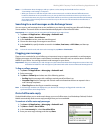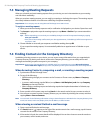Exchanging Messages 83
Tips • For more information about entering text and symbols, see Chapter 4.
• To set the message priority, tap Menu > Message Options.
• If you are working offline, e-mail messages are moved to the Outbox folder and will be sent the next time you
connect.
Viewing and replying to e-mail messages
To view an e-mail message
On the TouchFLO 3D Home screen, slide to the Email tab, select the e-mail account, and then tap Inbox.
Tap an e-mail to open it.
To download a complete e-mail
By default, long e-mail messages that you receive contains only the first few kilobytes of the message. When
you open an e-mail, it displays only the headers and part of the message. You must download the whole e-mail
to view the complete content.
To download a complete e-mail message, open the e-mail, and then do one of the following:
Finger-scroll to the end of the message, and tap Get entire message and any attachments (POP3 e-
mail account) or tap Get the rest of this message (IMAP4 and Outlook e-mail accounts).
Tap Menu > Download Message.
Notes • The Fetch Mail feature, which is available for POP3 and IMAP4 Internet e-mail accounts, downloads an entire
e-mail without the need for you to perform a full synchronization. This limits the download to just the e-mail
message that you want and helps save data cost.
Fetch Mail is also available for Outlook E-mail. See “Instant download through Fetch Mail” in Chapter 7 for details.
• Download may take some time, depending on the speed of your Internet connection, size of the whole e-mail,
and whether file attachments are automatically downloaded.
To download file attachments
POP3 e-mail account:
File attachments are automatically downloaded when you download a complete e-mail.
IMAP4 and Outlook e-mail accounts:
File attachments appear below the subject of an e-mail message. Tapping an attachment opens the
attachment if it has been fully downloaded or marks it for download the next time you send and receive
e-mail.
You can set automatic download of file attachments. See “Customizing e-mail settings” in this chapter for
details.
To reply to or forward a message
On the TouchFLO 3D Home screen, slide to the Email tab, select the e-mail account, and then tap Inbox.
Open the message and tap Menu > Reply, Menu > Reply All, or Menu > Forward.
Enter your reply message, and then tap Send.
Notes • You can receive and view HTML e-mail messages from any type of e-mail account. The HTML format is
retained, without layout shifting or resizing. HTML e-mail support in Outlook Mobile is available only if you are
synchronizing your device with Microsoft Exchange Server 2007.
•
When replying using an Outlook e-mail account, you can customize ActiveSync to exclude addresses, including
your own, from being added to the recipient list. Tap Menu > Options in ActiveSync, select the E-mail item, tap
Settings, and then tap Advanced. In the My e-mail addresses text box, enter the e-mail addresses that you want
to exclude.
1.
2.
•
•
•
•
1.
2.
3.