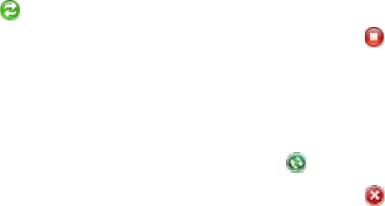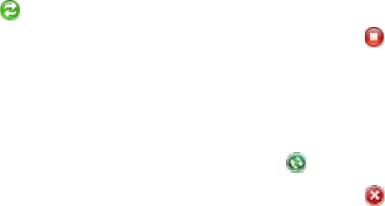
Synchronizing Information 73
5.3 Setting Up ActiveSync® on Windows® XP
On a Windows® XP computer, you need to use Microsoft ActiveSync® 4.5 or later. If you do not have this
software on your computer, you can install it from the Getting Started Disc that came with your device.
Setting up synchronization in ActiveSync
Connect your device to your computer. The Synchronization Setup Wizard automatically starts and
guides you to create a synchronization partnership. Click Next to proceed.
To synchronize your device with your computer, clear the Synchronize directly with a server running
Microsoft Exchange check box, then click Next.
Select the information types that you want to synchronize, then click Next.
Select or clear the Allow wireless data connections check box according to your preference.
Click Finish.
When you finish the wizard, ActiveSync synchronizes your device automatically. Outlook e-mail messages and
other information appear on your device after synchronization.
5.4 Synchronizing With Your Computer
Connect and synchronize your device with your computer using the USB cable or Bluetooth connection.
Starting and stopping synchronization
You can manually synchronize either from your device or computer.
From your device
Tap Start > Settings, and then touch Sync Data; or
Tap Start > ActiveSync, and then tap Sync. To end synchronization before it completes, tap Stop.
Tip To delete a partnership with one computer completely, disconnect your device from that computer first. In
ActiveSync on your device, tap Menu > Options, tap the computer name, then tap Delete.
From Windows Mobile Device Center
Click Start > All Programs > Windows Mobile Device Center.
Click at the lower left of the Windows Mobile Device Center.
To end synchronization before it completes, click .
From ActiveSync on your computer
When you connect your device to your computer, ActiveSync automatically opens on your computer and
synchronizes.
To manually start synchronization, click .
To end synchronization before it completes, click .
Selecting information to synchronize
You can select the information types and the amount of information to synchronize for each type either on
your device or your computer. Follow the steps below to change synchronization settings on your device.
Note Before changing synchronization settings on your device, disconnect it from your computer.
In ActiveSync on your device, tap Menu > Options.
Select the check box for any items you want to synchronize. If you cannot select a check box, you might
have to clear the check box for the same information type elsewhere in the list.
To change synchronization settings for an information type, for instance, E-mail, select it and tap
Settings. You can then set the download size limit, specify the time period of information to download,
and more.
1.
2.
3.
4.
5.
•
•
1.
2.
•
•
1.
2.
3.