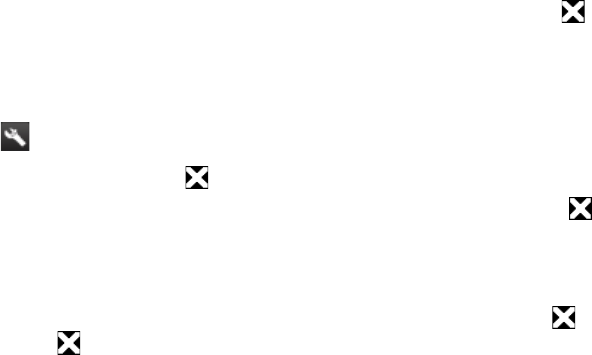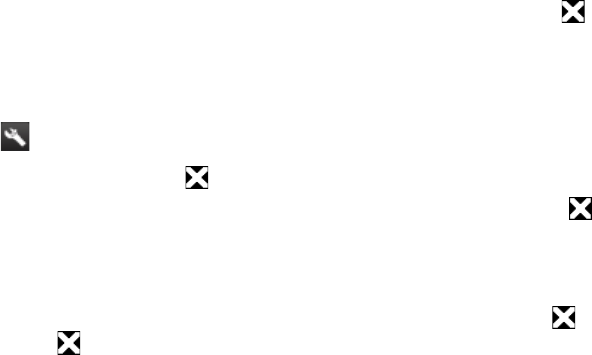
144 Managing Your Device
13.5 Using Task Manager
Task Manager lets you view and stop running programs, configure the button, and enable the Quick Menu
on the Home screen.
To open Task Manager
Tap the Quick Menu button on the top-right corner of the Home screen to open the Quick Menu, and then
tap .
To configure the Exit ( ) button
By default, running programs are shut down when you tap and hold the button.
On the Task Manager screen, tap the Button tab.
Note When you clear Enable the “X” button to end running programs, tapping the Exit button only closes a
program screen. The program is not ended and continues to run in the background.
Choose the action for shutting down programs (by tapping the button, or by tapping and holding
the button).
Tap OK.
To add a running program to the exclusive list
If you add a running program to the Exclusive Programs List, it will not be closed when you tap Stop Selected
or Stop All and will not be listed in the Quick Menu on the Home Screen.
On the Task Manager screen, tap the Running tab.
Tap and hold the program name, and then tap Add Exclusive.
Tip To remove a program from the exclusive list, tap and hold the program on the Running tab, then tap Remove from
Exclusive.
13.6 Protecting Your Device
Protecting your device with a password
You can help keep your data more secure by requiring a password every time the device is turned on.
To set a device password
Tap Start > Settings, and then tap All Settings.
On the Personal tab, tap Lock.
Select the Prompt if device unused for check box, then specify the idle time before the device requires
a password.
In the Password type box, select the type of password you would like to use.
Tip If your device is configured to connect to a network, use an alphanumeric password for increased security.
Enter the password in both the Password and Confirm boxes.
Tap OK. The next time the device is turned on, you will be prompted to enter your password.
Notes • To ensure that you can always make emergency calls, do not begin your password with the digits of your local
emergency number.
• If you entered a hint, the hint will be displayed after the wrong password is entered five times.
• Each time a wrong password is entered, the device response time gets longer until the device appears to be not
responding.
• If you forget your password, you can hard reset or clear the device memory. For more information about hard
resetting the device and clearing the memory, see “Resetting Your Device”.
1.
2.
3.
1.
2.
1.
2.
3.
4.
5.
6.