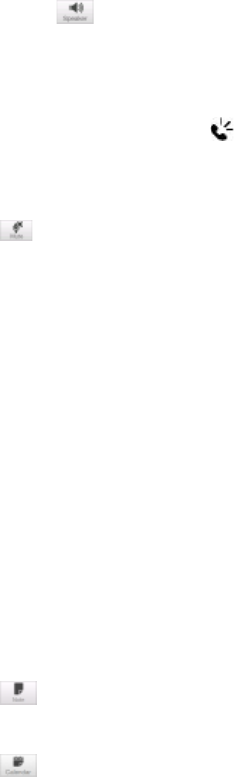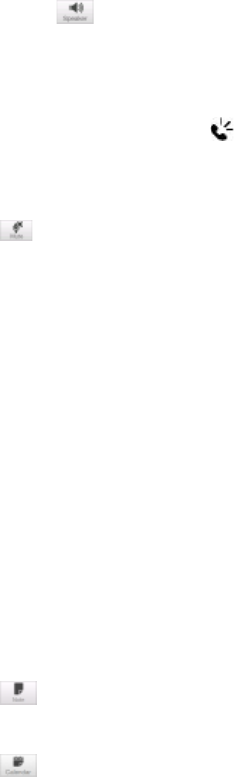
30 Using Phone Features
To accept new calls
Your device notifies you when you have another incoming call, and gives you the option of rejecting or
accepting the call. If you are already on a call and accept the new call, you can choose to start a three-way call
for all participants. See “Making three-way calls in CDMA mode” for details.
To use the speakerphone
During a call, do one of the following to turn the speakerphone on or off:
Tap to turn the speakerphone on. Tap this button again to turn the speakerphone off.
Placing your device face down automatically turns on the speakerphone. To turn the speakerphone off,
place your device face up.
You can also press and hold the TALK/SEND button during a call to turn the speakerphone on or off.
Note The speakerphone icon ( ) appears in the title bar when the speakerphone is on.
Warning! To avoid damage to your hearing, do not hold the device against your ear when the speakerphone is on.
To mute the microphone during a call
Tap to turn the microphone on or off.
To turn noise reduction on or off
When you are using the earpiece and not the speakerphone during a call, you can tap Menu > Noise
Reduction On to reduce ambient noise if the other party cannot hear your voice clearly. When noise reduction
is not needed, tap Menu > Noise Reduction Off to disable it and save battery power.
You can also turn noise reduction on or off in the Phone settings. Tap Start > Settings > All Settings >
Personal tab > Phone > Advanced tab and then select one of the following settings in the Reduce noise in
phone calls drop-down list:
Automatically. Analyzes ambient noise only at the beginning of a connected call and applies a certain
noise reduction setting based on the detected noise. However, when you move to a noisier environment
during the call, your device will not further decrease noise based on your new location.
Always. Always reduces ambient noise during the entire course of your phone call.
Never. Turns off noise reduction.
Notes • If you want to change the noise reduction setting to Automatically, make sure to do this before starting a call.
• Noise reduction is not used when you have a wired or Bluetooth headset connected.
To open Notes while in a call
Tap , or pull out the stylus.
To view or create appointments during a call
Tap to open the Calendar and browse your appointments or create a new one. Close the Calendar screen
to return to the Phone screen.
To end a call
When a call is in progress, tap End Call or press END/POWER.
•
•
•
•
•
•