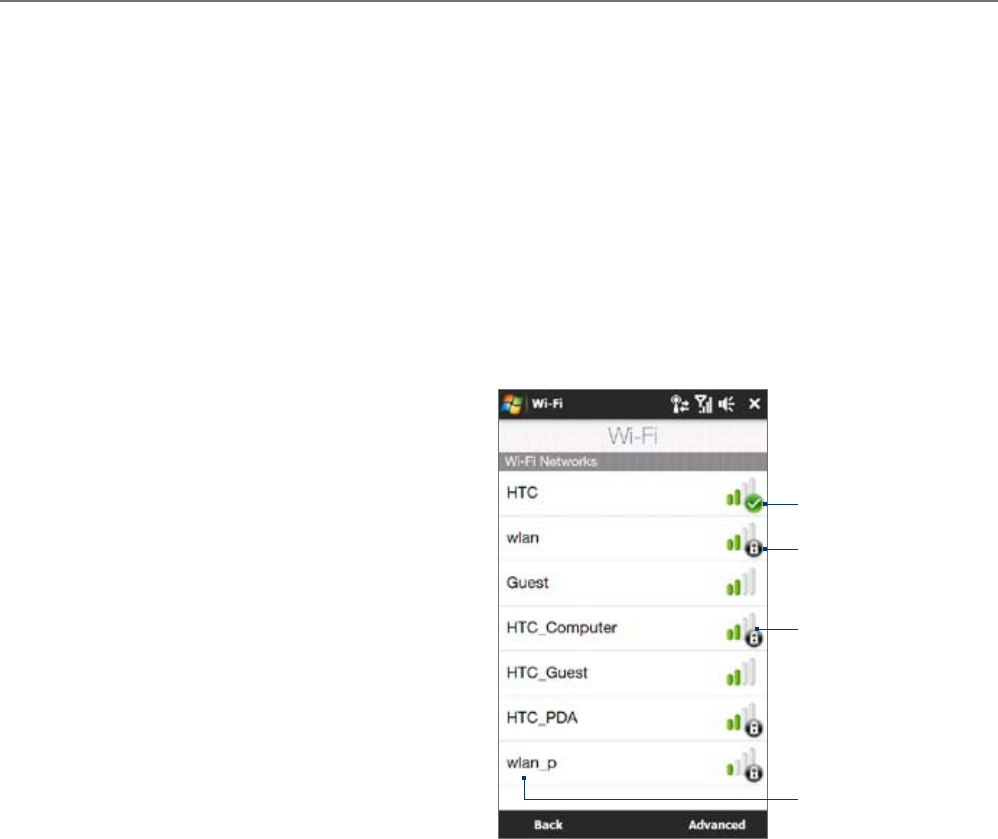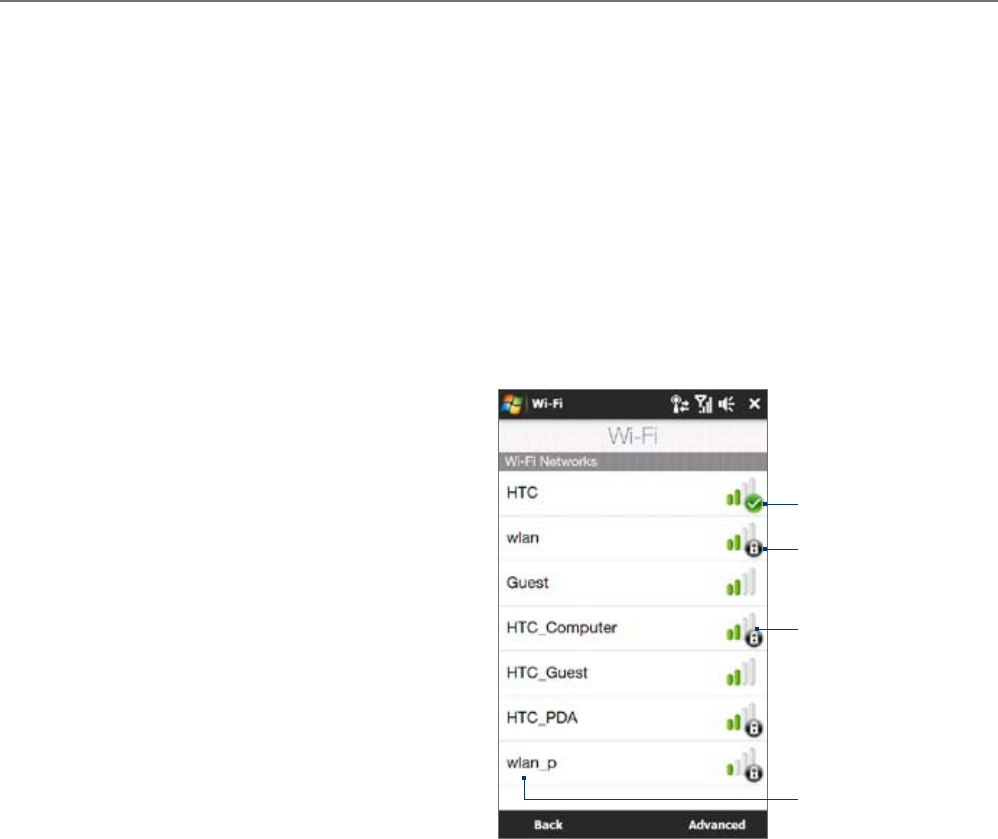
Chapter 8
Internet
8.1 Ways of
Connecting to the Internet
Your device’s networking capabilities allow you to access the Internet or your corporate network through Wi-Fi,
dial-up, or GPRS/3G (GSM only). You can also add and set up a VPN or proxy connection.
Wi-Fi
Wi-Fi provides wireless Internet access over distances of up to 100 meters (300 feet). To use Wi-Fi on your
device, you need access to a wireless access point or “hotspot”.
Note The availability and range of your device’s Wi-Fi signal depends on the number, infrastructure, and other objects
through which the signal passes.
To turn Wi-Fi on and connect to a Wi-Fi network
Tap Start > Settings, and then tap Communications.
Tap Wi-Fi. Detected wireless networks are displayed on the screen.
Tap the desired Wi-Fi network.
If you selected an open (unsecured)
network, you are automatically
connected to the network.
If you selected a secured network, enter
the security key and then tap Done. You
are then connected to the network.
Tap Back to return to the Communications
screen.
Next time you use your device to detect Wi-Fi
networks, you will not be prompted to enter the
network key of the previously accessed Wi-Fi
network (unless you perform a hard reset which
will erase custom settings on your device).
3.
•
•
4.
Indicates a secured Wi-Fi
network.
Indicates that your
device is connected to
this Wi-Fi network
Signal strength
Network name (SSID)
Notes • Wi-Fi networks are self-discoverable, which means no additional steps are required for your device to connect to a
Wi-Fi network. It may be necessary to provide a username and password for certain closed wireless networks.
• To turn off Wi-Fi, on the Communications screen, tap the OFF/ON slider at the right side of the Wi-Fi item.
1.
2.