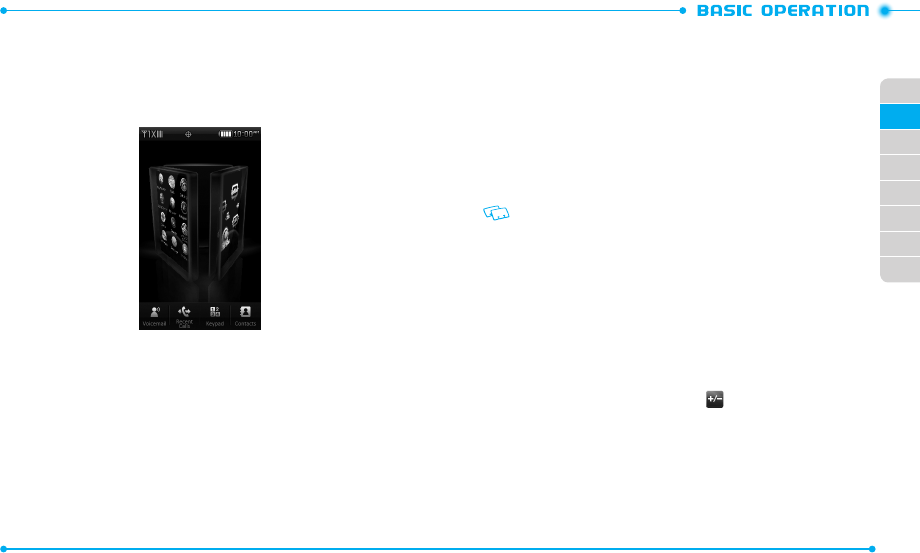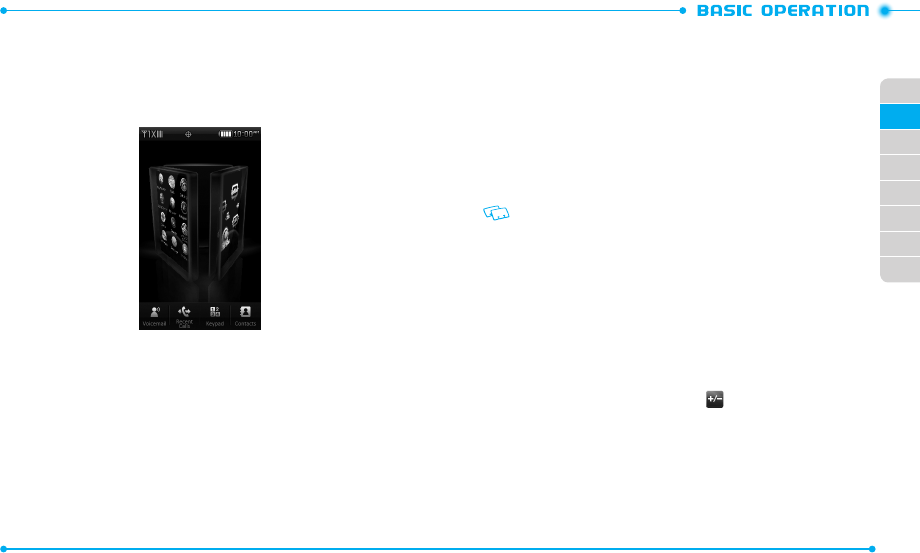
24
02
03
01
04
05
06
07
08
25
USING THE HOME SCREEN
Your phone’s home screen has three different screens which allow you to access
main menus, widgets, and multimedia shortcuts.
To access the home screen in 3D view, slide the phone up and tap the Home Key.
To access another screen, swipe left or right and then tap the desired screen.
ACCESSING MENUS
1. To access Menu mode from the idle screen, slide the phone up. The Menu mode
screen automatically appears.
2. Tap the menu you want.
3. Tap
Back
to move back one level. Tap the Home Key to return to the Menu
mode screen.
USING WIDGETS
With widgets, you can conveniently use web services, such as social network and
messenger services.
1. Slide the phone up.
2. From the Menu mode screen, swipe the screen left to move to the widget
screen.
3. Drag your finger up or down to view more widgets.
4. Tap the widget icon you want to access.
5. When the phone is connected to the corresponding website, follow the
on-screen prompts.
For service availability, contact your service provider.
USING MULTIMEDIA SHORTCUTS
Multimedia shortcuts allow you to quickly access your favorite items such as
music, pictures, and videos.
ACCESSING A SHORTCUT ITEM
1. Slide the phone up.
2. From the Menu mode screen, swipe the screen right to move to the
multimedia shortcut screen.
3. Tap the item you want to access.
ADDING AN ITEM
1. From the multimedia shortcut screen, tap .
2. Tap
Add
and then tap either
My Music
,
My Pictures
, or
My Videos
.
3. Select an item and tap
Add
. The selected item is shown on the screen.
4. Tap
Done
.