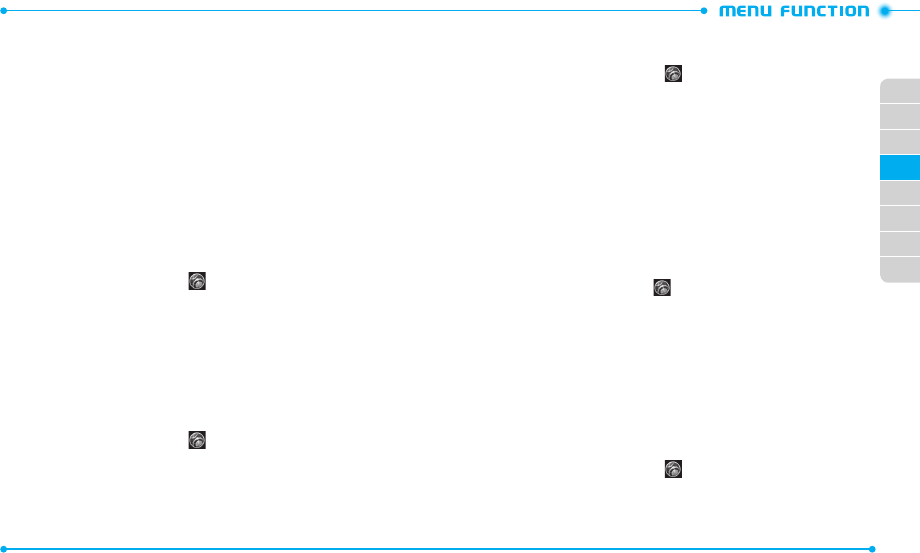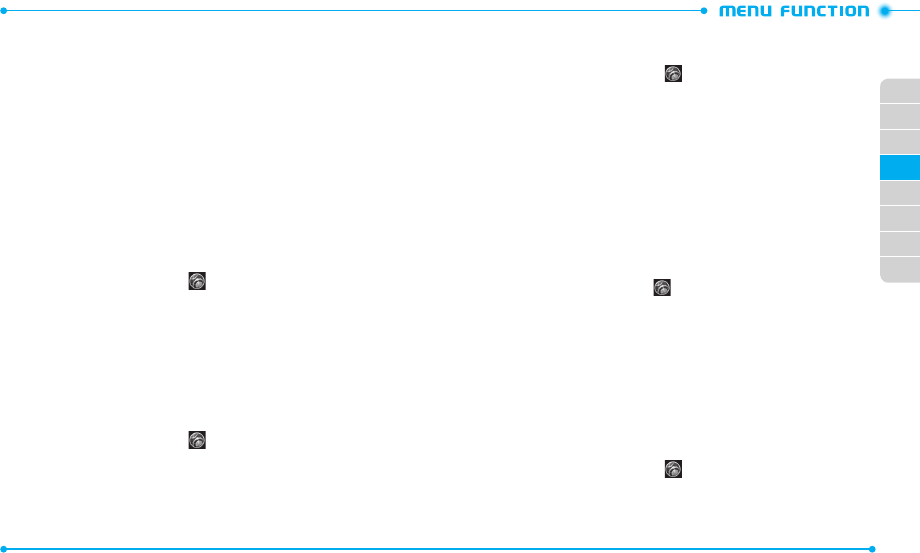
72
73
02
03
01
04
05
06
07
08
3. Enter the 4-digit lock code.
4. Tap
Restrictions
.
5. Tap one of the following settings to select:
•
Location Setting
:
Unlock Setting
/
Lock Setting
.
•
Calls
:
Incoming Calls
/
Outgoing Calls
.
For Inc oming Calls, set
Allow All
,
Contacts Only,
or
Block All
.
For Outgoing Calls, set
Allow All
,
Contacts Only,
or
Block All
.
•
Messages
:
Incoming Messages
/
Outgoing Messages
.
For Inc oming Messages, set
Allow All
or
Block All
.
For Outgoing Messages, set
Allow All
or
Block All
.
•
Dial-Up Modem
:
Allow
/
Block
PHONE LOCK SETTING
This setting specifies whether the phone should be locked whenever it is turned on.
Lock mode prevents the unauthoriz ed use of your phone. Once the phone is locked, it
is in restricted mode until the lock code is entered. Yo
u can still make emergency calls.
1. Slide the phone up, tap
Settings
and then tap
Phone Settings
.
2. Tap
Security
.
3. Enter the 4-digit lock code.
4. Tap
Phone Lock Setting
.
5. Tap one of the following settings to select:
•
Unlocked
: Phone is unlocked.
•
On Power Up
: Phone will be locked when it is turned on.
LOCK PHONE NOW
Allows you to lock your phone immediately.
1. Slide the phone up, tap
Settings
and then tap
Phone Settings
.
2. Tap
Security
.
3. Enter the 4-digit lock code.
4. Tap
Lock Phone Now
.
5. To unlock the phone, enter the 4-digit lock code.
RESTORE PHONE
To delete all user data and restore all settings to their default values:
1. Slide the phone up, tap
Settings
and then tap
Phone Settings
.
2. Tap
Security
.
3. Enter the 4-digit lock code.
4. Tap
Restore Phone
.
5. Tap
Yes
to confirm.
6. Tap
Next
.
7. Enter the 4-digit lock code. The phone will turn off and then back on
automatically.
SYSTEM SELECT
You can set your phone to search or roam on another network when you ar e not in your
home area. Leave this setting as default unless you want to alter the system selection as
instructed by your
service provider.
1. Slide the phone up, tap
Settings
and then tap
Phone Settings
.
2. Tap
System Select
.
3. Tap one of the following settings to select:
•
Automatic
: Scans radio channels based on the aut omatic setting.
•
Home Only
: Network is available only within your home area or home affilia ted ar ea.
NAM SELECT
Enables Auto NAM (Number Assignment Modules) or selects a NAM manually.
AUTO NAM
Automatically switches the phone to proper NAM when you have multiple NAM
registra tions.
1. Slide the phone up, tap
Settings
and then tap
Phone Settings
.
2. Tap
NAM Select
.
3. Tap
OFF
next to
Auto NAM
. You will see the indicator slide to
ON
.