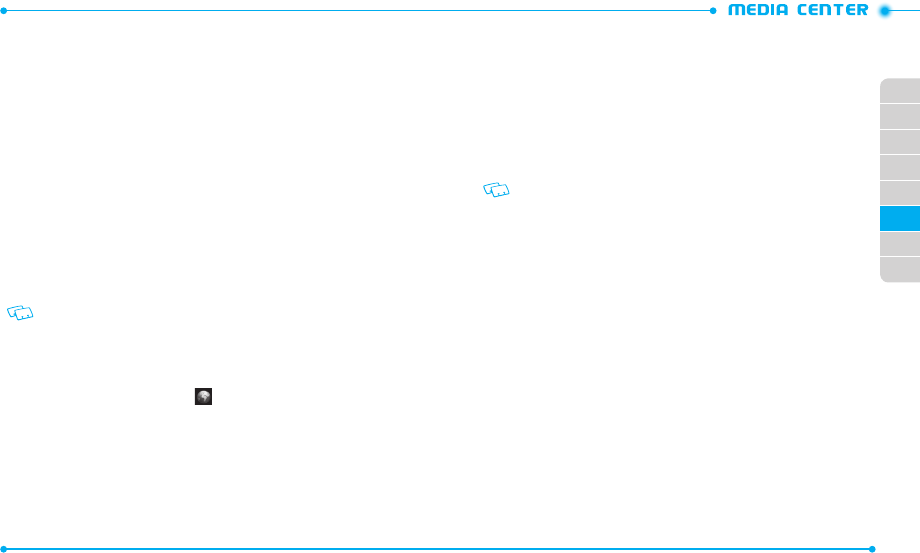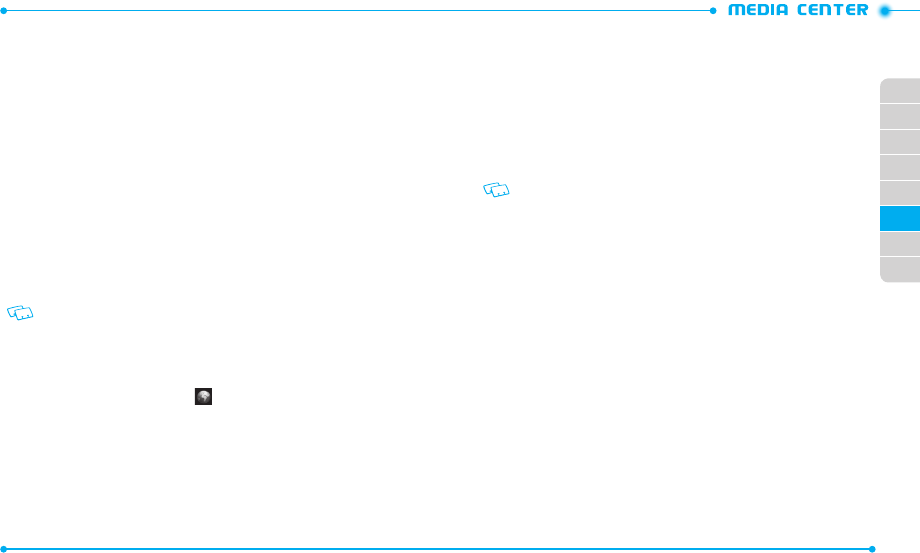
100
101
02
03
01
04
05
06
07
08
GAMES
DOWNLOADING NEW GAMES
To download games and applications:
1. Slide the phone up and tap
Games
.
2. Tap
Shop
Application
.
3. Follow the on-screen prompts and download games to your phone.
PLAYING DOWNLOADED GAMES
1. Slide the phone up and tap
Games
.
2. Select the game you want and tap
Play
.
DELETING A DOWNLOADED GAME
1. Slide the phone up and tap
Games
.
2. Tap
More
and then tap
Erase
.
3. Tap the application to be deleted and then tap
Erase
.
4. Tap
Yes
to confirm.
Applications may vary by wireless device model.
BROWSER
The Browser allows you to connect to the Internet and navigate web pages . Accessing
the web may incur additional charges.
1. Slide the phone up and tap
Browser
.
2. Follow the on-screen prompts.
BROWSE & DOWNL O AD
DOWNLOADING NEW APPLICATIONS
To download tools that can help you navigate to entertainment spots, restaurants, and
provide you with up-to-date weather information:
1. Slide the phone up, tap
Media Center
and then tap
Browse & Download
.
2. Tap
Shop Application
.
3. Follow the on-screen prompts.
DOWNLOADING CITY ID
The City ID application allows you to view the city and state information of the currently
connected phone number while making or receiving a call or during a call.
1. Slide the phone up, tap
Media Center
and then tap
Browse & Download
.
2 . Tap
City ID
.
3. Follow the on-screen prompts.
The free trial is available when you use the application for the first time. If the free trial
period expires , the subscribe notification will appear.
EXTRAS
DOWNLOADING NEW APPLICATIONS
To download Applications:
1. Slide the phone up, tap
Media Center
and then tap
Extras
.
2. Follow the on-screen prompts.
VZ Na vigator
The VZ Navigator menu allows you to find locations, search local information, and get
VZ Navigator while on the move.
1. Slide the phone up and tap
VZ Na vigator
.
2. To download the application, tap
Purchase
and follow the on-screen prompts.