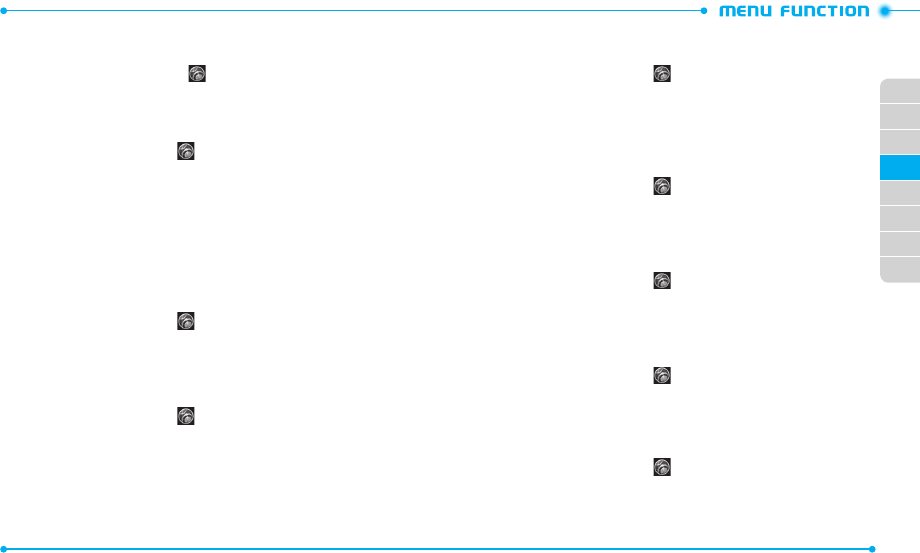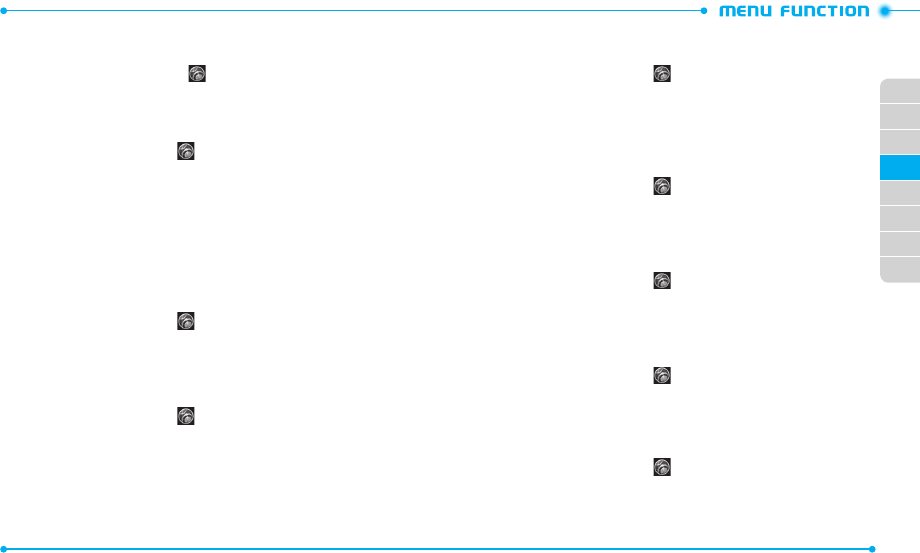
66
67
02
03
01
04
05
06
07
08
ERI BANNER
If you use ERI Service, ERI text is shown on the sub banner.
1. Slide the phone up, tap
Settings
and then tap
Display Settings
.
2. Tap
OFF
or
ON
next to
ERI
.
MAIN MENU SETTINGS
To change Main Menu layout and type:
1. Slide the phone up, tap
Settings
and then tap
Display Settings
.
2. Scroll down to
Main Menu Settings
.
3. Select one of the following options and change the setting:
•
Position Menu Items
: Allows you to move menus to a different position.
•
Replace Menu Items
: Allows you to replace menus with desir ed menus.
•
Change Menu Layout
: Allows you to change the menu layout.
•
Reset Menu Settings
: Allows you to reset Main Menu Settings.
4. Tap
Save
to save the desired Main Menu layout and type.
BACKLIGHT TIMER
To set the dura tion of the backlight:
1. Slide the phone up, tap
Settings
and then tap
Display Settings
.
2. Scroll down and tap the option next to
Backlight Timer
.
3. Tap a backlight time in the
Change to
field to select.
BACKLIGHT BRIGHTNESS
To adjust the brightness of the backlight:
1. Slide the phone up, tap
Settings
and then tap
Display Settings
.
2. Scroll down and tap the option next to
Backlight Brightness
.
3. To adjust the brightness aut omatically, tap
OFF
in the
Auto Brightness
menu.
To adjust the brightness manually, tap the brightness level you want to
change.
4. Tap
Done
.
DISPLAY THEME
To choose the background screen:
1. Slide the phone up, tap
Settings
and then tap
Display Settings
.
2. Scroll down and tap
Display Theme
.
3. Tap a theme in the
Change to
field.
4. Tap
Set As Display Theme
.
FONT TYPE
To set the font type:
1. Slide the phone up, tap
Settings
and then tap
Display Settings
.
2. Scroll down and tap the option next to
Font Type
.
3. Tap a font type in the
Change to
field field to select.
DIAL FONTS
To set the dial font size:
1. Slide the phone up, tap
Settings
and then tap
Display Settings
.
2. Scroll down and tap the option next to
Dial Fonts
.
3. Tap a font size in the
Change to
field field to select.
MENU FONT SIZE
To set the menu font siz e:
1. Slide the phone up, tap
Settings
and then tap
Display Settings
.
2. Scroll down and tap the option next to
Menu Font Size
.
3. Tap a font siz e in the
Change to
field field to select.
CLOCK FORMAT
To set the clock type to be displayed on the idle screen:
1. Slide the phone up, tap
Settings
and then tap
Display Settings
.
2. Scroll down and tap the option next to
Clock Format
.
3. Tap a clock format in the
Change to
field.
4. Tap
Set Clock Format
.