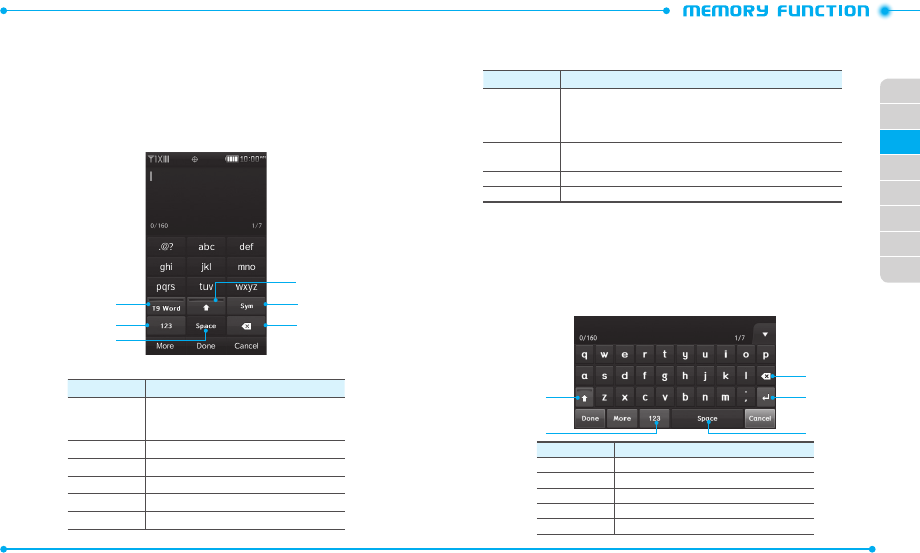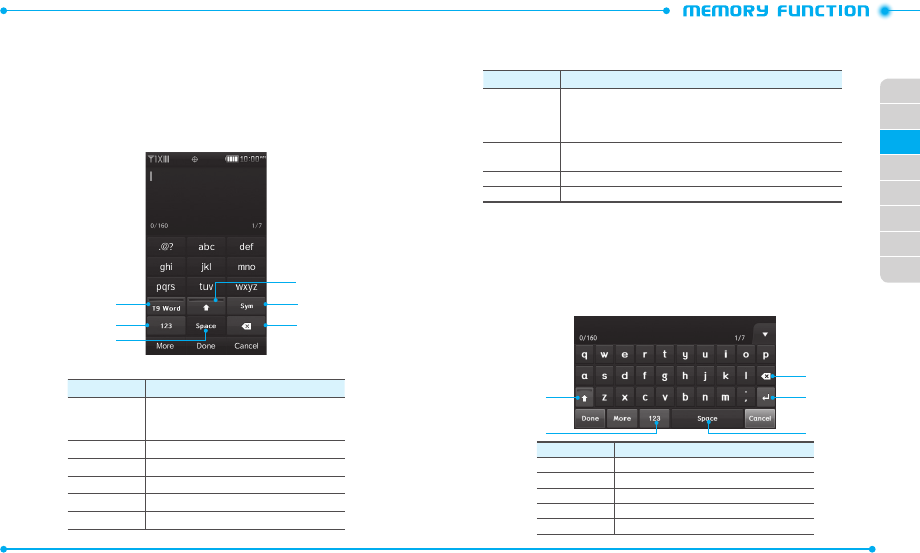
38
39
02
03
01
04
05
06
07
08
ENTERING TEXT
Learn to enter text by using the virtual keypad on your touch screen.
CHANGING THE TEXT INPUT MODE
1. In text entry mode, tap the
Add Text
field to display the virtual keypad.
2. Change the text input mode - see the chart below.
3. Tap the virtual keys to enter text.
51
6
2
4
3
Number
Function
1
Switches to T9 Word or ABC mode. When T9
Word mode is activated, the key turns to show
the line in a red color.
2Switches to Number mode.
3 Inserts a space.
4Changes case.
5Switches to Symbol mode.
6Clears the entered characters.
ENTERING TEXT USING INPUT MODES
When entering text with the keypad, you can use the following modes:
Mode
Function
T9 Word
1. Tap the appropriate virtual keys to enter an entire word.
2. When the word displays correctly, tap Space to insert a space and
enter the next word. If the correct word does not display, tap the
pop-up window and select an alternate word.
abc
Tap the appropriate virtual keys until the character you want
appears on the display.
123 Tap the appropriate virtual keys to enter a number.
SymbolTap the appropriate virt
ual keys to enter a symbol.
ENTERING TEXT USING THE QWERTY KEYBOARD
You can enter text by using the virtual QWERTY Keyboard.
1. Tap the
Add Text
field.
2. Rotat e the phone counter-clockwise to landscape view. The QWERTY Keyboard
scr een appears.
3. Enter text as you would use your computer’s keyboard.
1
2 5
4
3
Number Function
1Changes case.
2Switches to Number mode.
3Clears the entered characters.
4Starts a new line.
5 Inserts a space.