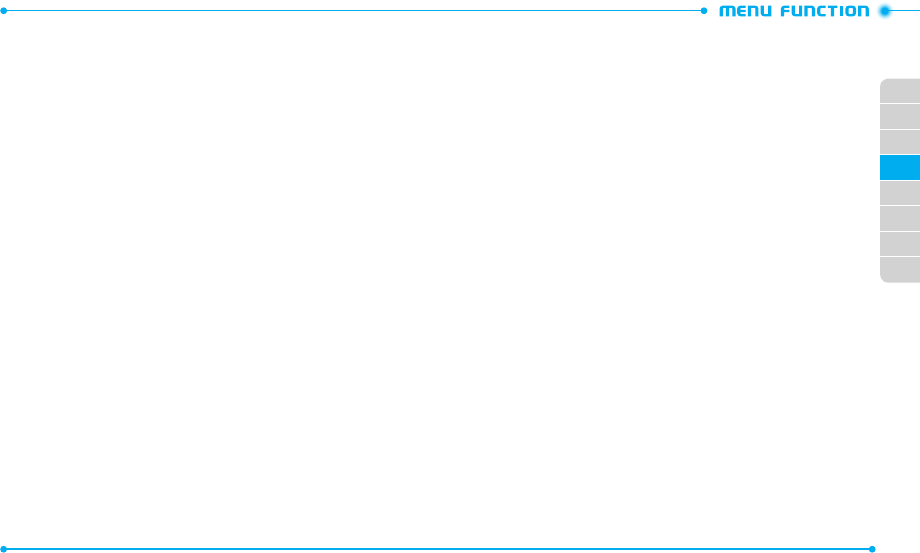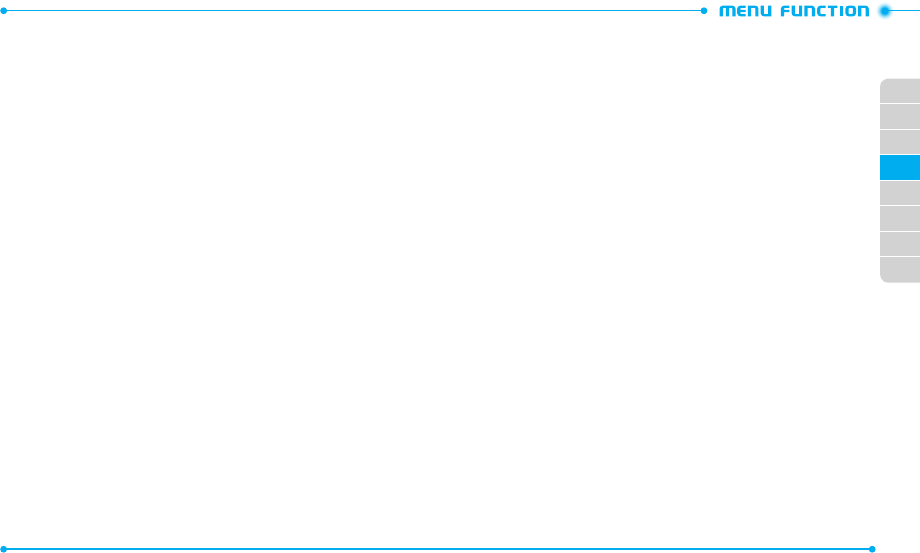
54
55
02
03
01
04
05
06
07
08
TIP CALCULATOR
Allows you to calculate the tip and determine how much each person should pay for
the bill.
1. Slide the phone up, tap
Tools
and then tap
Tip Calculator
.
2. Enter the amount in the
Total Bill
field by using the number keypad.
3. Scroll to the percentage of tip in the
% Tip
field. The amount of a tip will be
displayed in the
Tip ($)
field.
4. Scroll to the number of attendees in the
People
field. The tip amount per each
person is shown in the
Each
field.
5. To reset the tip calculator , tap
Reset
.
CALENDAR
The Calendar tool provides easy and convenient access to your schedule. Simply store
your appointments and your phone will alert you.
CREATING A NEW EVENT
1. Slide the phone up, tap
Tools
and then tap
Calendar
.
2. Tap
New
.
3. Tap the
Subject
field.
4. Enter the subject and tap
Done
.
5. Enter the event informa tion by using the following options:
•
Start Date
: Enters the starting date of the event.
•
Start Time
: Enters the starting time of the event.
•
End Date
: Enters the ending date of the event.
•
End Time
: Enters the ending time of the event.
•
Recurrence
: Sets the recurrence of the event (
None
/
Daily
/
Every X Days
/
Weekly
/
Monthly
/
Yearly
).
•
Alert Tone
: Selects a ringtone for the event alarm.
•
Vibrate
: Sets the phone to vibrate for alerting you to the event.
•
Alert Time
: Sets the alert time before the event takes place (
On Time
/
15 minutes
before
/
30 minutes before
/
45 minutes before
/
1 hour before
/
3 hours before
/
5 hours
before
/
1 day before
).
•
Reminder
: Sets the phone to remind you of the event (
Off
/
Once
/
Every 2 minutes
/
Every
15 minutes
).
6. Tap
Save
to save the event. The date of the event will be marked as the yellow
triangle on your calendar.
VIEWING AN EVENT
1. Slide the phone up, tap
Tools
and then tap
Calendar
.
2. Tap a date with a scheduled event.
3. Tap an event to view details.
DELETING AN EVENT
1. Slide the phone up, tap
Tools
and then tap
Calendar
.
2. Tap a date with a scheduled event.
3. Tap an event to be deleted.
4. Tap
More
and then tap
Erase
.
5. Tap
Yes
to confirm.
DELETING ALL PAST EVENTS
Allows you to delete all past events from today.
1. Slide the phone up, tap
Tools
and then tap
Calendar
.
2. Tap
More
and then tap
Erase All
.
3. Tap
Yes
to confirm.
ALARM CLOCK
The Alarm Clock tool allows you to set up to three alarms. When you set an alarm, the
current time is displayed at the top of the screen. When the alarm goes off,
ALARM
will
be displayed on the screen and the alarm will sound.