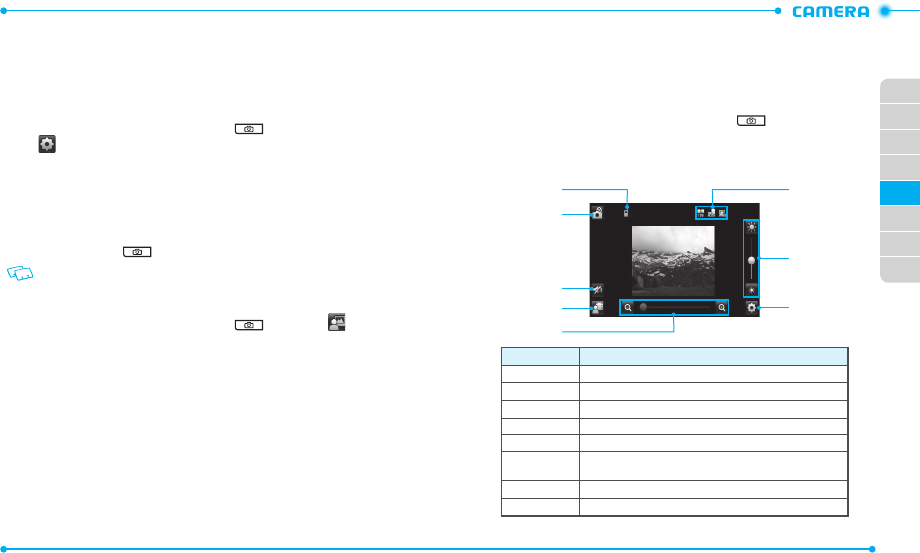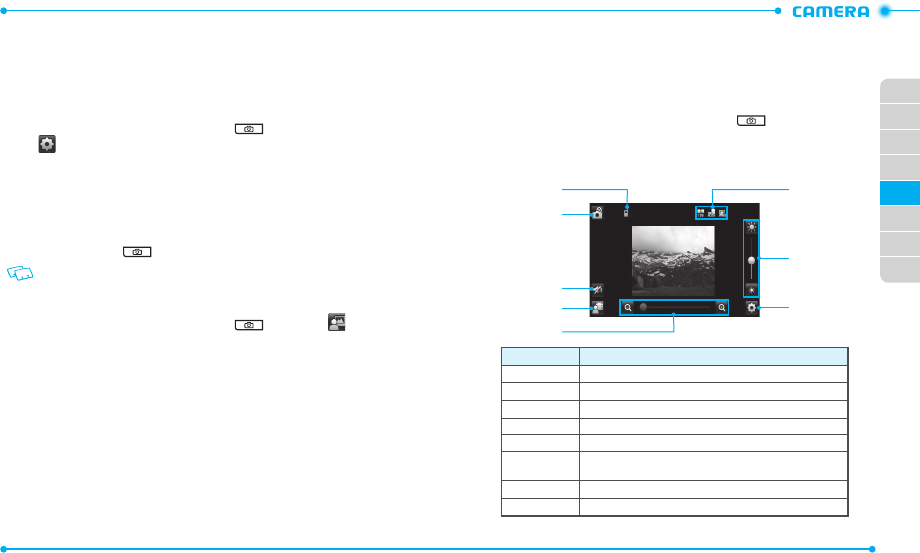
84
02
03
01
04
05
06
07
08
85
8. Tap
Add
.
9. When “
ADD FACE TAG?
” appears on the display, tap
Yes
.
10. Tap the name of the contact from the contact list.
TAKING A PHOTO WITH A FUN EFFECT
1. Slide the phone up and press the Camera Key to turn on the camera.
2. Tap
.
3. Tap
None
next to
Face Filter
.
4. Tap an effect in the
Change to
field to select.
5. Tap
Save
.
6. Rotate the phone counter-clockwise to landsca pe view, if necessary.
7. Aim the lens at your subject and make any necessary adjustments.
8. Press the Camera Key
to take a photo. The photo is automatically sav ed.
If Auto Save is set to off, tap Save to save the captured photo.
VIEWING PHOTOS
1. Slide the phone up and press the Camera Key and then tap .
2. Tap the phot o you want to view.
3. Drag your finger left or right to view other photos saved recently.
4. To send the phot o, tap
Send
.
To set the photo as wallpaper or picture ID image, tap
Set As
.
USING PHOTO OPTIONS
While viewing a phot o, tap
More
to use the following options:
•
Move To Card
/
Move To Phone
: Moves the photo to the memory card or the phone
memory.
•
Lock
: Locks the phot o . This option is available only for the photos saved in phone
memory.
•
Erase
: Deletes the phot o.
•
Camera
: Switches to the camera.
•
Shop Pictures
: Allows you to purchase pictures on the website.
•
File Info
: Allows you to view the properties of the photo .
RECORDING A VIDEO
1. Slide the phone up, press and hold the Camera Key to turn on the
camcorder.
2. Rotat e the phone counter-clockwise to landscape view, if necessary.
3. Aim the lens at the subject and make any necessary adjustments.
3
4
2
1
5
6
7
8
Number
Function
1Allows you to view the memory location for saving videos.
2Switches to the camera.
3Mutes or unmutes the audio.
4Allows you to view videos in the
My Videos
menu.
5Zooms in or out.
6
Allows you to check the camcorder status and settings such as
resolution, camcorder view mode, and video quality.
7 Adjusts the brightness.
8Allows you to change the camcorder settings.