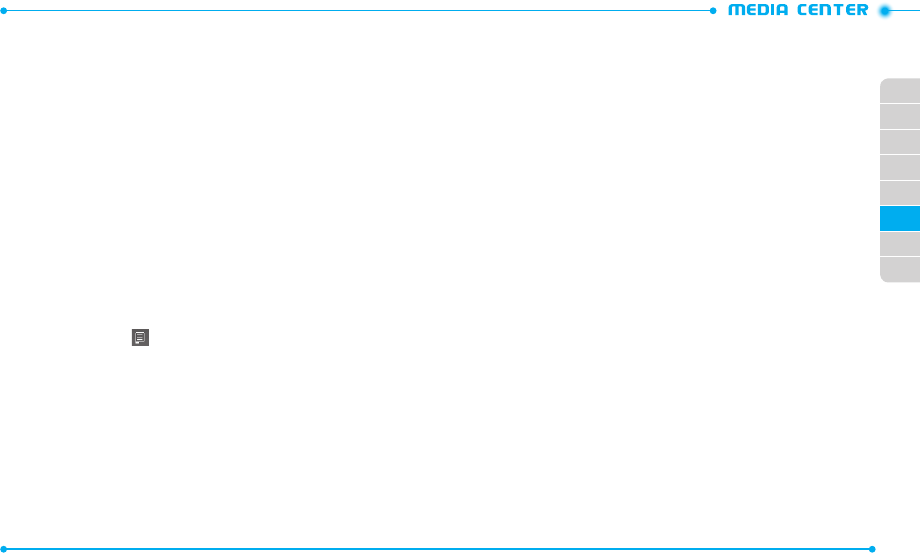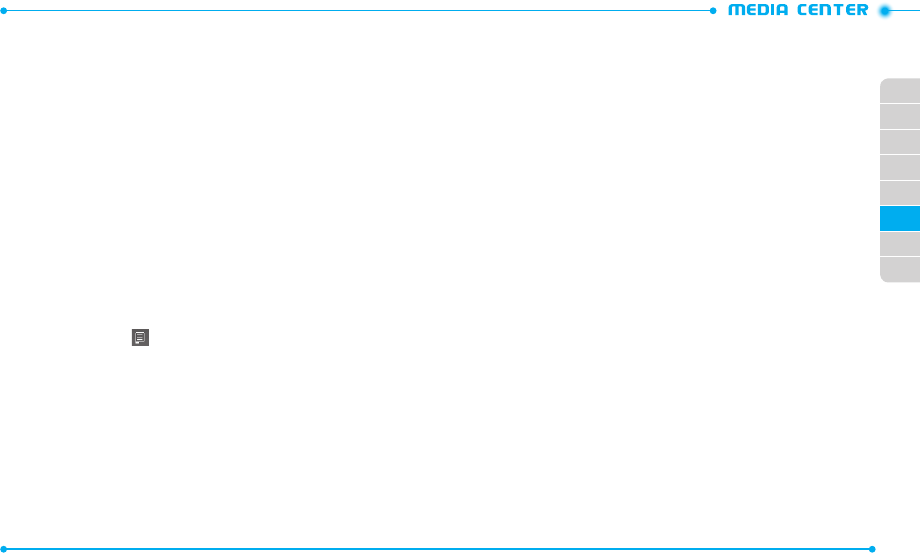
98
99
02
03
01
04
05
06
07
08
•
Camera
: Capture a new phot o.
•
Shop pictures
: Connects to Media Center and download a v ariety of pictures.
•
File Info:
Displays the following information about the selected photo:
File Name
/
Date
/
Time
/
Resolution
/
File Size
DELETING A PICTURE
1. Slide the phone up, tap
Media Center
and then tap
Picture & Video
.
2. Tap
My Pictures
.
3. Tap
More
and then tap
Erase
.
4. Tap the picture to be deleted and tap
Erase
.
5. Tap
Yes
to confirm.
V CAST VIDEOS
V CAST Videos is a service that provides various kinds of video clips such as TV show, sports,
and other entertainments. You can enjoy videos by downloading them to your phone.
1. Slide the phone up, from Menu mode, tap
V CAST Videos
.
2. Naviga te through the sub-menus and find a video you can download (not all
videos ar e available for downloading).
3. Scroll to the video clip you want, then read the description of the video clip and
tap the picture on right
.
4. Tap
Save Video
.
5. Tap
Yes
to ac cept the charges. Tap
Phone Memory
or
Memory Card
to
select a memory location for saving the video and the video clip will begin
downloading.
6.
When the video is finished downloading, a message will appear on your phone.
7. Tap
Yes
and the video clip will begin playing and will be automa tically saved
in
My Videos
.
MY VIDEOS
The My Videos menu allows you to view all the videos you have recorded, store selected
videos in your phone, send videos to the Online Album, delete videos, and access
additional video options.
1. Slide the phone up, tap
Media Center
and then tap
Picture & Video
.
2. Tap
My Videos
.
3. Tap the desir ed video and then tap
More
to ac cess the following options:
•
Move To Card / Move To Phone
: Allows you to move the selected video to the memory
card or to the phone memory.
•
Lock
/
Unlock
: Locks or unlocks the video.
•
Erase
: Deletes the video.
•
Camera
: Records a new video.
•
File Info:
Displays the following information about the selected video:
Name
/
Date
/
Time
/
Duration
/
File Size
TAKE PICTURE
1. Slide the phone up, tap
Media Center
and then tap
Picture & Video
.
2. Tap
Take Picture
.
3. Take a picture. Refer to
page 82
for taking a picture.
RECORD VIDEO
1. Slide the phone up, tap
Media Center
and then tap
Picture & Video
.
2. Tap
Record Video
.
3. Record a video. Refer to
page 85
for recording a video.
ONLINE ALBUM
To ac cess Online Album:
1. Slide the phone up, tap
Media Center
and then tap
Picture & Video
.
2. Tap
Online Album
.
3. Follow the on-scr een prompts.