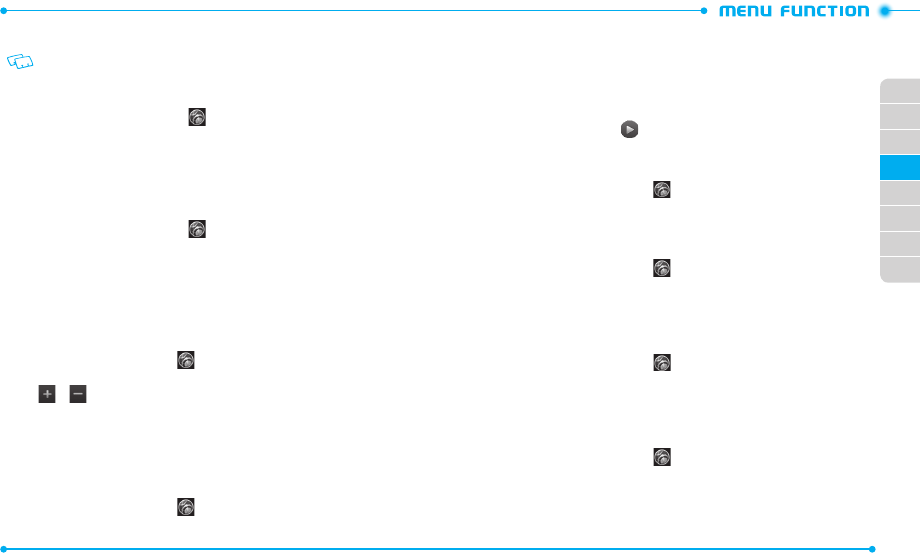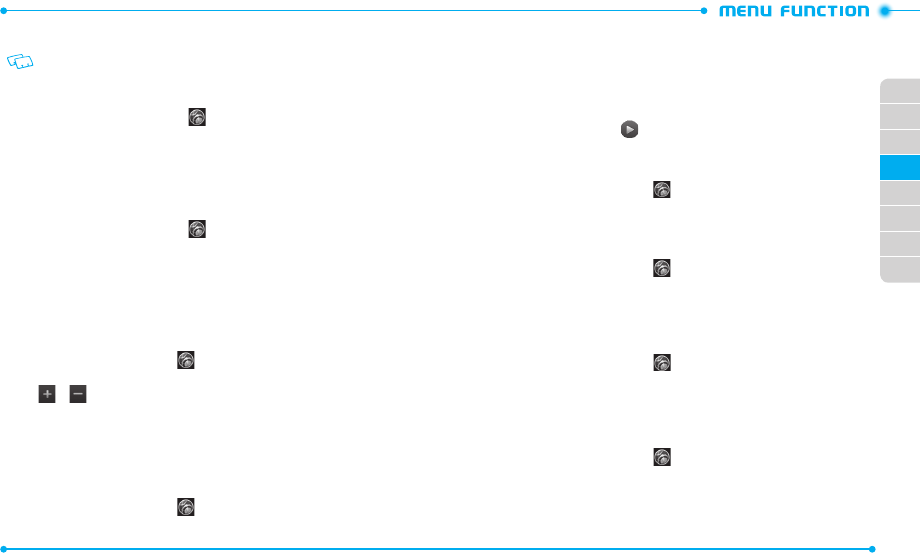
62
63
02
03
01
04
05
06
07
08
3. Tap
OFF
next to
Discovery Mode
. You will see the indicator slide to
ON
.
If Bluetooth is not on, it will be turned on automatically.
SUPPORTED PROFILES
To view brief descriptions of the profiles supported by the phone:
1. Slide the phone up, tap
Settings
and then tap
Bluetooth Settings
.
2. Tap
Settings
.
3. Tap
Supported Profiles
.
4. Scroll to the profile information you want to view.
AUTO PAIR HANDSFREE
To set your phone to pair with a handsfree device automatically:
1. Slide the phone up, tap
Settings
and then tap
Bluetooth Settings
.
2. Tap
Settings
.
3. Tap
OFF
next to
Auto Pair Handsfree
. You will see the indicator slide to
ON
.
SOUND SETTINGS
Allows you to customize the sound settings of your phone.
MASTER VOLUME
1. Slide the phone up, tap
Settings
and then tap
Sound Settings
.
2. Tap the volume level below
Master Volume
.
3. Tap or to adjust the volume level.
To hear the volume level, tap
Play
.
4. To set to vibrate when your phone rings, tap
OFF
next to
Vibrate While
Ringing
.
5. Tap
Set
.
RINGTONES
1. Slide the phone up, tap
Settings
and then tap
Sound Settings
.
2. From the
Ringtones
menu, select one of the following settings:
•
Incoming Call
: Selects a ringtone for incoming calls.
•
Text Msg.
: Selects a ringtone for new text messages.
•
Multimedia Msg.
: Selects a ringtone for new picture or video messages.
•
Voicemail
: Selects a ringtone for new voic emails.
•
Missed Call
: Selects a ringtone for missed call notifications.
3. To play a ringtone, tap the Key.
4. To select a ringtone, tap the name of the tone in the
Change to
field.
CALLER ID READOUT
1. Slide the phone up, tap
Settings
and then tap
Sound Settings
.
2. Scroll down and tap the option next to
Caller ID Readout
.
3. Tap an option in the
Change to
field to select.
EMERGENCY TONE
1. Slide the phone up, tap
Settings
and then tap
Sound Settings
.
2. Scroll down and tap
Off
next to
Emergency Tone
.
3. Tap an alert type in the
Change to
field to select.
ALERT VIBRATE
Allows you to set the phone to vibrate when calls or messages come in.
1. Slide the phone up, tap
Settings
and then tap
Sound Settings
.
2. From the
Alert Vibrate
menu, tap
OFF
next to the setting you want to change
to
ON
.
ALERTS REMINDER
Allows you to set the phone to remind you of new messages and missed calls.
1. Slide the phone up, tap
Settings
and then tap
Sound Settings
.
2. From the
Alerts Reminder
menu, tap
Off
next to the setting you want to
change.
3. Tap a reminder option in the
Change to
field to select.