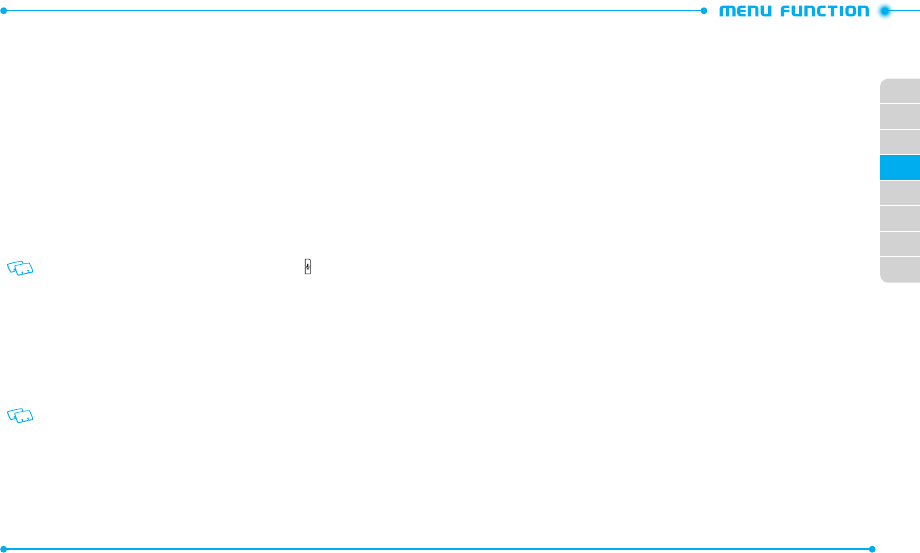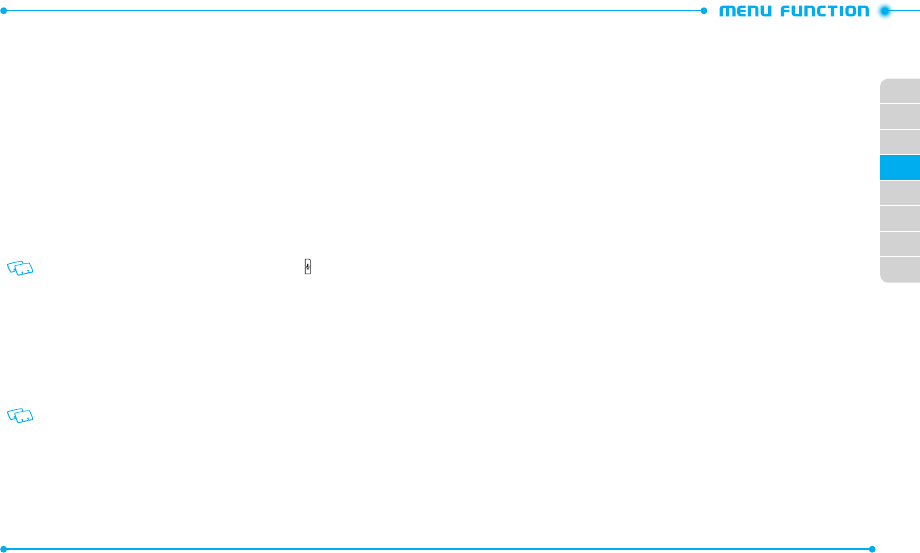
50
51
02
03
01
04
05
06
07
08
MY VERIZON
My Verizon allows you to check your account information and get available Verizon
services.
1. Slide the phone up and tap
My Verizon
.
2. When the phone is connected to the My Verizon page, follow the on-screen
prompts.
VOICE COMMANDS
Your phone is equipped with an Advanced Voic e Commands (AVC) feature. This feature
allows you to make calls or use the phone’s functions by simply using your v oice. All you
have to do is to talk into the phone and then the phone will recog
nize your voice and
perform tasks by itself.
1. Slide the phone up, tap
Tools
and then tap
Voice Commands
.
Shortcut
: Slide the phone up and press the Voice Commands Key .
2. The phone displays the Voic e Commands menu and prompts you to say the
name of the command you want to use. To complete your task, simply follow
the voic e prompts. You can speak the name of the command after you hear
a beep.
3. S
ay or select one of the following commands;
Call <Name or #>
/
Send <MSG Type>
/
Go To <Menu>
/
Check <Item>
/
Contact <Name>
/
Search
/
Redial
/
Play <Playlist>
/
My Verizon
/
Help
To view information about each option, tap Info. Tap Settings to access v oice
commands settings. Please refer to page 68 for more details on Voic e Commands
Settings.
4. When it recogniz es one of these commands, the phone launches the associat ed
application. If the phone does not hear a command within a specified time,
AVC mode will turn itself off.
CALL <NAME OR #>
Use the Call command to v oice dial a name from your Contacts or a phone number.
When dialing a number, pronounce each digit, but do not pause notic eably between
the digits.
1. You will hear “
Please say a command
“ and the Voice Commands menu will
be displayed.
2. If calling a contact from your Contact List, say “
Call <Name>
.” Your phone will
ask you to confirm the name you said. Say “
Yes
“ if it was repeated correctly.
That phone number will be dialed. If there is mor e than one number saved for
that contact, you will be asked to confirm which number to dial.
Examples: Call John Work
SEND <MSG TYPE>
Use the Send command to send a text or other type of message to a specified name
or number.
1. You will hear “
Please say a command
“ and the Voice Commands menu will
be displayed.
2. Say “
Send
“ followed immediat ely by one of the following it ems:
Text
/
Picture
/
Video
/
Voice
3.
Say the desir ed contact or gr oup name, or the number of the message recipient.
GO TO <MENU>
Use the Go To command to open an application on your phone. You can say “
Go To
”
by itself and be prompted to say the application name, or you can skip the prompt by
saying ”
Go To
” followed by the application name.
1. You will hear “
Please say a command
“ and the Voice Commands menu will
be displayed.
2. Say “
Go To
” followed immediately by one of the menus in the list.
Examples: “Go To Calendar”. If no menu option is sta ted, a list of options will
be provided.