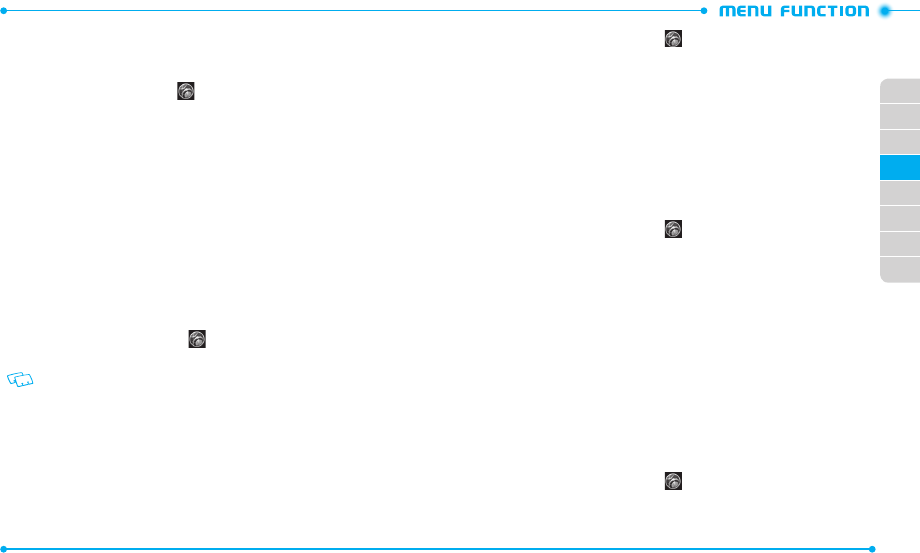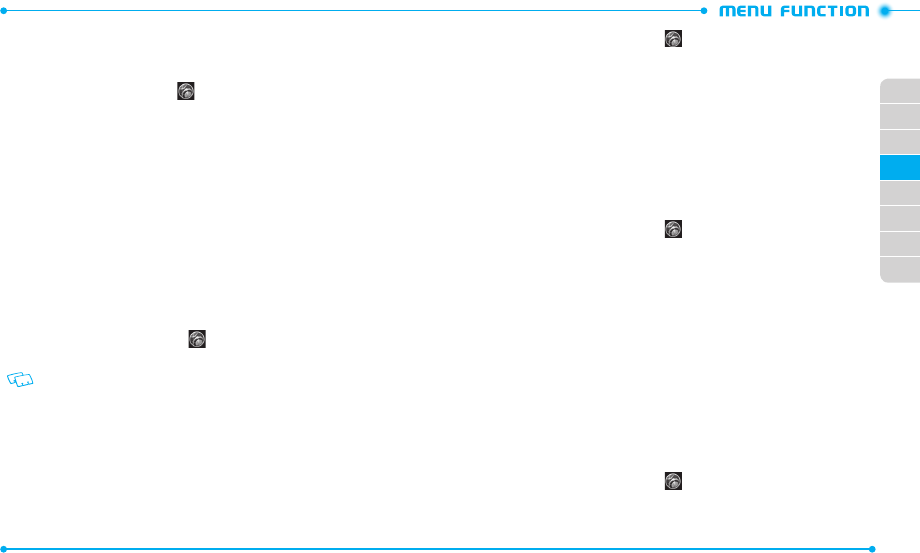
68
69
02
03
01
04
05
06
07
08
TOUCH SETTINGS
Allows you to set the phone to vibrate when you touch the scr een and set the vibr ation
level.
1. Slide the phone up, tap
Settings
and then tap
Touch Settings
.
2. Tap
OFF
or
ON
to set the phone to vibrate at your touch.
3. If you set to
ON
, tap the option next to
Vibrate Level
. Tap a vibrate level in the
Change to
field to select.
PHONE SETTINGS
Allows you to customize the phone settings of your phone.
VOICE COMMANDS SETTINGS
Allows you to set options for Voice Commands.
CONFIRM CHOICES
When the phone does not recognize your v oice c ommand, it will ask you to repeat
your v oice command. If it does not recognize the name or number, it will display a
list of up to three choices and speak each
one in turn. You can contr ol how often the
phone asks you to confirm the recognized name or number.
1. Slide the phone up, tap
Settings
and then tap
Phone Settings
.
2. Tap
Voice Commands Settings
and then tap
Confirm Choices
.
To view information about each option, tap Info.
3.
Tap a confirmation choice in the
Change to
field to select.
SENSITIVITY
The Sensitivity setting allows you to adjust the sensitivity monitoring of voice tones.
If you frequently experience the messages “
Please try again
” or “
COMMAND
NOT RECOGNIZED Try again?
”, adjust the sensitivity towar d
Less Sensitive
. If you
frequently experience false activations (when the phone recognizes a name you
didn’t say), adjust the sensitivity toward
More Sensitiv e
.
1. Slide the phone up, tap
Settings
and then tap
Phone Settings
.
2. Tap
Voice Commands Settings
and then tap
Sensitivity
.
3. Tap
Automatic
,
More Sensitive
, or
Less Sensitive
in the
Change to
field.
ADAPT VOICE
Voice Commands are speaker independent, which means that no training
or adaptation is requir ed. Some users with heavy accents or unusual v oice
characteristics ma y find difficulty in achieving high accuracy with spe
aker
independent Voice Commands, so the Adapt Voice feature allows users to
drama tically improve the recognition accuracy after adapting their voices.
Users who get ac ceptable recognition accuracy will find no
additional benefit to
performing the Adapt Voic e feature.
1. Slide the phone up, tap
Settings
and then tap
Phone Settings
.
2. Tap
Voice Commands Settings
and then tap
Adapt Voice
.
3. Tap
Train Voice
.
•
Train Voice
: Requires that you make recordings of your v oice to customize the voice
recognition system. It will take a few minutes.
•
Reset Voice
:
Once you finish the adaptation process, you can reset the adaptation to
the factory default. The Reset Voice option only appears after you finish the Train Voice
process.
4. Tap
OK
to begin.
5. Wait for the beep, and then repeat the sentences using a normal tone of
voice.
6. When you are finished with a full session, you will reach a scr een that reads
“
Adaptation complete
.”
PROMPTS
Allows you to select voice command system characteristics.
1. Slide the phone up, tap
Settings
and then tap
Phone Settings
.
2. Tap
Voice Commands Settings
and then tap
Prompts
.