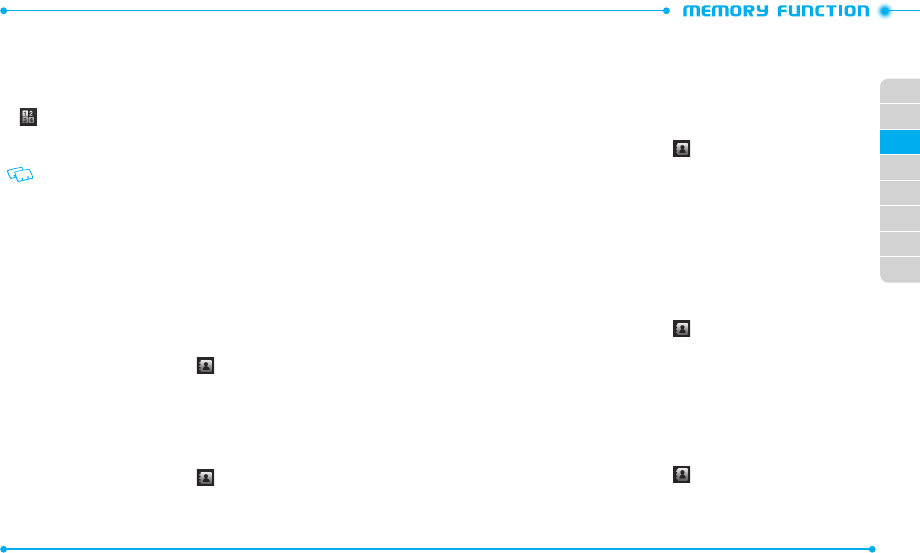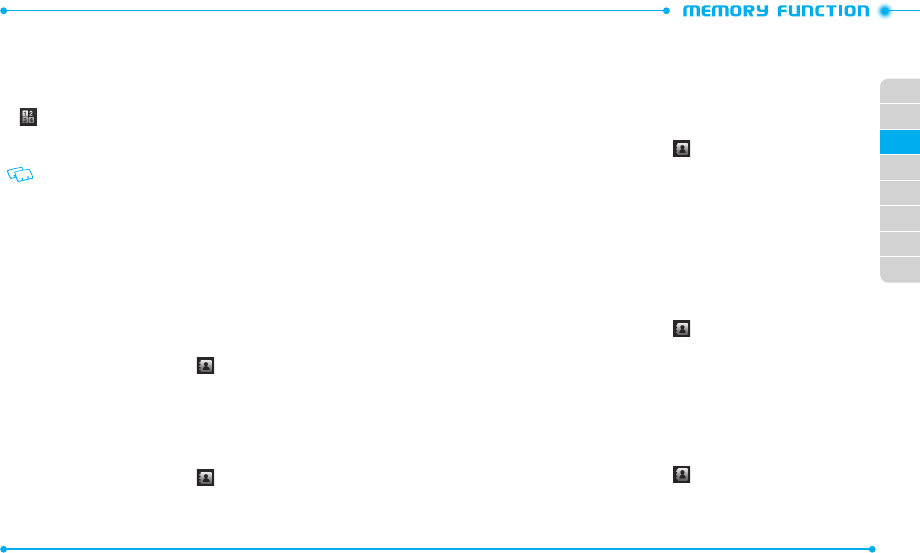
40
41
02
03
01
04
05
06
07
08
STORING A PHONE NUMBER
The Contact list stores up to 1000 entries.
ADDING A NEW CONTACT
1. With the phone in the unlocked position, from the Menu mode, tap
Keypad
.
2. Enter a phone number and tap
Save
.
3. Tap
Add New Contact
.
Use Update Existing to add another phone number to a contact that is already stored
in memory.
4. Select a number type (
Mobile
/
Home
/
Business
/
Mobile 2
/
Fax
).
5. Tap the
Name
field.
6. Enter the contact name and tap
Done
.
7. Enter additional contact information, if necessary.
8. Tap
Save
to save the contact.
9. The contact number re-appears on the screen, tap
Call
to dial the number.
EDITING A CONTACT
Once the basic phone number and name information is stored in your Contacts, you can
edit the contact information.
1. Slide the phone up and tap
Contacts
.
2. Tap the desir ed contact and then tap
Edit
.
3. Tap the information field you want to edit.
4. Change the data as necessary, then tap
Save
to update the contact entry.
ADDING OR CHANGING GROUPS
To or ganize your Contacts into groups:
1. Slide the phone up and tap
Contacts
.
2. Tap the desir ed contact and then tap
Edit
.
3. Scroll down and tap the
Group
field.
4. Tap a group and then tap
Done
.
To create a new group, tap
New Group
and
then enter the name and tap
Done
.
5. Tap
Save
to update the contact entry.
CHANGING THE CALL RINGTONE
To identify who is calling by setting different ringt ones for different phone numbers in
your Contacts:
1. Slide the phone up and tap
Contacts
.
2. Tap the desir ed contact and then tap
Edit
.
3. Scroll down and tap the
Ringtone
field.
4. Select a ringt one by tapping the ringtone name in the
Change to
field.
5. Tap
Save
to update the contact entry.
SETTING A PICTURE CALLER ID
Picture caller ID displays the picture of the person calling when your phone rings. If the
caller’s identity is stored with a picture in Contacts, the name and picture appear on
the screen.
To select a pictur
e to assign to a contact:
1. Slide the phone up and tap
Contacts
.
2. Tap the desir ed contact and then tap
Edit
.
3. Tap the picture frame on the
Name
field.
4. Tap a picture.
5. Tap
Set Picture ID
.
6. Tap
Save
to update the contact entry.
ADDING AN EMAIL ADDRESS
To add an email address to a contact entry:
1. Slide the phone up and tap
Contacts
.
2. Tap the desir ed contact and then tap
Edit
.
3. Scroll down, and tap
Personal Email
or
Business Email
.