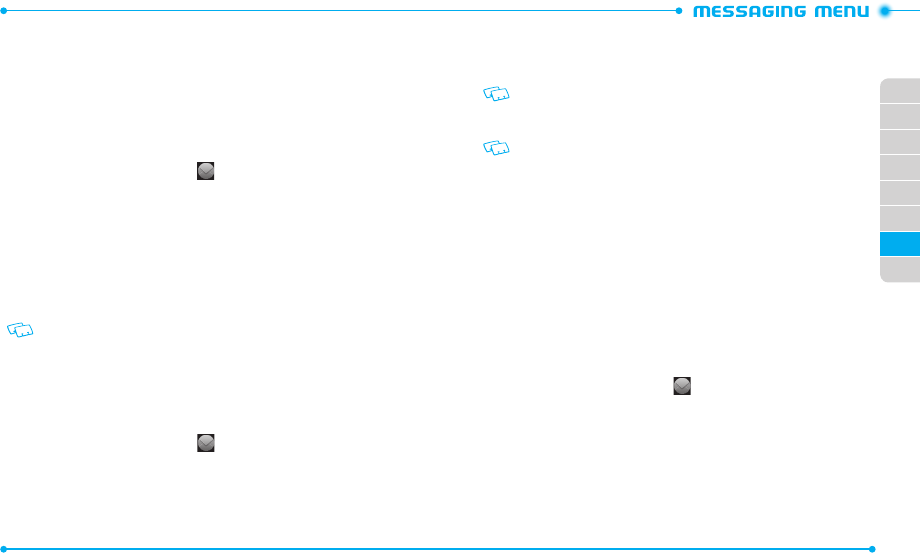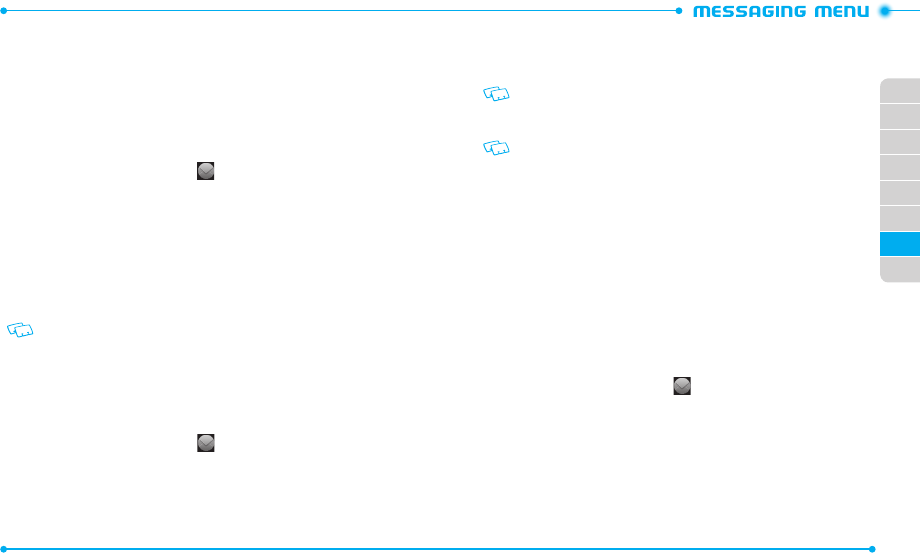
104
105
02
03
01
04
05
06
07
08
NEW MESSAGE NOTIFICATION
When a new message notifica tion appears on the screen, tap
View Now
to view
the message, or tap
View Later
to review at another time.
CREATING A NEW MESSAGE
You can create text messages, picture messages, video messages, and voic e messages.
TEXT MESSAGE
1. Slide the phone up and tap
Message
.
2. Tap
New Message
and then tap
Text Message
.
3. Tap the
Add Recipient
field and tap the option you want to retrieve a number
from. To enter a number manually, tap
Enter Number
.
4. Select or enter a phone number or an email address, and tap
Done
.
5. Tap the
Add Text
field.
6. Enter the message text and tap
Done
.
While entering text, you ca n add a template, graphic, sound, name card, or
change formatting of text or language by tapping
More
.
To use the virtual QWERTY Keyboard, rotate the phone counter-clockwise.
7. Tap
More
and use the following options:
•
Save as Draft
: Saves the message in the draft box.
•
Priority Level
: Changes the priority level of the message.
8. Tap
Send
to send the message.
PICTURE MESSAGE
1. Slide the phone up and tap
Message
.
2. Tap
New Message
and then tap
Picture Message
.
3. Tap the
Add Recipient
field and tap the option you want to retrieve a number
from. To enter a number manually, tap
Enter Number
.
4. Select or enter a phone number or an email address, and tap
Done
.
5. Tap the
Add Picture
field.
6. Tap a picture and then tap
Add to Message
.
7. Tap the text field.
When Callback # is set to on, the callback number is automa tically inserted to the
text field.
8. Enter the message text and tap
Done
.
To use the virtual QWERTY Keyboard, rotate the phone counter-clockwise.
9. Tap the
Add Sound
field and then tap a sound file.
10. Tap the
Add Subject
field.
11. Enter the message subject and tap
Done
.
12. If necessary, tap the name card field and then tap
My Name Card
or
From
Contacts
. If
From Contacts
is chosen, tap the desired contact.
13. Tap
More
and use the following options:
•
Preview
: Allows you to preview the message.
•
Save as Draft
: Saves the message in the draft box.
•
Add Slide
: Adds another slide to the message.
•
Remove Picture
/
Sound
/
Slide
: Deletes the added picture, sound or slide.
•
Priority Level
: Changes the priority level of the message.
14. Tap
Send
to send the message.
VIDEO MESSAGE
1. Slide the phone up and tap
Message
.
2. Tap
New Message
and then tap
Video Message
.
3. Tap the
Add Recipient
field and tap the option you want to retrieve a number
from. To enter a number manually, tap
Enter Number
.
4. Select or enter a phone number or an email address, and tap
Done
.
5. Tap the
Add Video
field.
6. Tap a video and then tap
Add to Message
.