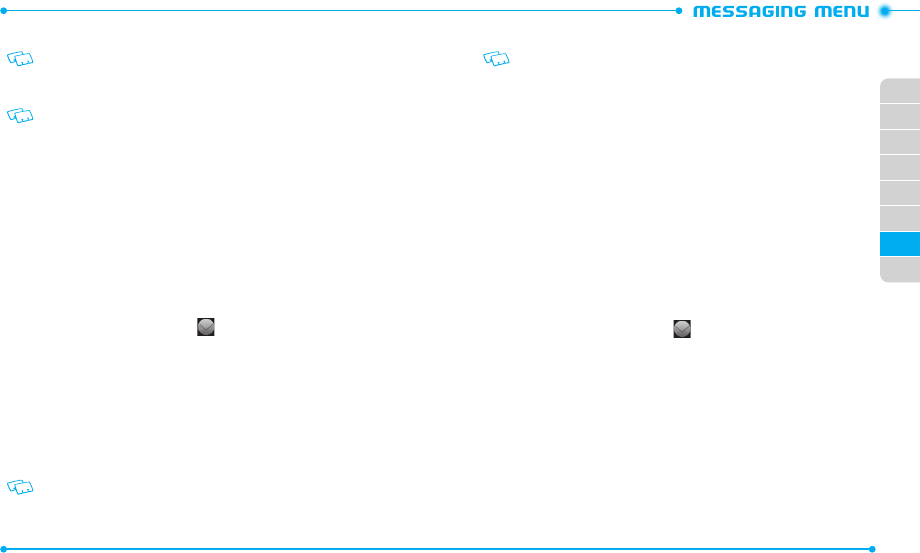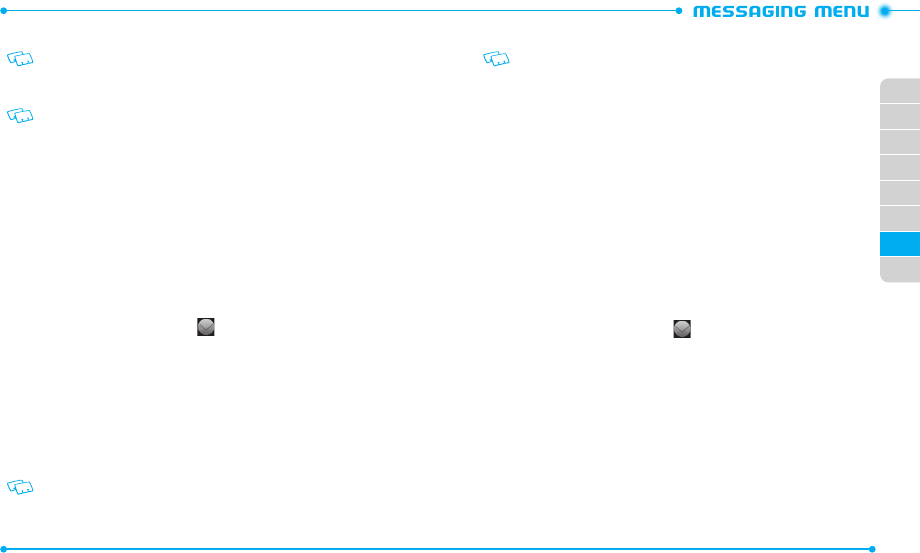
106
107
02
03
01
04
05
06
07
08
7. Tap the text field.
When Callback # is set to on, the callback number is automa tically inserted to the
text field.
8. Enter the message text and tap
Done
.
To use the virtual QWERTY Keyboard, rotate the phone counter-clockwise.
9. Tap the
Add Subject
field.
10. Enter the message subject and tap
Done
.
11. If necessary, tap the name card field and then tap
My Name Card
or
From
Contacts
. If
From Contacts
is chosen, tap the desired contact.
12. Tap
More
and use the following options:
•
Preview
: Allows you to preview the message.
•
Save as Draft
: Saves the message in the draft box.
•
Remove Video
: Deletes the added video.
•
Priority Level
: Changes the priority level of the message.
13. Tap
Send
to send the message.
VOICE MESSAGE
1. Slide the phone up and tap
Message
.
2. Tap
New Message
and then tap
Voice Message
.
3. Tap
Record
to start recording your v oice.
4. When you are finished, tap
Stop
to stop recording.
5. Tap
Add to Message
to add it to the message.
6. Tap the
Add Recipient
field and then tap the option you want to retrieve a
number from. To enter a number manually, tap
Enter Number
.
7. Select or enter a phone number or an email address, and tap
Done
.
8. Tap the text field.
When Callback # is set to on, the callback number is automa tically inserted to the
text field.
9. Enter the message text and tap
Done
.
To use the virtual QWERTY keyboard, rotate the phone counter-clockwise.
10. Tap the
Add Subject
field.
11. Enter the message subject and tap
Done
.
12. If necessary, tap the name card field and then tap
My Name Card
or
From
Contacts
. If
From Contacts
is chosen, tap the desired contact.
13. Tap
More
and use the following options:
•
Preview
: Allows you to preview the message.
•
Save as Draft
: Saves the message in the draft box.
•
Remove Voice Recording
: Deletes the added voice recording.
•
Priority Level
: Changes the priority level of the message.
14. Tap
Send
to send the message.
VIEWING RECEIVED AND SENT MESSAGES
When you access the Message menu, received and sent messages ar e displayed in the
list. All stored messages ar e sorted and listed by time order.
To view a received or sent message:
1. Slide the phone up and tap
Message
.
2. Tap the message you want to view.
3. While viewing the message, tap
More
to ac cess the following options:
•
Reply with Picture Msg
: Allows you to send a reply as picture message.
•
Reply with Video Msg
: Allows you to send a reply as video message.
•
Reply with Voice Msg
: Allows you to send a reply as voice message.
•
Erase
: Deletes the message.
•
Erase All Messages
: Delete all stored messages in the list.
•
Lock/Unlock
: Locks or unlocks the message.