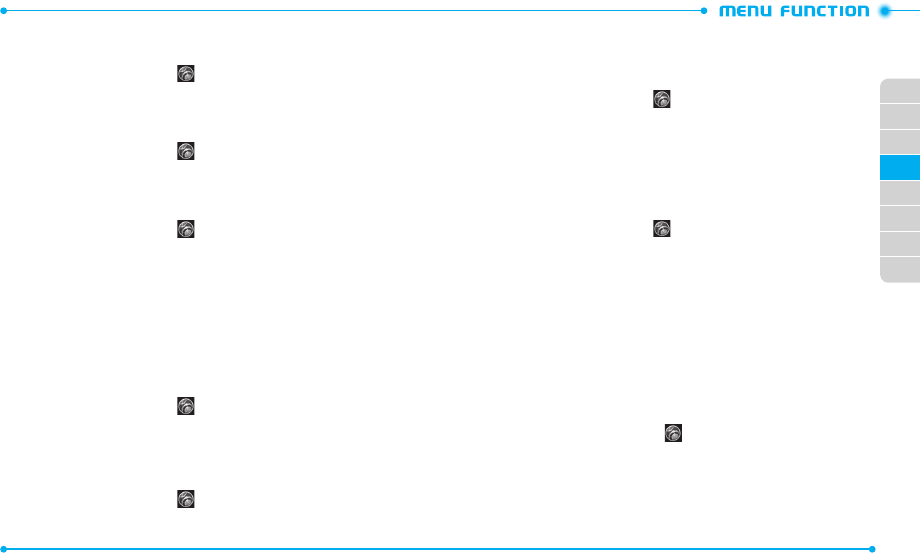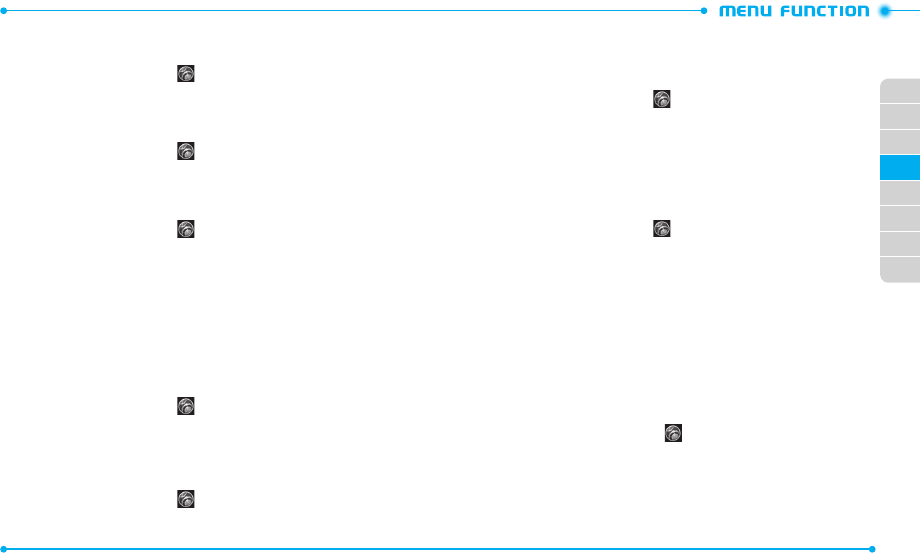
64
65
02
03
01
04
05
06
07
08
POWER ON/OFF SOUND
Allows you to set the phone to play sounds when the phone is turned on and off.
1. Slide the phone up, tap
Settings
and then tap
Sound Settings
.
2. Scroll down, then tap
ON
or
OFF
next to
Power On
or
Power Off
.
OPEN/CLOSE SOUND
Allows you to set the phone to play sounds when you slide your phone up and down.
1. Slide the phone up, tap
Settings
and then tap
Sound Settings
.
2. Scroll down and tap the option next to
Slide Open
or
Slide Close
.
3. To select a ringtone, tap the name of the tone in the
Change to
field.
SERVICE ALERTS
1. Slide the phone up, tap
Settings
and then tap
Sound Settings
.
2. From the
Service Alerts
menu, select one of the following settings:
•
ERI
: Allows you to set the phone to sound when the phone is connected to the network,
calls are connected, or the service is not available.
•
Minute Beep
: Allows you to set the phone to sound every minute during a call.
•
Call Connect
: Allows you to set the phone to sound when an outgoing call is connect.
•
Software Update
: Allows you to set the phone to sound when your phone’s softwar e is
updated.
3. Tap
ON
or
OFF
next to the desir ed option to adjust to the other setting.
TOUCH AUDIO FEEDBACK
Allows you to set the phone to play sounds when you tap the touch scr een.
1. Slide the phone up, tap
Settings
and then tap
Sound Settings
.
2. Tap
ON
or
OFF
next to
Touch Audio Feedback
.
DIGIT DIAL READOUT
Allows you to set the phone to read digits when you enter a phone number from the
dial screen.
1. Slide the phone up, tap
Settings
and then tap
Sound Settings
.
2. Scroll down and tap
OFF
next to
Digit Dial Readout
. You will see the indicator
slide to
ON
.
DEVICE CONNECT
1. Slide the phone up, tap
Settings
and then tap
Sound Settings
.
2. Scroll down, then tap
ON
or
OFF
next to
Device Connect
.
DISPLAY SETTINGS
Allows you to customize the display of your touch screen.
WALLPAPER
To select a wallpaper to be displayed on the phone:
1. Slide the phone up, tap
Settings
and then tap
Display Settings
.
2. Tap
Wallpaper
.
3. Tap
Select Picture
or
Select Video
.
4. Tap a picture or video.
To download other available pictures, tap
Shop Pictures
.
5. Tap
Set As Wallpaper
.
BANNERS
To set your Personal or ERI banner:
PERSONAL BANNER
The Personal Banner can be up to 16 characters and is displayed on your phone’s
display scr een from idle mode.
1. Slide the phone up, tap
Settings
and then tap
Display Settings
.
2. Tap
None
next to
Personal
.
3. Enter the banner text (up to 16 characters) and tap
Save
.