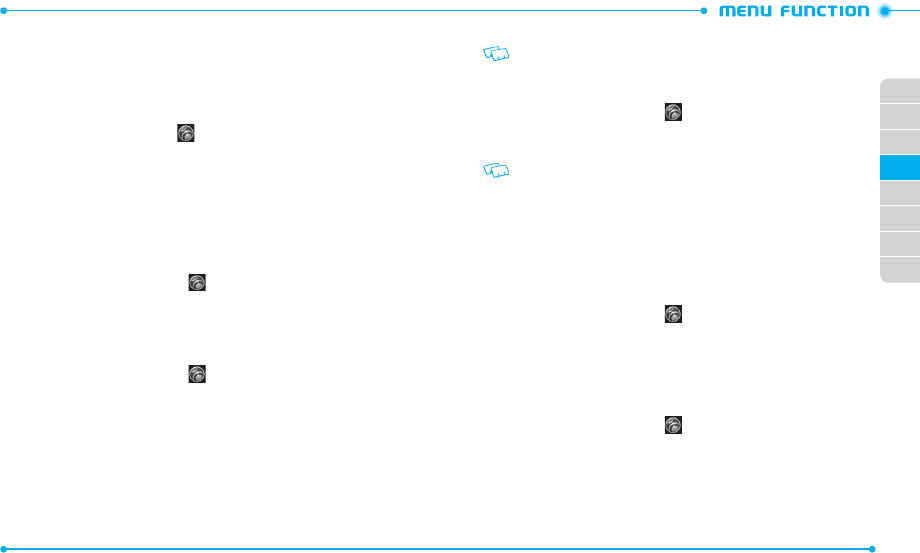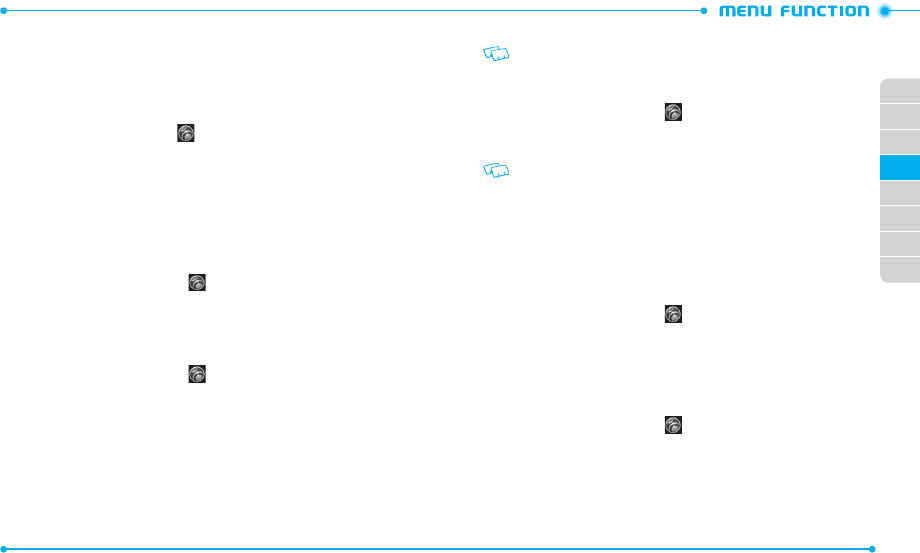
76
77
02
03
01
04
05
06
07
08
MEMORY
Allows you to customize the memory settings of your phone.
SAVE OPTIONS
To select whether to save to the phone memory or to the car d memory when saving
files:
1. Slide the phone up, tap
Settings
and then tap
Memory
.
2. Tap the option next to
Pictures
,
Videos
,
or
Sounds
in the
Save Options
menu.
3. Tap
Phone Memory
or
Card Memory
to select.
PHONE MEMORY
Allows you to manage the memory usage for media files and contacts on your phone’s
memory.
PHONE MEMORY USAGE
To check the memory usage for the phone memory:
1. Slide the phone up, tap
Settings
and then tap
Memory
.
2. Tap
Phone Memory
and then tap
Phone Memory Usage
.
3. View the details for the memory usage.
MANAGING FILES
To copy, move, or delete files from the phone memory:
1. Slide the phone up, tap
Settings
and then tap
Memory
.
2. Tap
Phone Memory
.
3. Tap
My Pictures
,
My Videos
,
My Ringtones
,
My Music
,
My Sounds
, or
My
Contacts
.
4. Tap
More
.
5. Tap one of the following options to select:
•
Move To Card
: Allows you to move files from the phone memory to the memory card.
•
Copy To Card
: Allows you to copy files from the phone memory to the memory card,
if applicable.
•
Erase
: Allows you to delete files in the phone menory.
The Copy To Card option is available only when you copy contacts.
MOVING ALL FILES
To mo ve all files saved in the phone memory to the card memory:
1. Slide the phone up, tap
Settings
and then tap
Memory
.
2. Tap
Phone Memory
and then tap
Move All to Card
.
3. Tap
Yes
to confirm.
Do not remov e the memory card from the phone while files are being mo ved to the
card memory.
CARD MEMORY
Allows you to manage the memory usage for media files and contacts on your card
memory. The microSD
TM
card must be inserted to the phone to perform these functions.
Use these functions with the 1GB micr oSD
TM
card that is pre-installed in your phone.
CARD MEMORY USAGE
To check the memory usage for the memory card:
1. Slide the phone up, tap
Settings
and then tap
Memory
.
2. Tap
Card Memory
and then tap
Card Memory Usage
.
3. View the details for the memory usage.
To format the memory card, tap
More
and then tap
Format card
.
MANAGING FILES
To copy, move, or delete files from the memory card:
1. Slide the phone up, tap
Settings
and then tap
Memory
.
2. Tap
Card Memory
.
3. Tap one of
My Pictures
,
My Videos
,
My Ringtones
,
My Music
,
My Sounds
,
and
My Contacts
.
4. Tap
More
.
5. Select one of the following options: