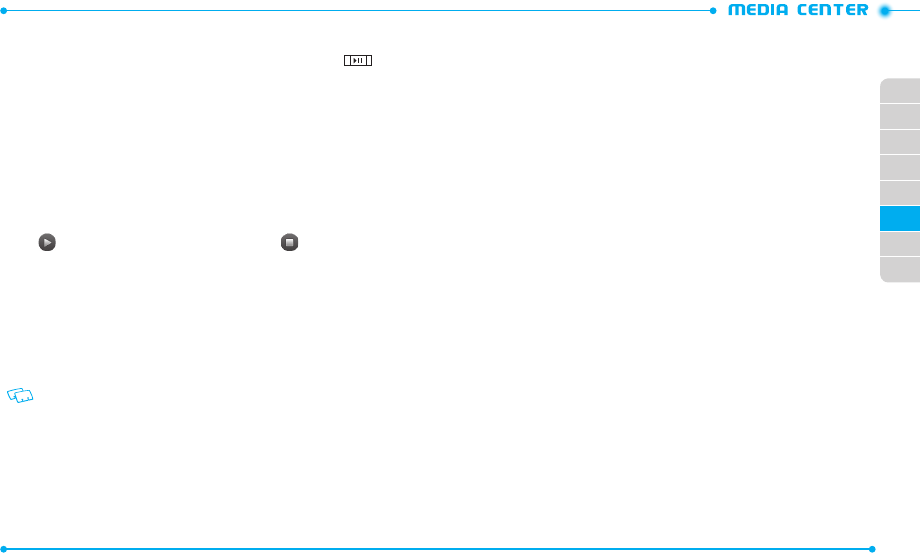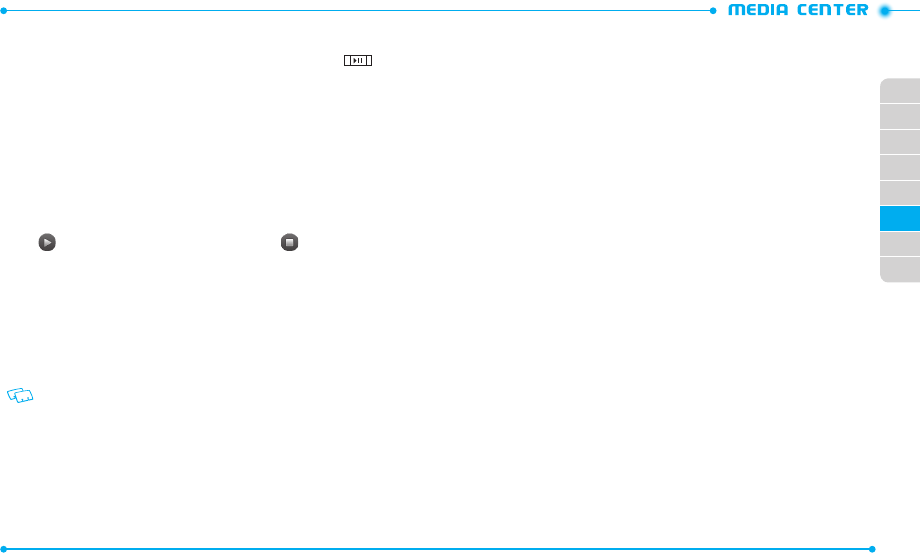
96
97
02
03
01
04
05
06
07
08
CREATING A PLAYLIST
1. Slide the phone up and tap
My Music
. You can also press and hold .
2. Scroll down and tap
Playlists
.
3. Tap
Yes
to cr eate a new playlist.
If there are saved playlists, tap
Create New
.
4. Enter a title for your playlist and tap
Done
.
5. Tap the music files you want to include and tap
Done
.
MY SOUNDS
To select a desir ed sound:
1. Slide the phone up, tap
Media Center
and then tap
Music & Tones
.
2. Tap
My Sounds
.
3. Tap
next to the sound you want to play. To stop, tap .
4. Tap a sound file. The following options are available:
•
Send
:
Allows you to send the sound as a picture message.
•
To Online Album
:
Allows you to upload the selected tone to the online server.
•
Rename
: Renames the sound.
•
Move To Card
/
Move To Phone
: Allows you to move the selected sound to the memory
card or to the phone memory.
•
Lock
/
Unlock
: Locks or unlocks the sound.
•
Erase
: Deletes the sound.
•
File Info
: Allows you to view the properties of the sound.
The preloaded sounds cannot be renamed, locked, or deleted.
RECORDING NEW SOUNDS
1. Slide the phone up, tap
Media Center
and then tap
Music & Tones
.
2. Tap
My Sounds
.
3. Tap
More
and then tap
Record New
.
4. Tap
Record
to begin recording.
5. Tap
Stop
to finish recording. The recording is automa tically saved to the
My
Sounds
menu.
SYNC MUSIC
Allows you to synchronize your music files from PC to your phone.
In order to use this option, you must insert a micr oSD
TM
card and plug in the USB cable
(included inbox) to your phone and connect it to a USB port on your PC.
1. Slide the phone up, tap
Media Center
and then tap
Music & Tones
.
2. Tap
Sync Music
.
3. Drag and drop the song(s) you want to sync from your PC to corr esponding
folders. Once synchronization is complete, tap
Cancel
or the Home Key, and
disconnect the USB cable (included inbox).
4. Under
Music & Tones
menu, open
My Music
to view and play your music files.
PICTURE & VIDEO
SHOP PICTURES
To connect to Media Center and download a variety of pictures:
1. Slide the phone up, tap
Media Center
and then tap
Picture & Video
.
2. Tap
Shop Pictures
.
3. Follow the on-scr een prompts and download pictures to your phone.
MY PICTURES
The My Pictures menu allows you to view all the pictures you have taken, store selected
images in your phone, send pictures to the Online Album, delete images and access
additional picture options.
1. Slide the phone up, tap
Media Center
and then tap
Picture & Video
.
2. Tap
My Pictures
.
3. Tap the desir ed picture and then tap
More
to ac cess to the following options:
•
Move To Card / Move To Phone
: Allows you to move the selected photo to the memory
card or to the phone memory.
•
Lock
/
Unlock
: Locks or unlocks the phot o .
•
Erase
: Deletes the phot o.