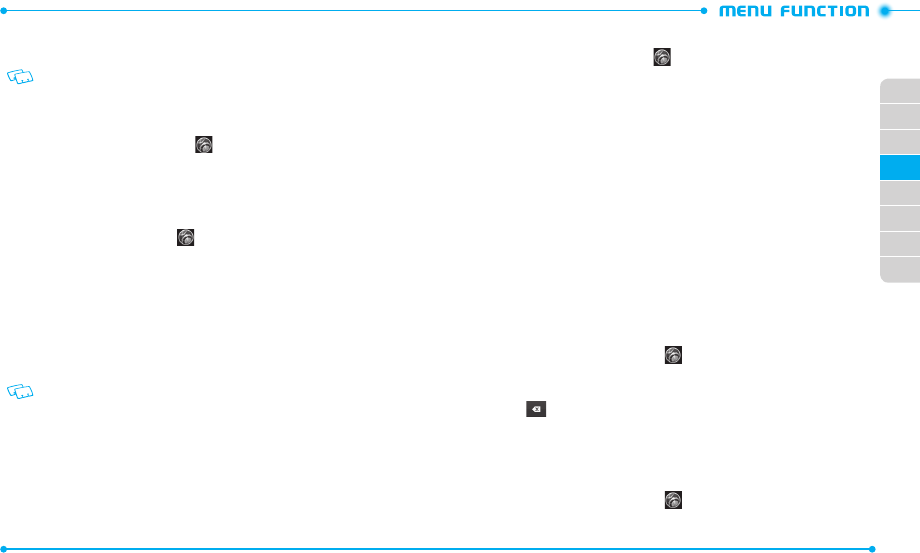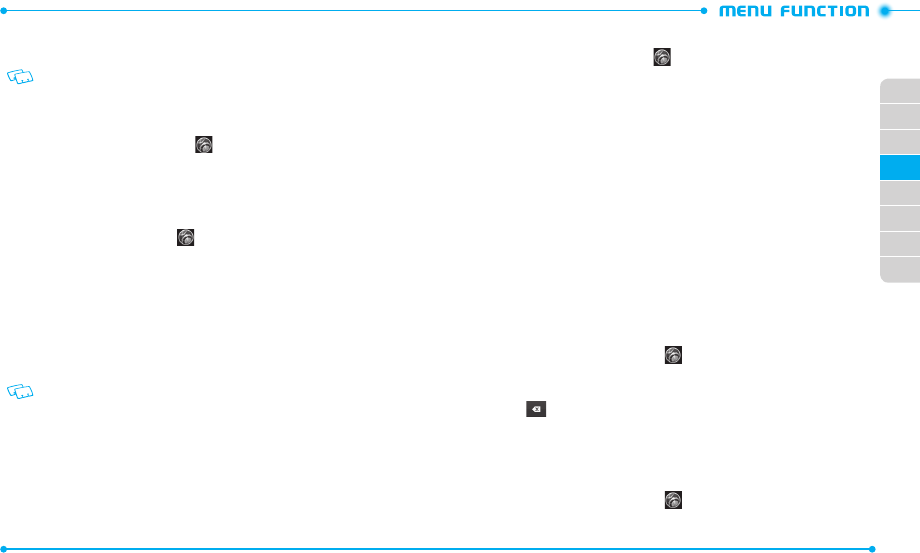
60
61
02
03
01
04
05
06
07
08
If you want more informa tion on this function, visit the Bluetooth Technology
organiza tion Web site: https://www.bluetooth.org/.
Important:
Features using Bluetooth technology, or allowing such features to run in
the background while using other features, increase the demand on battery power
and reduce the battery life.
TURNING ON THE BLUETOOTH FEATURE
1. Slide the phone up and tap
Settings
.
2. Tap
OFF
next to
Bluetooth
. You will see the indicator slide to
ON
.
ADDING A NEW DEVICE
Pairing is the process that allows your phone to locate, establish and register a 1-to-1
connection with the target device.
1. Slide the phone up, tap
Settings
and then tap
Bluetooth Settings
.
2. Tap
Add New Devices
.
3. The phone will prompt you with the following message on the screen:
“
Place device you are connecting to in discoverable mode.
” Tap
Next
.
4. The devic e will appear in the
Search for Devices
menu. Tap the device you
wish to pair with and tap
Pair Device
.
5. The handset may prompt you for the passkey. Consult the Bluet ooth accessory
(sold separa tely) instructions for the appropriate passkey (typically “0000”— 4
zeroes). Enter the passkey and tap
Yes
.
• You may not need to input the passkey for pairing when the passkey of the
Bluetooth headset or hands-free kit is 0000.
• If the Bluetooth version of your headset is the same as your phone’s Bluetooth
version, tap Yes without en
tering the passkey.
6. Tap
Always Ask Before Connect
if you want the phone to ask you befor e
connecting to the devic e.
7. Once connect ed, you will see the device listed in the
Bluetooth Settings
menu.
TRANSFERRING FILES
1. Slide the phone up, tap
Settings
and then tap
Bluetooth Settings
.
2. Tap the paired device in the list.
3. With Discov ery Mode On for the paired device, select one of the following
options:
•
Send Name Card
: Allows you to send a contact as the name card.
•
Send Picture
: Allows you to send photos to the devic e.
•
Send Video
: Allows you to send videos to the device.
•
Send Calendar Event
: Allows you to send calendar events to the device.
•
Get Name Card
: Allows you to get name car ds from the devic e.
•
Exchange Name Card
: Allows you to send your name card and receive a name car d from
the device.
•
Browse/Get Files:
Allows you to search and get files from the device.
•
Transfer Image:
Allows you to transfer images to the device.
4. Tap the desir ed file(s) to transfer to or from the device and tap
Done
, if
necessary.
BLUETOOTH SETTINGS
MY PHONE NAME
To edit the Bluetooth® name of your phone:
1. Slide the phone up, tap
Settings
and then tap
Bluetooth Settings
.
2. Tap
Settings
.
3. Tap
My Phone Name
.
4. Tap and enter a name.
5. Tap
Done
to save the name.
DISCOVERY MODE
To set whether your device is able to be searched for by other Bluet ooth devices in
the area:
1. Slide the phone up, tap
Settings
and then tap
Bluetooth Settings
.
2. Tap
Settings
.