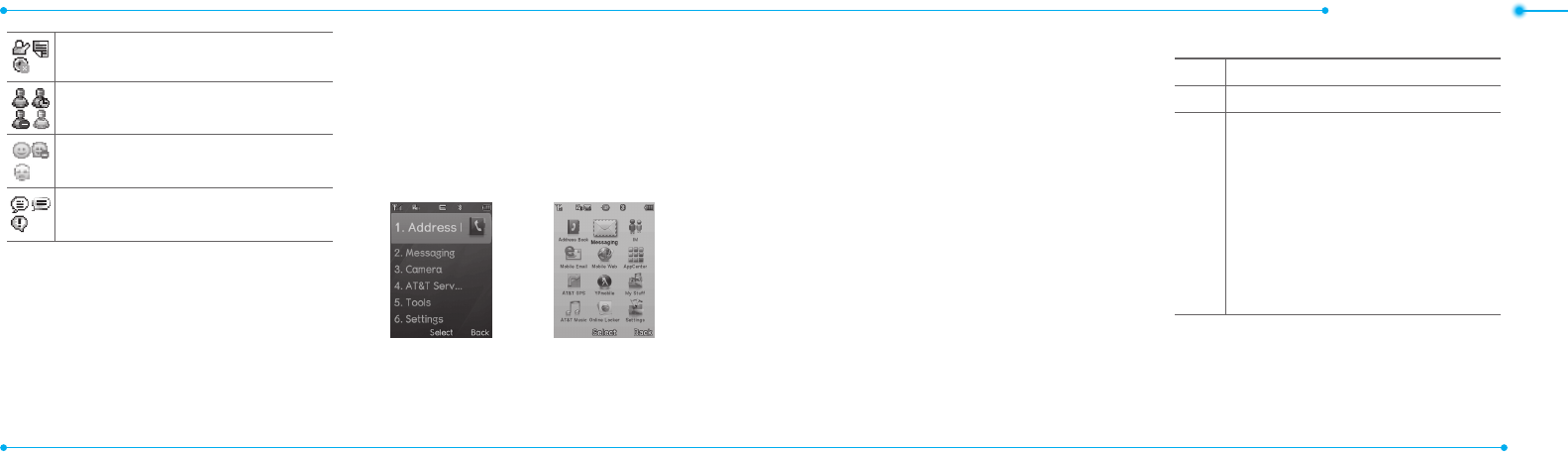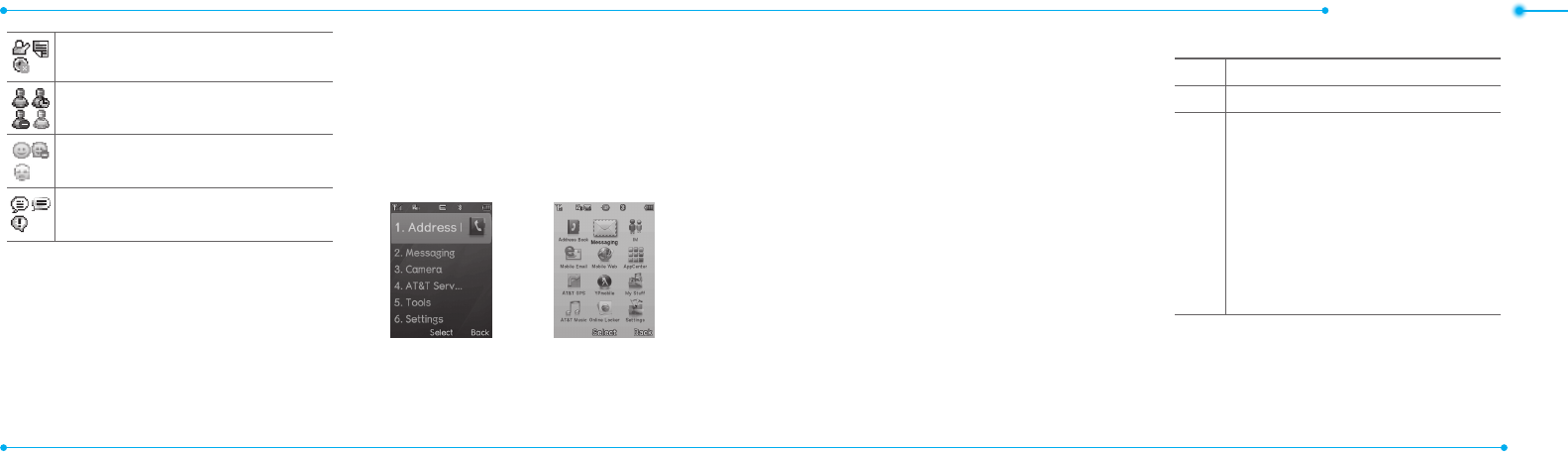
Getting started
22 23
Available,Away,InvisibleStatusofAIM
Online,Away,Busy,OineStatusof
MSN
Available,Busy,InvisibleStatusof
YAHOO
YouhavereceivedoneormoreIM
messages
N
Network dependent
Setting the phone mode
Your phone has two customized modes,
BreezeandAdvanced.Thedefaultisset
toBreezemodewhichprovidesEZaccess
tothefunctionsusedmostfrequently.
IntheBreezemode,youcanviewan
abbreviatedmenu:Address Book,
Messaging, Camera, AT&T Services, Tools
and Settings. The Advanced Mode allows
access to all menu items.
BreezeMode AdvancedMode
To change the phone mode
1. Press Menu > Settings > Phone
Mode.
2. Select Breeze Mode or Advanced
Mode.
Assigning the menu
You can set the most commonly used
menu in Shortcuts in standby mode.
1. Press Shortcuts in standby mode >
select Unassigned.
2. Press Add.
3. Select the menu and sub menu.
Entering text
You can enter text with multi-tap,
predictive,numericorsymbol.
Useful keys
* Displaysymbols.
0 Adding a space.
#
Press to toggle from initial caps to all caps,
to lower case, or to numeric entries.
Press to change the text entry functions
fromABCmodetopredictivemode,or
number mode.
ABC Mode dbc(lowercase/
initialcaps/allcaps)
Predictive Mode gef
(lowercase/initialcaps/allcaps)
Number Mode a
Key characters by language
Each of the following keys will scroll
throughthesesequentialoptionslistedby
language.