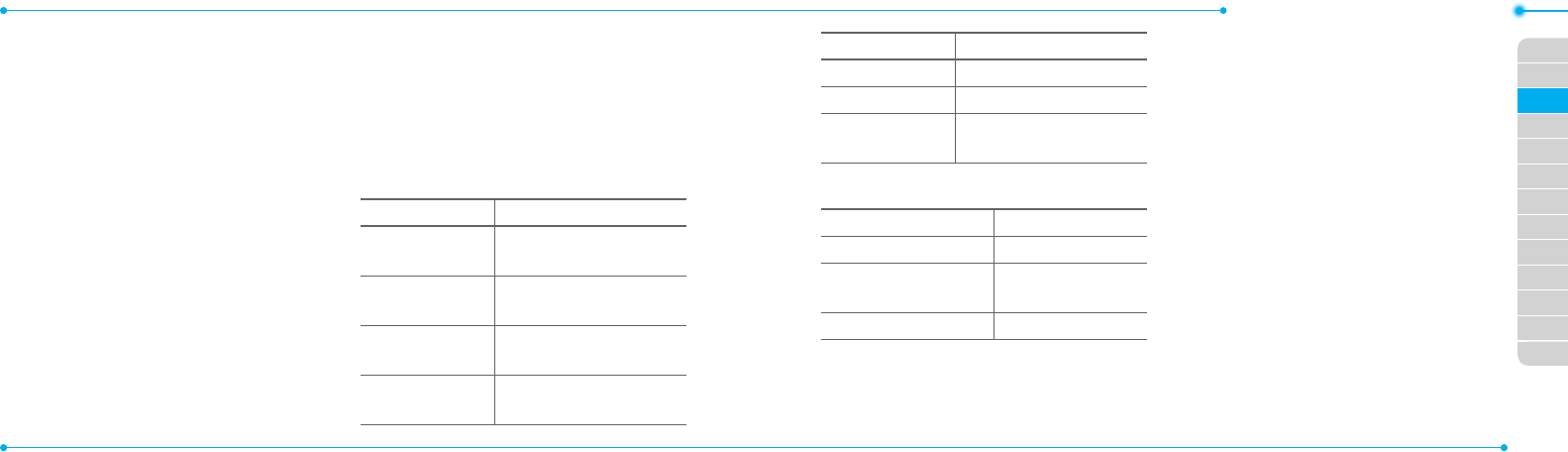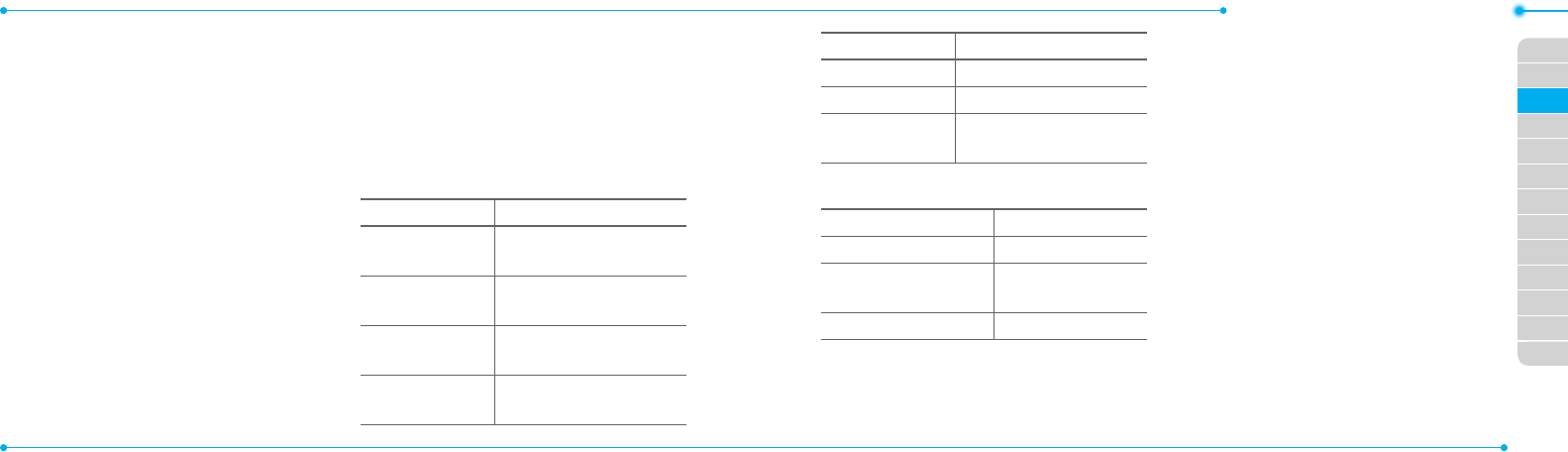
Breeze Mode - Multimedia
6262
01
63
02
05
06
01
02
03
04
05
06
07
03
04
63
2. Focus on the object >
O
or press
Options > Record.
3. Press Stop to stop recording.
4.PressOptions > Playtoplaythevideo
clip.
5. Press
C
togobacktopreviewmode.
Changing to camera mode
1. Press Menu > Camera > Record a
Video.
2. Press Optionswhilevideomodeis
activated.
3. Press Camera Mode.
For details on taking a picture, see page 60.
Viewing the recorded video clip
1. Press Menu > Camera > Record a
Video.
2. Press Options > Video Album.
3.Selectthevideoclip > Play.
After recording video clips
To Press
Send a multimedia
message
Options > Send > as
Multimedia Message
Send using mobile
share
Options > Send > via
Mobile Share
Send using
Bluetooth
Options > Send > via
Bluetooth
Viewrecorded
videoclip
Options > Play
To Press
Delete Options > Delete
Rename Options > Rename
Viewvideoclip
information
Properties
During recording a video clip
To Press
Receiveanincomingcall
S
Pause and record
continuously
Pause /
O
Stop recording Stop
My Pictures
The My Pictures menu allows you to
viewallthepicturesyouhavetaken,
saveselectedimagestoyourphoneor
an external memory card and share
the photos with others. JPEG format is
supported,andotherformatsaresavedin
the Picture folder.
note: To access Picture, press Menu > MyStu
> PictureinAdvancedmode.
Viewing the saved pictures
1. Press Menu > Camera > My Pictures.
2. Select a picture.
3. Press View.
Setting as wallpaper in the display
1. Press Menu > Camera > My Pictures.