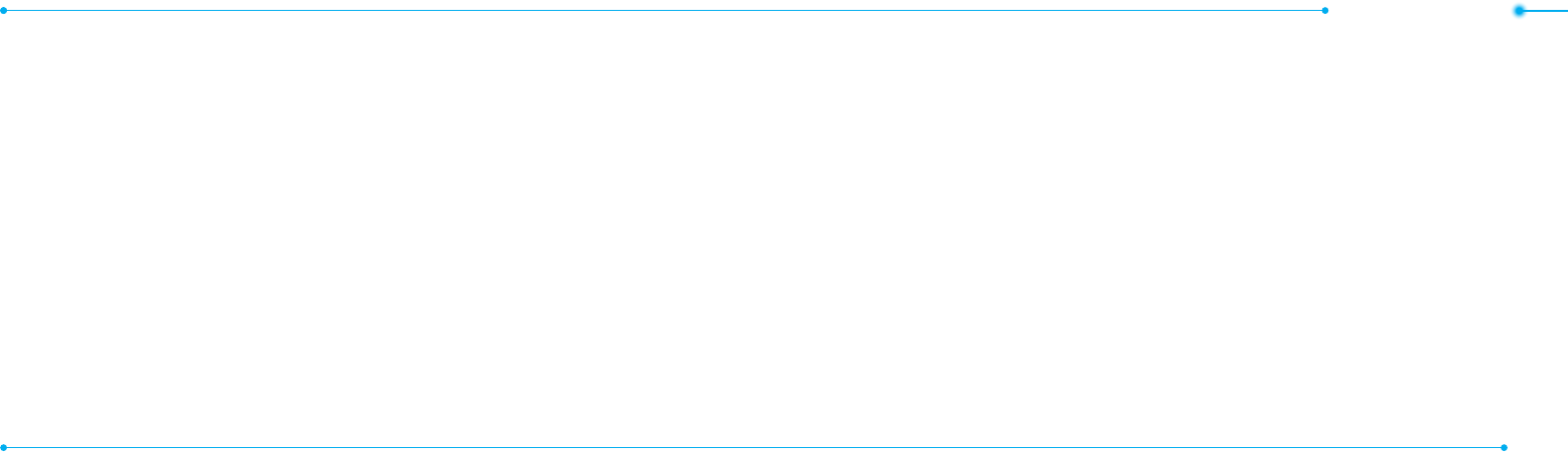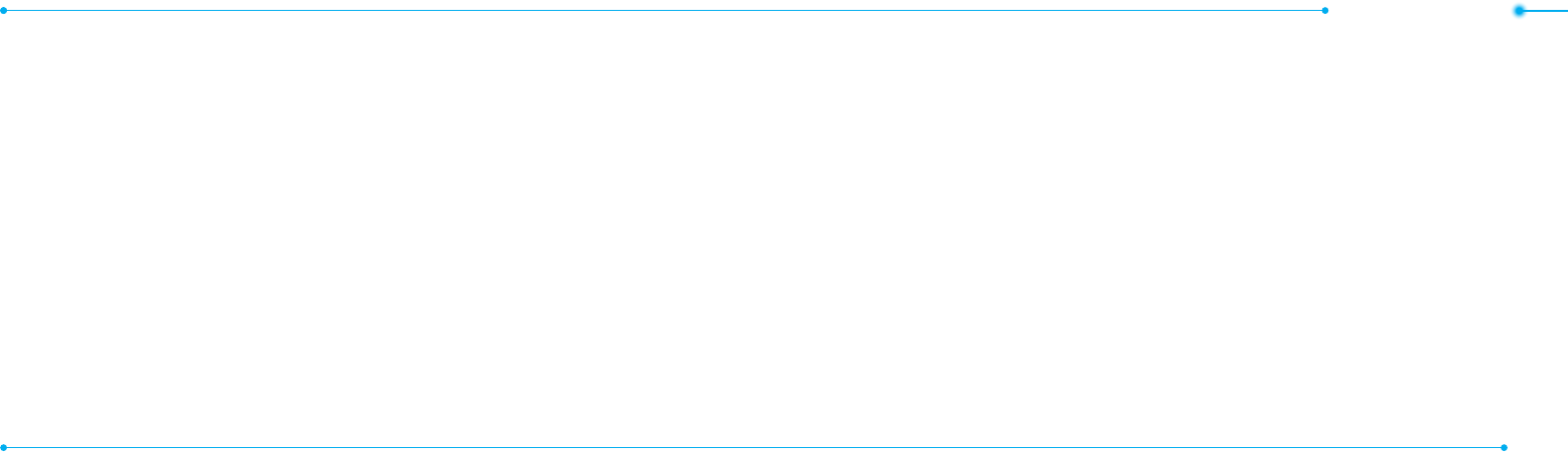
Getting started
28 29
computer screen.
note: Select MusicPlayer when you want to
addmusictotheplaylistinyourdevice.When
you select AskonConnection, it will ask you to
select either the MusicPlayer or MassStorage
everytimeyouconnectyourdevicewithyour
computer.
Resetting a memory card
1. Press Menu > Settings > Reset.
2. Enter the password > External
Memory Reset.
note:Thedefaultpasswordis‘1234’.
Updating software
You can update your software without
visitingyournearestdealer.
To update the software
1. Press Menu > Settings > AT&T
Software Update.
2. Press Check for Update > Yes.
note: After downloading the software, the
devicewillaskyouwhethertoupdatethe
software now or later. If you choose to update
the software now, it will restart the handset.
If you postpone updating the software, you
can select between 30 mins, 1 hour or 4hours
in the Options. After selecting the updating
time, you will be sent back to standby mode.
If you go to Software Update while you are in
postponing, press ContinueUpdate.
card.Youcanalsomoveandcopytheles
to computer from your phone.
To copy a le to the memory card
1. Select the le > Options > Copy to
External Memory.
2. To copy the le back to the phone, press
Options > Copy to Phone.
To move a le to the memory card
1. Select the le > Options > Move to
External Memory.
2.Tomovethelebacktothephone,
press Options > Move to Phone.
To delete a le from the memory card
1. Select the le from the card > Options
> Delete.
In Advanced Mode,youhaveaccesstoall
of the features of Breeze II including the
featuresprovidedbyBreeze Mode.
To move the le from the card to the
computer
1.Connectthedatacablewithmobileand
the computer.
2. Press Menu > Settings >
Connectivity.
3. Press Select USB Mode.
4.SelectMusic Player, Mass Storage or
Ask on Connection.
5. Follow the instructions on your