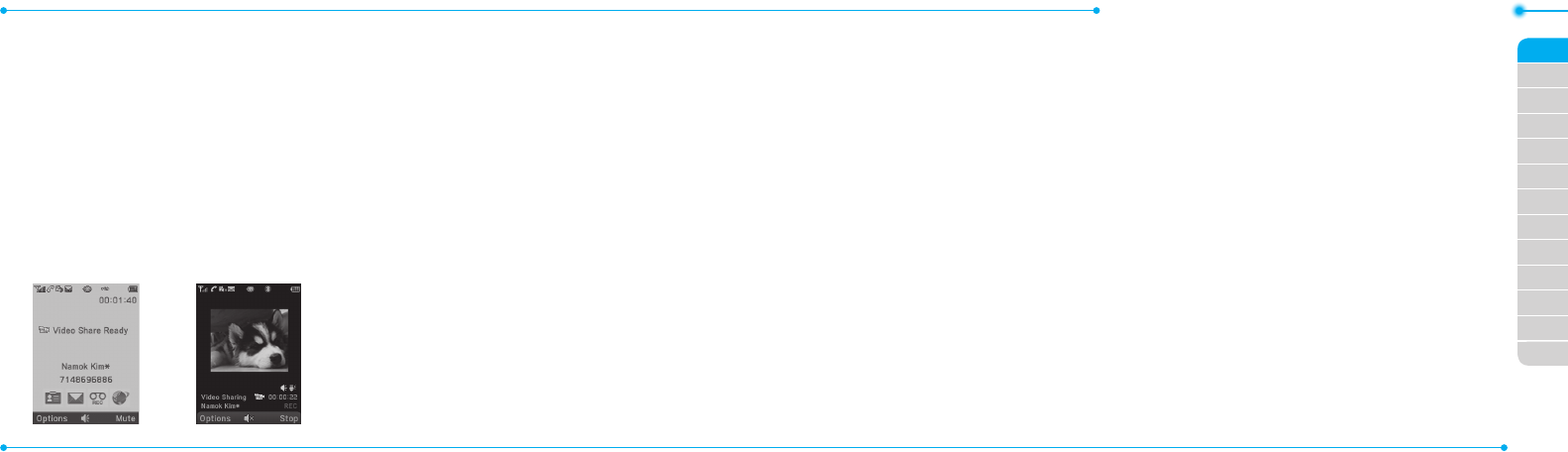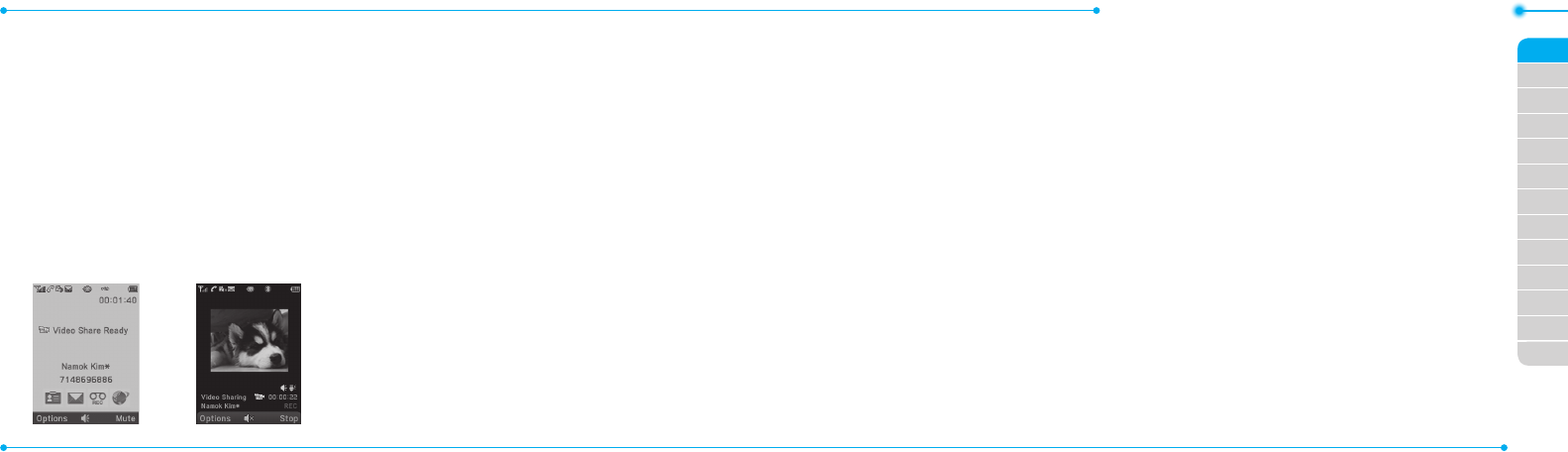
Breeze Mode - Calls and address book
34 35
03
04
05
06
01
02
03
04
05
06
07
01
02
Using video share
Youcanshareliveorrecordedvideowhile
onacall.Youcansendorreceivevideo.
note:VideoShareisnotavailableinall
markets.Bothpartiesmustbeina3Gservice
area–a 3G icon must appear by the signal bars
prior to a call being placed, and both parties
mustremaininthe3Gcoverageareaforthe
durationoftheVideoShare.
<Callmode> <VideoShareMode>
Making video share call
1. Enter the area code and phone number
>
S
.
2. Press Options > Video Share.
3. Select Live or Recorded.
note:TousevideoshareintheRecentCalls,
press Options > VideoShare.
Turning o the speakerphone
1. Press
O
or press Options >
Speakerphone Oduringvideoshare
mode.
2. Press Options > Mute to mute the
sound.
Stopping video share
1. Press Stop to end.
2. To end a call press
E
.
Increasing or decreasing the brightness
1. Press Options > Brightness.
2. Adjust the brightness by pressing
L/R
.
Zooming in and out
1. Press Options > Zoom. It ranges from
1 x to 3 x.
Stopping the recording
1. Press Options > Stop Record.
For details on automatic recording, see page
89.
Stopping or ending video share
1. Press Stoptoendthevideoshare.
2. It will ask you whether you will stop
videoshare > Yes to stop.
note:Evenifyouendvideoshare,thecallwill
not be ended. Press
E
to end the call. The
recordedvideoissavedinMenu > Camera >
MyVideosinBreezeModewhiletherecorded
videoissavedinMenu > MyStu > Video in
AdvancedMode.
Receiving video share
1.Afterreceivingvideoshare,itwillask
you whether to accept or reject the
videoshare > Yes to accept and No for
reject.