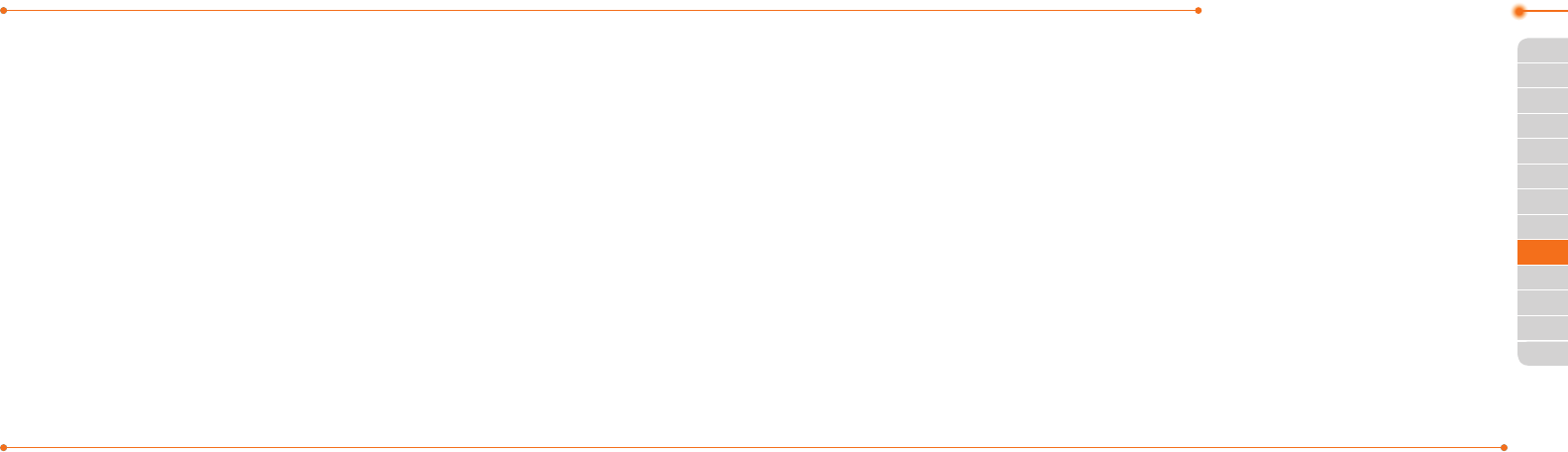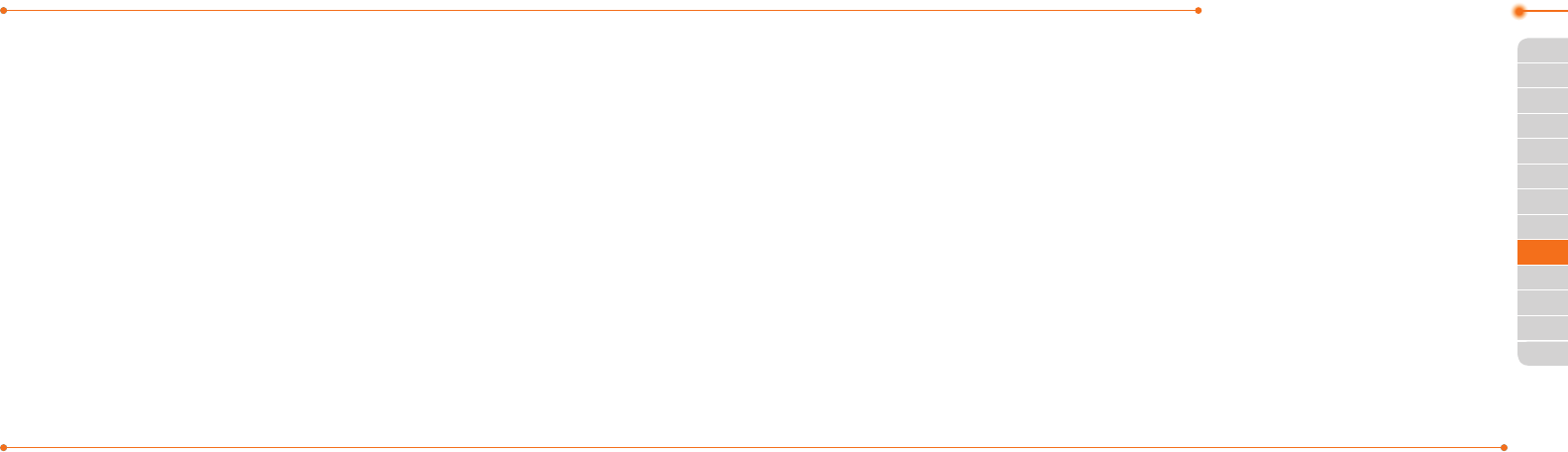
Advanced Mode - Multimedia
124124
01
125
02
05
06
01
02
04
06
07
125
03
03
05
04
2. Select a playlist to add music and press
Options > Add Tracks.
3. Select All Music, Albums, Artists or
Genres.
4.Selectamusicle(s)andpressSelect >
Done.
5.Toremovetracksfromtheplaylist,
press Options > Remove Tracks >
select a music le(s) and press Select >
Remove.
6.Torenametheplaylist,pressOptions >
Rename Playlist > input new Playlist
Name and press Save.
7.Todeletetheplaylist,pressOptions >
Delete > Yes.
Listening music with Bluetooth
headset
1.Whilemusicisplayinginthestandby
mode, press Menu > AT&T Music >
Music Player.
2. Press Now Playing > Options >
Transfer to B/T Headset.
Viewing a music le information
1.Whilemusicisplayingintheplayer
mode, press Options > Properties.
2. Use
U/D
toviewTrack Number,
Title, Artist, Album, Genre, Duration,
Filename, File Size, Location, Format,
Bit Rate, Created, License and
Sharing.
Setting as ring tone
1. Press Menu > AT&T Music > Music
Player.
2. Select a category (All Music, Playlists,
Albums, Artists, Genres) and press
Select.
3. Select a le.
4.PressOptions > Set as Ring Tone.
note: You cannot set the music le while it is
playing.Ifamusicleislargerthan300Kb,the
lewillbedeactivatedforsettingringtone.
Deleting music
1. Press Menu > AT&T Music > Music
Player.
2. Select a category (All Music, Playlists,
Albums, Artists, Genres) and press
Select.
3. Select a le.
4.PressOptions > Delete.
note: If the music le is playing, you cannot
delete it.
Shopping music
1. Press Menu > AT&T Music.
2. Press Shop Music.
3.Toreturntothepreviouspage,press
C
.
Listening the radio
1. Press Menu > AT&T Music.
2. Press AT&T Radio.