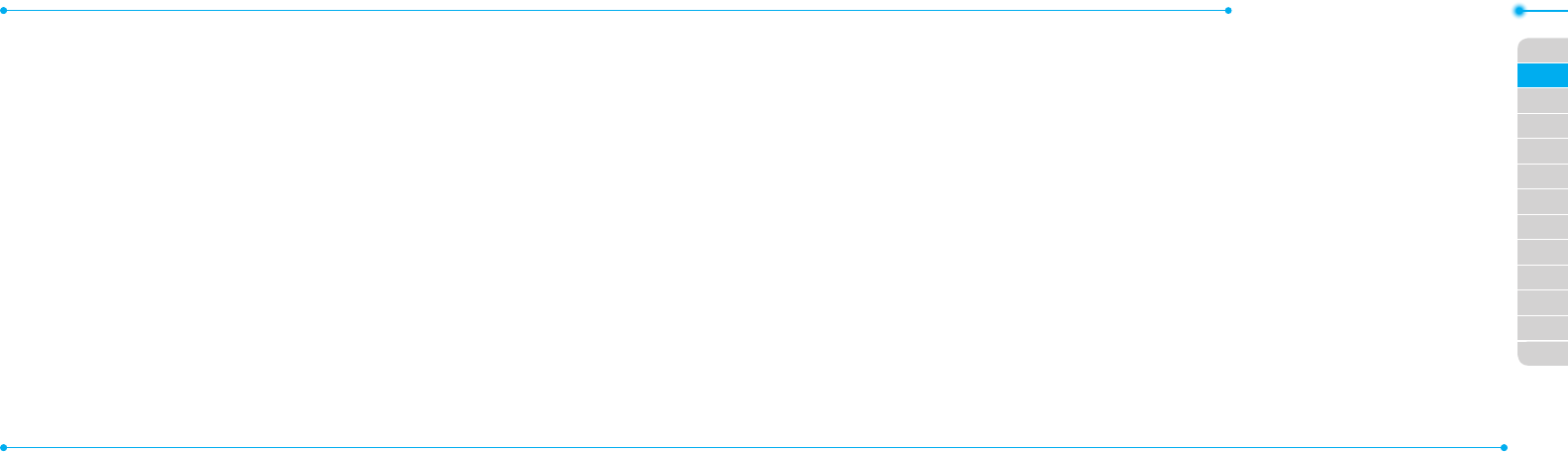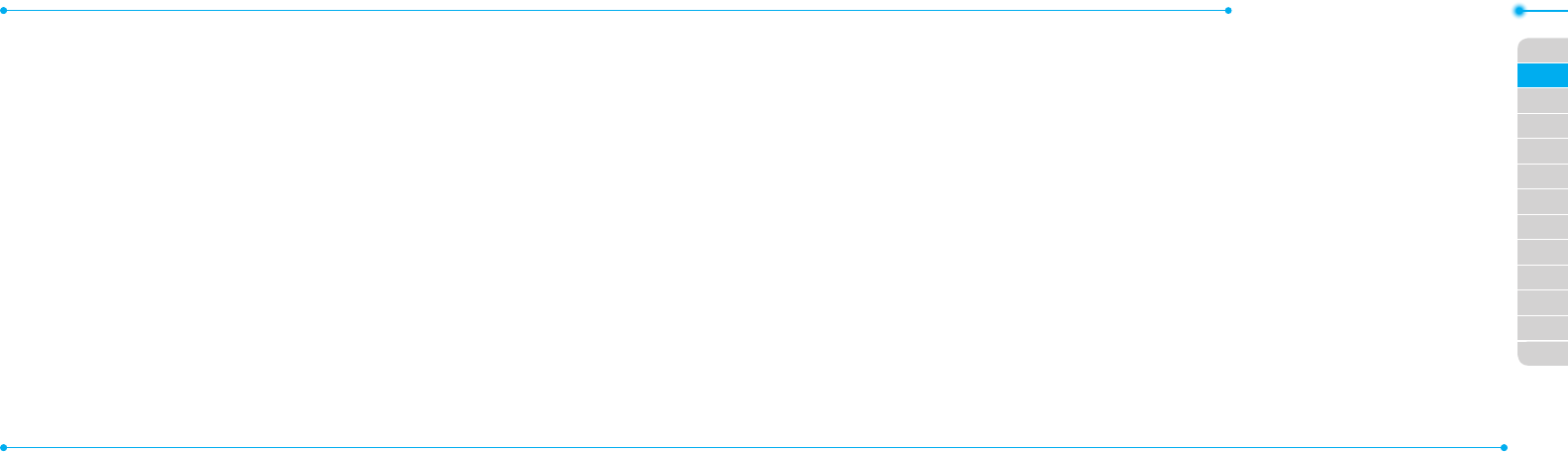
Breeze Mode - Messaging
5252
01
53
04
05
06
01
02
03
04
05
06
07
02
03
53
message.
8.PressSend to and select a contact to
send the message and press Select.
9. Press Send.
For details on recording a video, see page 61.
Adding a recorded voice memo to the
message
1. Press
U
or press Menu > Messaging >
Create Message.
2. Enter a message.
3. Press Insert > Sound > Audio > My
Voice.
4.Scrolltothesavedaudioclipandpress
Select.
5.Topreviewthemessage,pressOptions
> Preview > Current or Whole
Message.
6.PressPausetostoplisteningthevoice
memo or press Stop to go back to text
editor page.
7.Toeditthetextmessage,press
U/D
to select the text box and edit your
message.
8.PressSend to and select a contact to
send the message and press Select.
9. Press Send.
Adding a new voice memo to the
message
1. Press
U
or press Menu > Messaging >
Create Message.
2. Enter a message.
3. Press Insert > Record New Sound.
4.PressRecord to record the sound.
5.Tostopandsavetherecording,press
Stop.
6.Topreviewthemessage,pressOptions
> Preview > Current or Whole
Message.
7.PressPausetostoplisteningthevoice
memo or press Stop to go back to text
editor page.
8.Toeditthetextmessage,press
U/D
to select the text box and edit your
message.
9. Press Send to and select a contact to
send the message and press Select.
10. Press Send.
For details on Recording a voice memo, see
page 135.
Adding other les to the message
1. Press
U
or press Menu > Messaging >
Create Message.
2. Enter a message.
3. Press Insert > Other Files > Other
Files.
4.SelectaleandpressSelect.