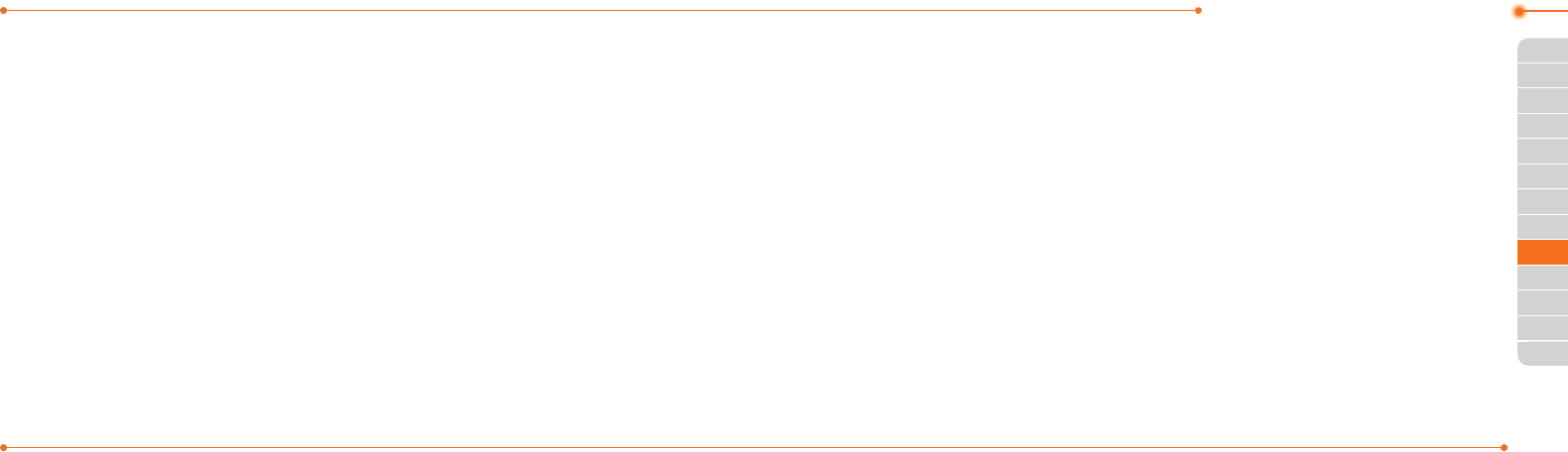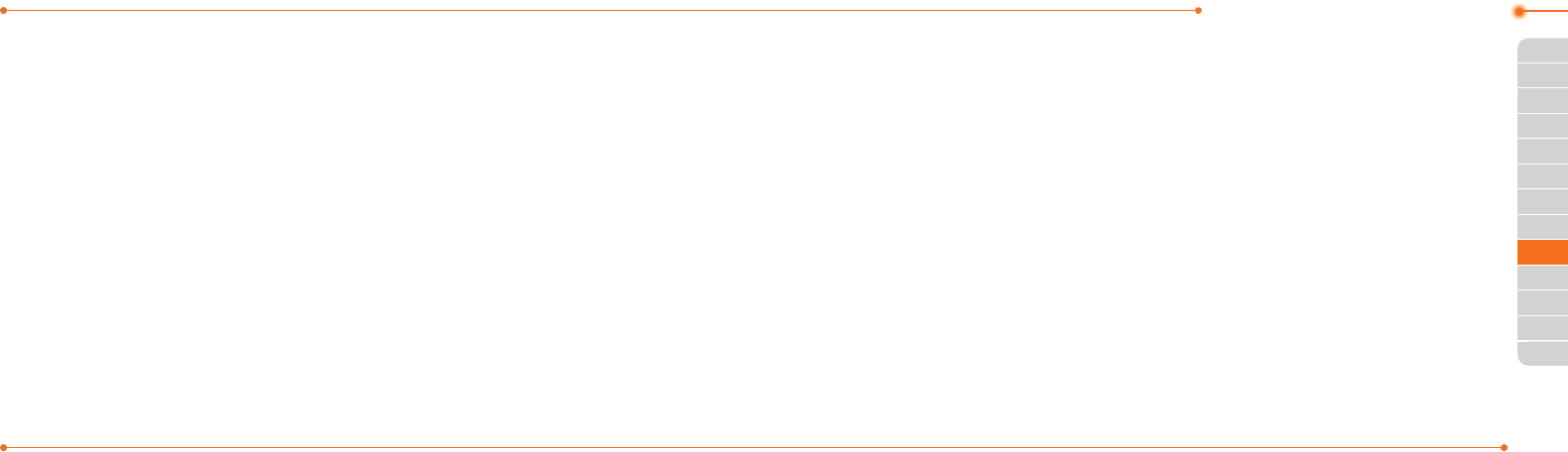
Advanced Mode - Multimedia
116116
01
117
02
05
06
01
02
04
06
07
117
03
03
05
04
Recording a video
1. Press Menu > My Stu > Tools >
Video Camera.
2. Focus on the object >
O
or press
Options > Record.
3. Press Stop to stop recording.
4.PressOptions > Playtoplaythevideo
clip.
5. Press
C
togobacktopreviewmode.
Changing to camera mode
1. Press Menu > My Stu > Tools >
Video Camera.
2. Press Optionswhilevideomodeis
activated.
3. Press Camera Mode.
For details on taking a picture, see page 115.
Viewing the recorded video clip
1. Press Menu > My Stu > Tools >
Video Camera.
2. Press Options > Video Album.
3.Selectthevideoclip > Play.
Picture
The Picture menu allows you to shop
graphicusingtheWAPbrowser.Youcan
download desired images and graphics
andsavethemtoyourphone.Youcan
alsoviewallthepicturesyouhavetaken,
saveselectedimagestoyourphoneor
an external memory card and share
the photos with others. JPEG format is
supported,andotherformatsaresavedin
the Picture folder.
note: To access Picture, press Menu > MyStu
> Picture.
Viewing the saved pictures
1. Press Menu > My Stu > Picture >
Camera.
2. Select a picture.
3. Press View.
Setting as wallpaper in the display
1. Press Menu > My Stu > Picture >
Camera.
2. Select a picture.
3. Press Options > Set as > Wallpaper.
Setting as caller identication
1. Press Menu > My Stu > Picture >
Camera.
2. Select a picture.
3. Press Options > Set as > Caller ID.
Sending pictures using multimedia
message
1. Press Menu > My Stu > Picture >
Camera.
2. Select a picture.
3. Press Options > Send > as
Multimedia Message.