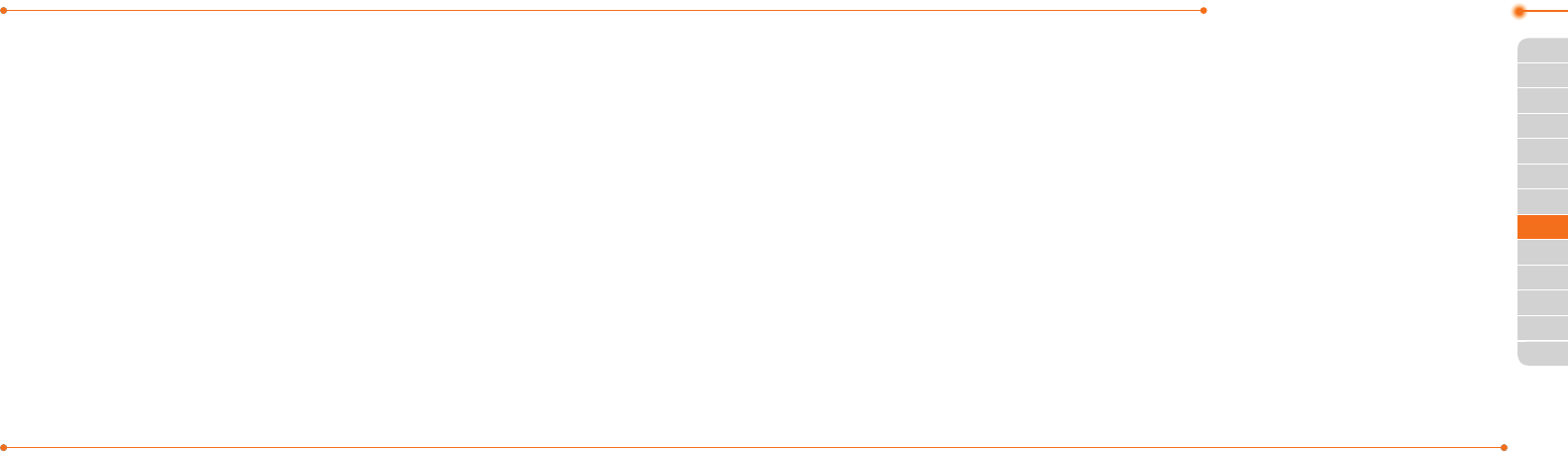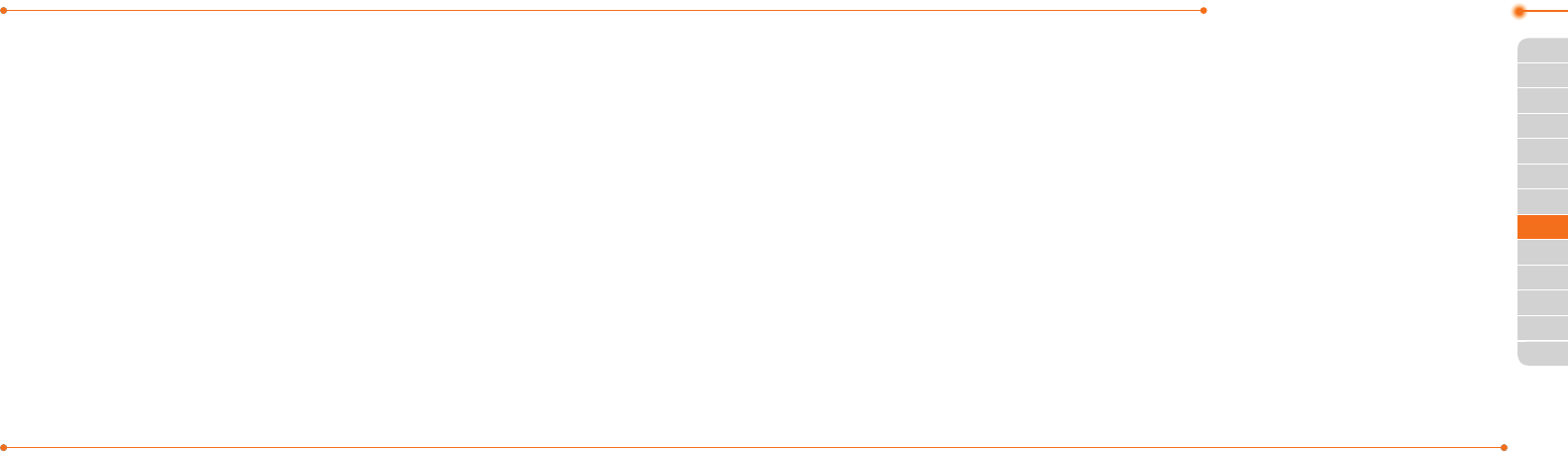
Advanced Mode - Messaging
108108
01
109
04
05
06
01
03
05
06
07
109
02
02
04
03
2. Press Text Massage.
3. Enter new Center Address.
4.SelectMessage Type, Delivery Report
and Validity Period and press Select.
5. Select a desired option and press Save.
6.EnternewEmail Gateway.
7.PressSave.
note: MessageType, DeliveryReport and
ValidityPeriod may appear dependent on the
SIMcards.
Setting proles for multimedia
message
1. Press Menu > Messaging > Settings.
2. Press Multimedia Message > MMS
Proles.
3. Select a prole and press Select.
Setting sending options for
multimedia message
1. Press Menu > Messaging > Settings.
2. Press Multimedia Message > Sending
Settings.
3. Select Validity Period, Delivery Time,
Priority, Creation Mode and Max
Message Size and press Select.
4.Selectadesiredoptionandpress
Select.
Setting receiving options for
multimedia message
1. Press Menu > Messaging > Settings.
2. Press Multimedia Message >
Receiving Settings.
3. Select Automatic Download, Allow
Delivery Reply and Allow Read Reply
and press Select.
4.Selectadesiredoptionandpress
Select.
Setting receiving options for voice
message
1. Press Menu > Messaging > Settings.
2. Press Voice Mail.
3.Enterthenumberofthevoicemail
center > Save.
note: This number may be pre-congured by
theserviceprovideruponactivation.
Setting default edit mode
1. Press Menu > Messaging > Settings.
2. Press Default Edit Mode.
3. Select Alphabet or Predictive and
press Select.
Setting auto delete old message
Whenmessagememorycapacity(Max.
200 messages) is full, the oldest message
will be deleted automatically.
1. Press Menu > Messaging > Settings.
2. Press Auto Delete Old Message.
3. Select On or O and press Select.