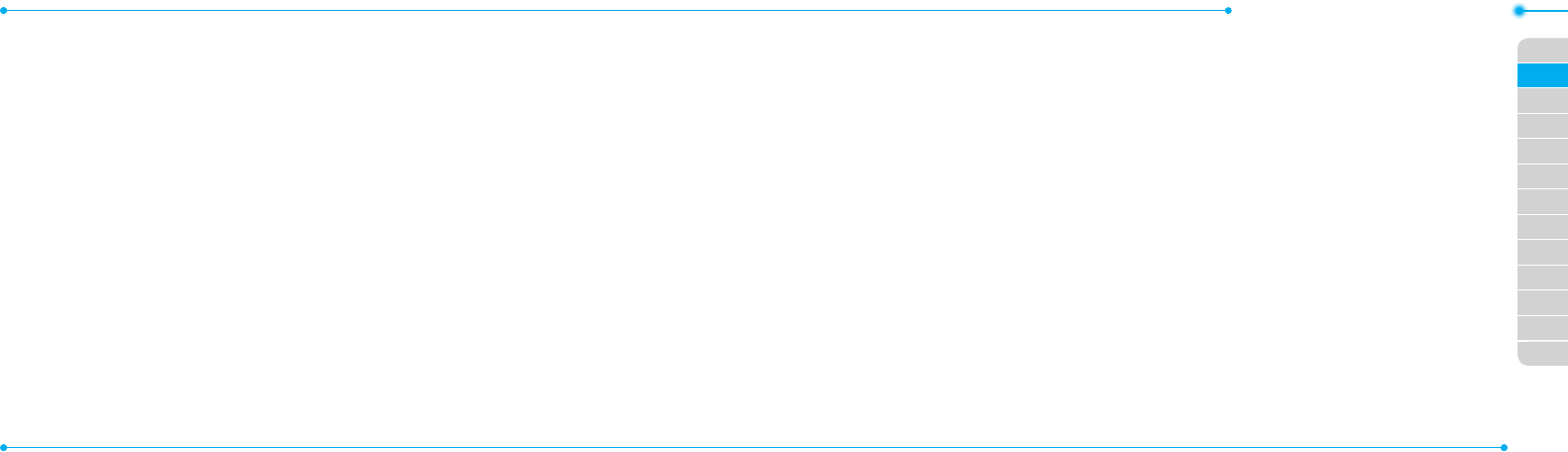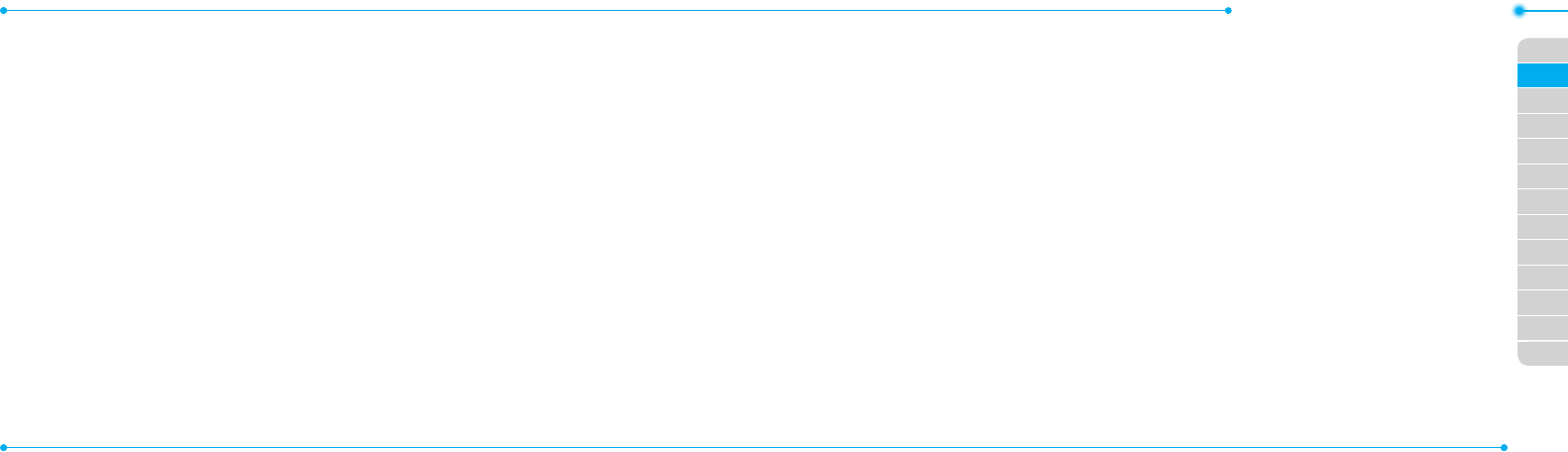
Breeze Mode - Messaging
4848
01
49
04
05
06
01
02
03
04
05
06
07
02
03
49
Receiving messages
Viewing a new message
1. Press View or press
O
.
Reading a message from the inbox
1. Press Menu > Messaging > Inbox.
2.Selectareceivedmessage > View.
Saving the contact information from
a received message
1.Selectareceivedmessage > View.
2. Press Options > Save.
3. Select New Contact or select Update
Contact.
Saving the object in a received
multimedia message
1.Openamultimediamessage.
2. Select an object.
3. Press Options > Use > Save.
Itwillbesavedinoneofthecategoriesin
the My Stu folder.
For details on Picture, see page 116.
Listening to voice messages
1. Press and hold
1
or press Menu >
Messaging > Voice Mail.
Itwillautomaticallycallthevoicemail
center.
Creating and sending text
messages
Sending a text message
1. Press
U
or press Menu > Messaging >
Create Message.
2. Enter a message.
3. Press Send to and select a contact to
send the message and press Select.
4.PressSend.
5.Toviewsentmessage,pressMenu >
Messaging > Sent Messages.
Replying to a message
1. Select a message > Options > Reply.
Creating multimedia messages
You can create and send multimedia
messages.Capacityis100Kb,300Kbor
600Kb.Anerrormessagewillalertyou
once the message exceeds the capacity.
Adding a saved picture to the message
1. Press
U
or press Menu > Messaging >
Create Message.
2. Enter a message.
3. Press Insert > Picture > Picture >
Camera.
4.Scrolltothesavedpictureandpress
Select.
5.Topreviewthemessage,pressOptions