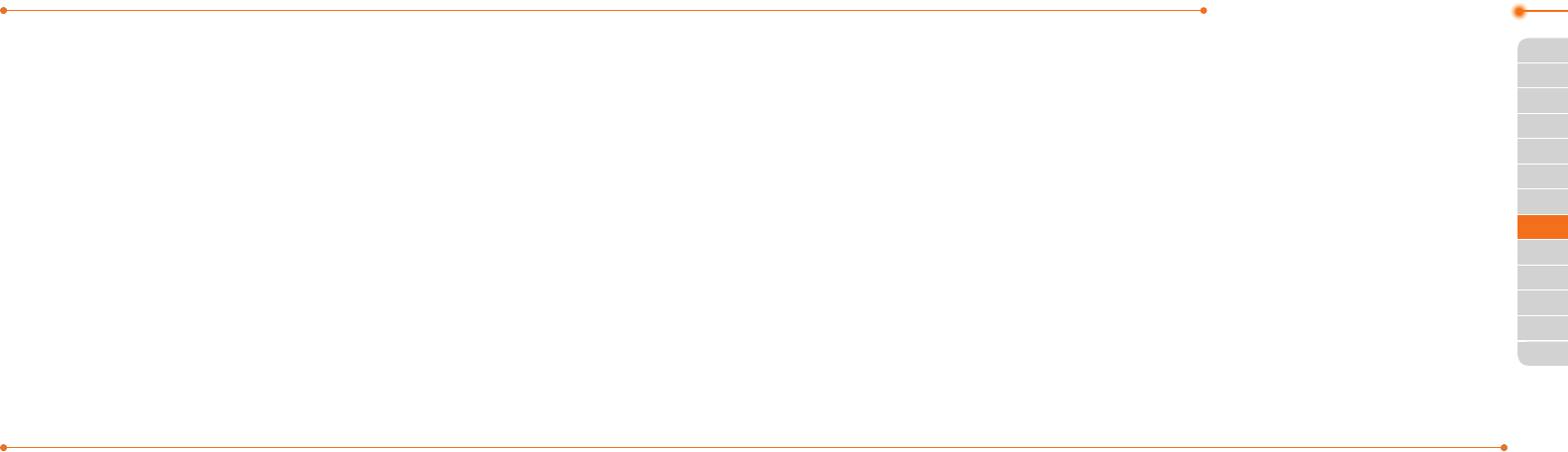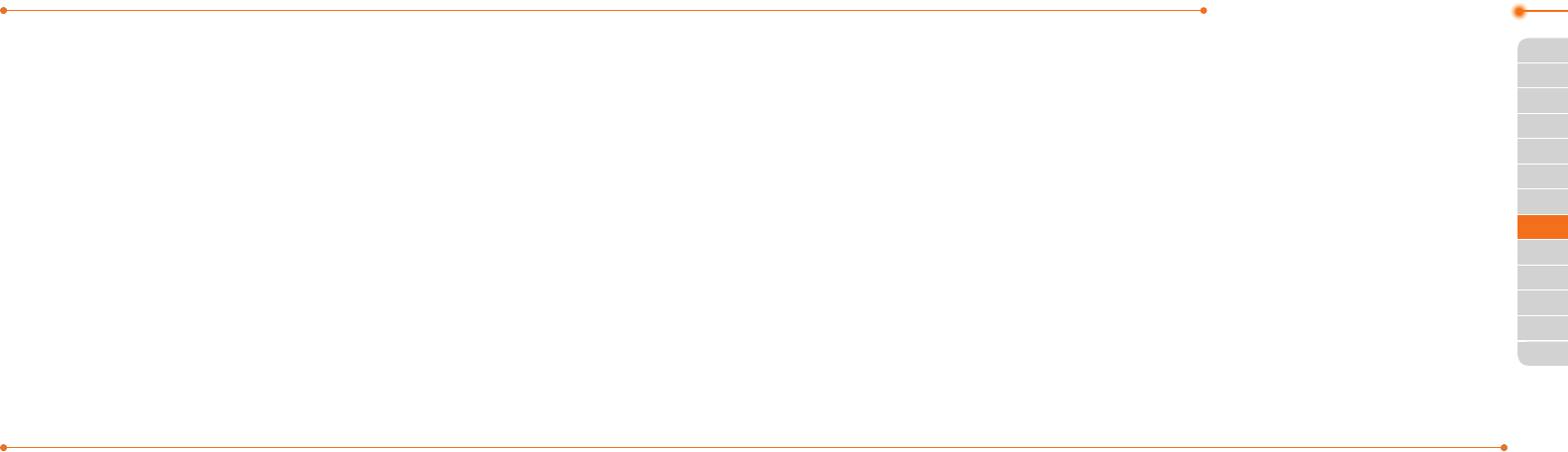
Advanced Mode - Messaging
102102
01
103
04
05
06
01
03
05
06
07
103
02
02
04
03
Messaging > Conversations.
note: All successfully sent messages will be
savedinConversations while the messages
failedtobesentwillbesavedinOutbox.
Finding all sent messages
1. Press Menu > Messaging >
Conversations.
Replying to a message
1. Select a message > Options > Reply.
Creating multimedia messages
You can create and send multimedia
messages.Capacityis100Kb,300Kbor
600Kb.Anerrormessagewillalertyou
once the message exceeds the capacity.
Adding a saved picture to the message
1. Press
U
or press Menu > Messaging >
Create Message.
2. Enter a message.
3. Press Insert > Picture > Picture >
Camera.
4.Scrolltothesavedpictureandpress
Select.
5.Topreviewthemessage,pressOptions
> Preview > Current or Whole
Message.
6.Toeditthetextmessage,press
U/D
to select the text box and edit your
message.
7.PressSend to and select a contact to
send the message and press Select.
8.PressSend.
Adding a new picture to the message
1. Press
U
or press Menu > Messaging >
Create Message.
2. Enter a message.
3. Press Insert > Take New Picture.
4.Focusontheobject >
O
.
5.Topreviewthemessage,pressOptions
> Preview > Current or Whole
Message. To go back to text editor
page, press Stop.
6.Toeditthetextmessage,press
U/D
to select the text box and edit your
message.
7.PressSend to and select a contact to
send the message and press Select.
8.PressSend.
For details on taking a picture, see page 115.
Adding a saved video to the message
1. Press
U
or press Menu > Messaging >
Create Message.
2. Enter a message.
3. Press Insert > Video > Video.
4.Scrolltothesavedvideoclipandpress
Select.
5.Topreviewthemessage,pressOptions
> Preview > Current or Whole
Message. To go back to text editor