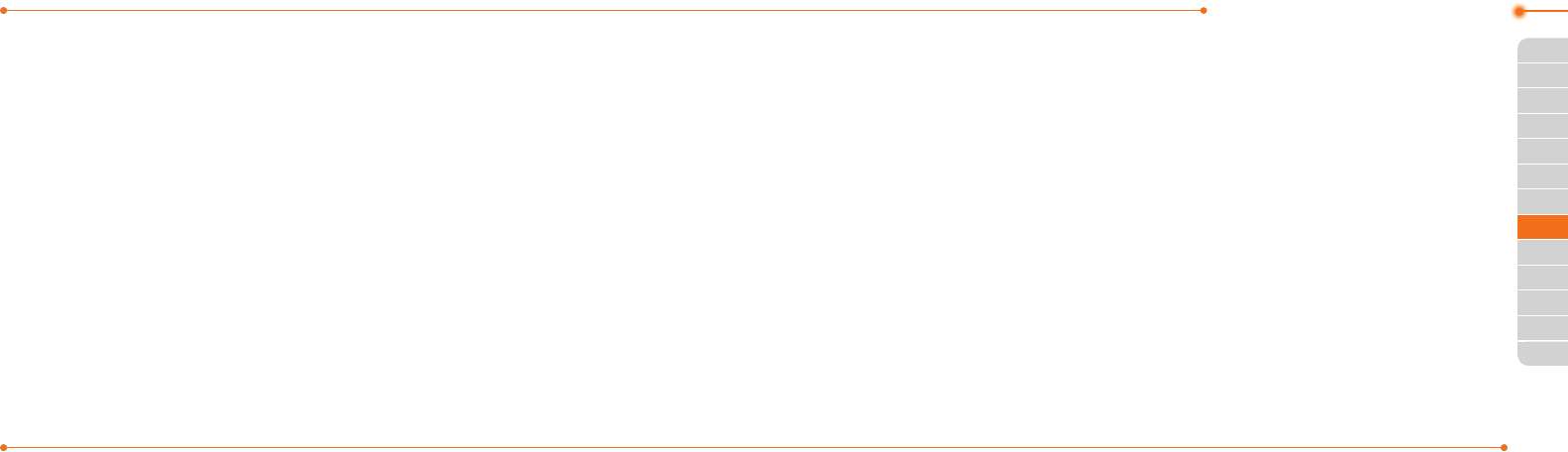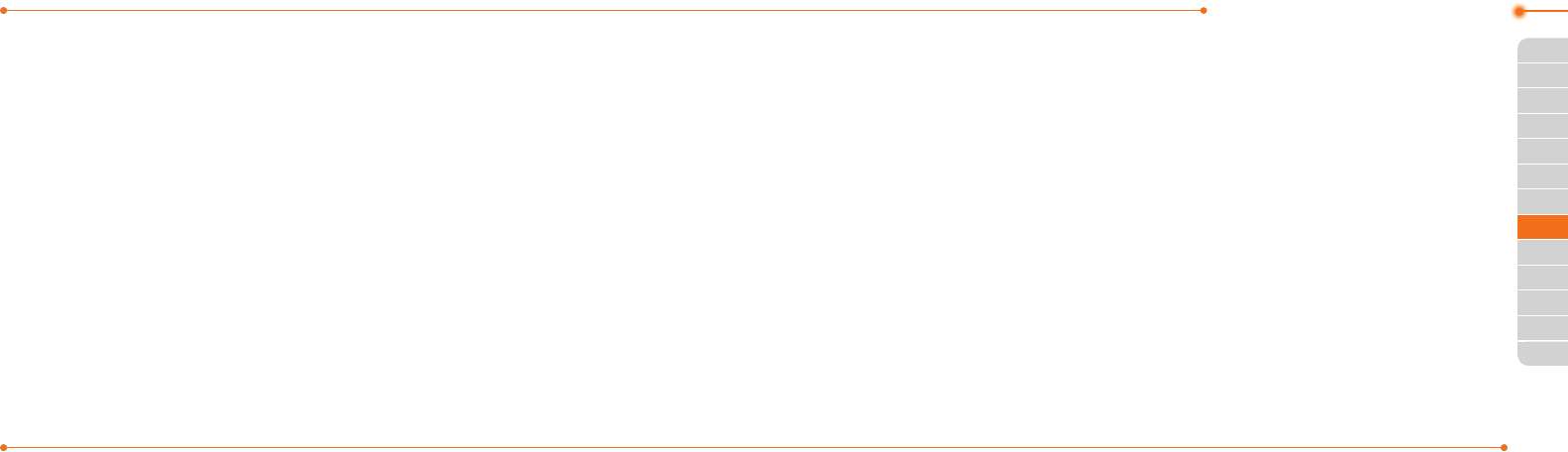
Advanced Mode - Messaging
106106
01
107
04
05
06
01
03
05
06
07
107
02
02
04
03
Stop.
6.Topreviewthemessage,pressOptions
> Preview > Current or Whole
Message.
7.PressPausetostoplisteningthevoice
memo or press Stop to go back to text
editor page.
8.Toeditthetextmessage,press
U/D
to select the text box and edit your
message.
9. Press Send to and select a contact to
send the message and press Select.
10. Press Send.
For details on Recording a voice memo, see
page 135.
Adding other les to the message
1. Press
U
or press Menu > Messaging >
Create Message.
2. Enter a message.
3. Press Insert > Other Files > Other
Files.
4.SelectaleandpressSelect.
5.Topreviewthemessage,pressOptions
> Preview > Current or Whole
Message. To go back to text editor
page, press Stop.
6.Toeditthetextmessage,press
U/D
to select the text box and edit your
message.
7.PressSend to and select a contact to
send the message and press Select.
8.PressSend.
Message templates
Whenyouoftenusethesamephrases,
youcansavethemessageundermessage
templates.
Adding the message as a template
1. Press Menu > Messaging >
Templates.
2. Press Options > Add New.
3.Writethefrequentlyusedmessage >
Options > Save.
Sending a message with template
1. Press Menu > Messaging >
Templates.
2. Select a message to send.
3. Press Send to add more messages.
4.PressSend to and select a contact to
send message and press Select.
5. Press Send.
note: You can add a template while entering
amessage.Writeamessage>Insert >
Templates. Select a template to add.
Message settings
Setting text message
1. Press Menu > Messaging > Settings.