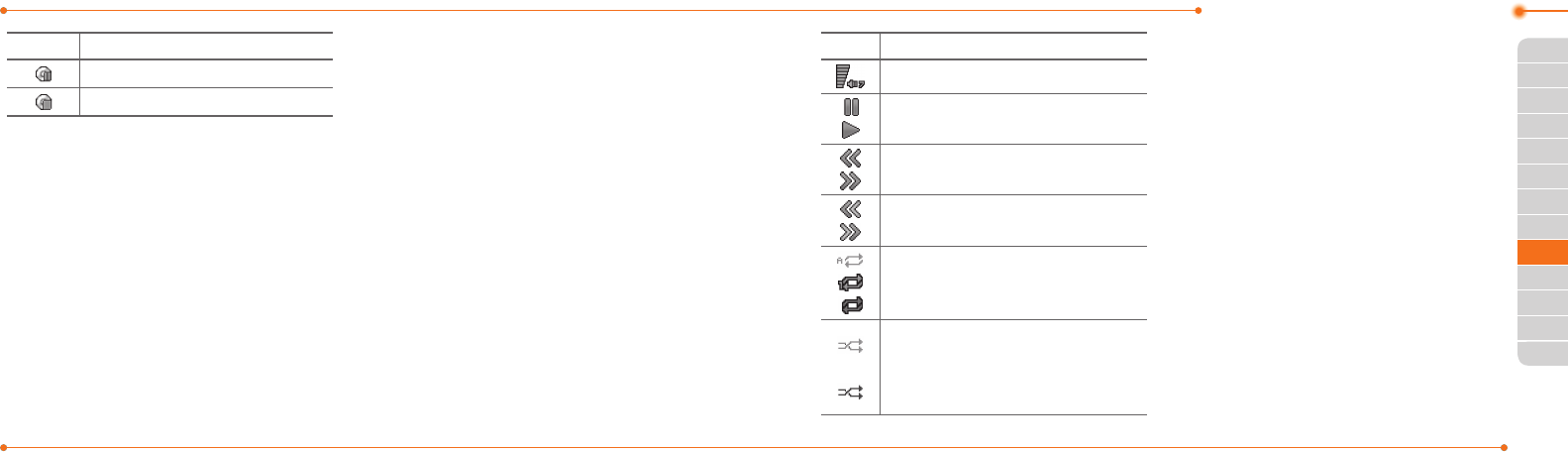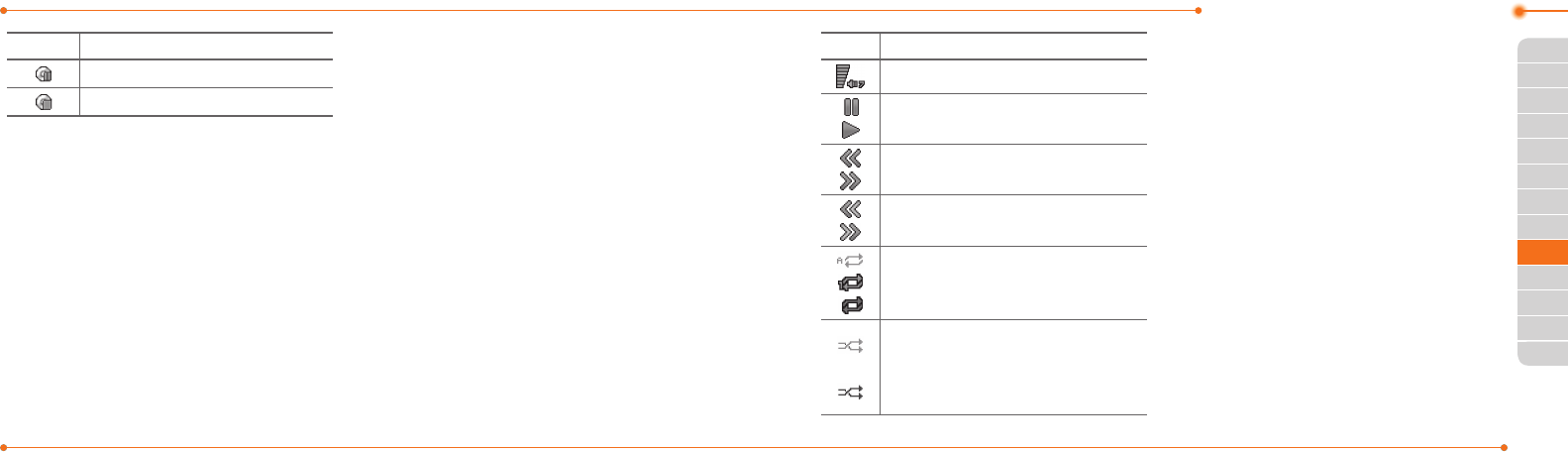
Advanced Mode - Multimedia
122122
01
123
02
05
06
01
02
04
06
07
123
03
03
05
04
Icon Descriptions
Musicispaused.
Musicisstopped.
note:microSDcardmustbeinsertedto
transfer music to your phone.
Adding music from Windows Media
Player™
1.ConnecttheUSBcabletothedeviceand
the computer.
2. Select Music Player > Select.
3.OpentheSynctabinWindowsMedia
Player™ in your computer.
4.Selectthemusicfromthelistanddrag
and drop to your phone.
note:WindowsMediaPlayer™10,11and
WindowsXPversionisrequired.
Playing music
1. Press Menu > AT&T Music > Music
Player.
2. Select a category (All Music, Playlists,
Albums, Artists, Genres) and press
Select.
3. Select All > Play to play all songs in the
All Music.
4.PressOptions > Stop to stop playing.
note:Musicwillpausewhenyoureceivean
incomingcallandMusicwillresumewhenthe
call ends.
Icon Descriptions
Volumelevel7
Pause
Play
Rewindwithlongpress
Fast Forward with long press
Previoustrackwithshortpress
Next track with short press
Repeatalltracks
Repeatsingletrack
Repeato
ShueOn:thecurrentlistofsongsare
randomlyshuedforplayback
ShueO:songsareplayedinorder
andnotshued
Making a playlist
1. Press Menu > AT&T Music > Music
Player.
2. Press Playlists > New Playlist.
3. Input Playlist Name and press Save.
4.SelectAll Music, Albums, Artists or
Genres.
5. Select a music le(s) and press Select to
add to the playlist.
6.PressDone.
Using a playlist
1. To add tracks to a playlist, press Menu
> AT&T Music > Music Player >
Playlists.