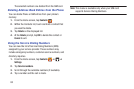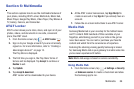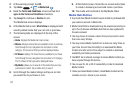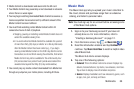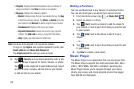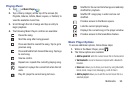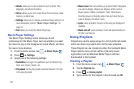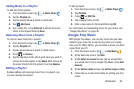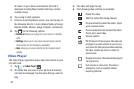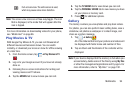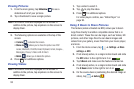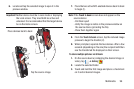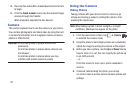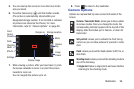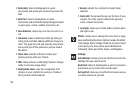93
All music on your device and external SD card is
displayed including Music folders that may contain
multiple songs.
6. Tap a song to start playback.
7. From the main Play Music screen, you can tap any of
the following tabs for a more detailed listing of songs:
Recent, Artists, Albums, Songs, Playlists, and Genres.
8. Tap for the following options:
• Shuffle all
: allows you to play all of your music in a shuffled
order.
• Settings
: allows you to view Open source licenses and the
music version for the Play Music application.
•Help
: allows you to view a help file on the Google Support
website.
Video Player
The Video Player application plays video files stored on your
microSD card.
1. Tap ➔
Video Player
.
2. All videos that you have on your phone and memory
card will be displayed. Tap the video that you want to
play.
3. The video will begin to play.
4. The following video controls are available:
Pause the video.
Start the video after being paused.
Press and hold to rewind the video. Tap to
go to previous video.
Press and hold to fast-forward the video.
Tap to go to next video.
Volume control.
PIP (Picture In Picture) view. T
he video will
be played in a small window so you can use
your phone for other purposes while watching
the video. Double-tap screen to return to
previous size.
Original size view. T
he video will be played in
its original size.
Full-screen in ratio view. T
he video is
enlarged as much as possible without
becoming distorted.