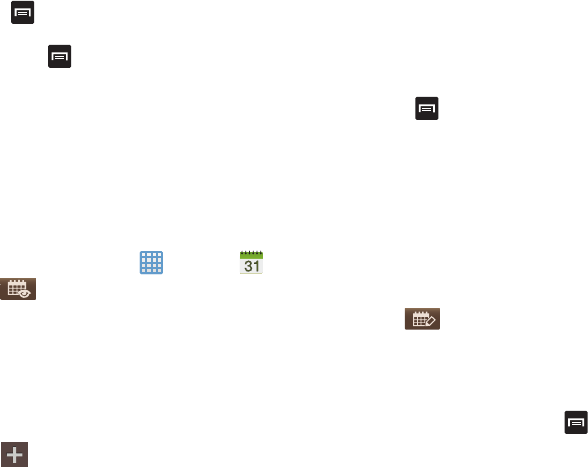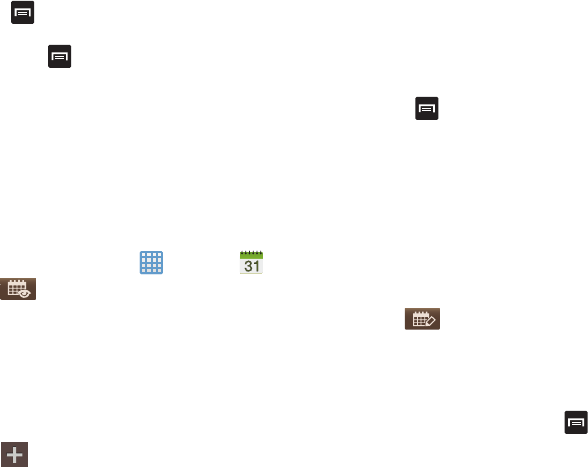
181
9. Press
➔
One-handed operation on
to set the
display so that it is easier to use the calculator with one
hand. Press
➔
One-handed operation off
to turn it
off.
10. Turn your phone sideways to the landscape position to
display the scientific calculator.
Calendar
With the Calendar feature, you can consult the calendar by
day, week, or month, create events, and set an alarm to act
as a reminder, if necessary.
To access the Calendar:
1. From the Home screen, tap ➔
Calendar
.
2. Tap (
Show More
) to display these tabs:
•Year
: displays the Year view.
•Month
: displays the Month view.
• Week
: displays the Week view.
•Day
: displays the Day view.
•List
: displays the List view.
•Task
: allows you to search for tasks.
3. Tap (
Create event
) to create a new Calendar
event.
4. Tap
Today
to display the current date indicated by a
blue box.
5. Tap
Calendars
to select the calendar options that you
want displayed.
6. Press and select one of the following options:
•Go to
: displays a specific date.
•Delete
: allows you to delete All events, All events before today,
or an individual event.
•Search
: allows you to search within your current events.
•Sync
: allows you to synchronize your calendar with one or all of
your accounts. This option only appears when an account has
been opened.
• Settings
: displays a list of configurable settings.
7. Tap (
Handwriting mode
) to activate handwriting
mode. This allows you to jot down freehand notes
using your S pen or finger.
Calendar Settings
1. From any Calendar view, press ➔
Settings
.
2. Tap
Month view styles
and select an option.
3. Tap
Week view
and select a type:
Timeline
or
Analog
.