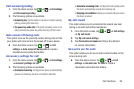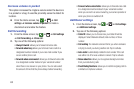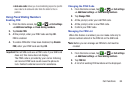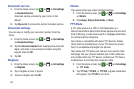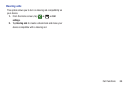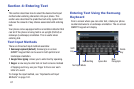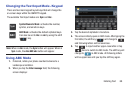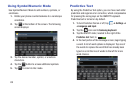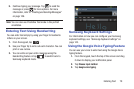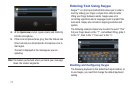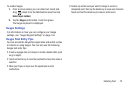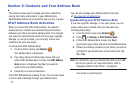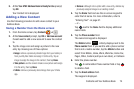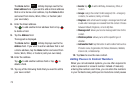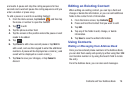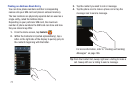Entering Text 70
5. Continue typing your message. Tap to send the
message or press
for more options. For more
information, refer to “Creating and Sending Messages”
on page 106.
Note:
You can also use Predictive Text mode in the portrait
orientation.
Entering Text Using Handwriting
You can enter text simply by using your finger to handwrite
letters on your screen.
1. From the keypad, tap .
2. Use your finger tip to write out each character. You can
print or use cursive.
3. You can write out your entire message using the
Handwriting feature or tap to switch back to
Samsung keyboard mode.
Samsung Keyboard Settings
For information on how you can configure your Samsung
keyboard settings, see “Samsung Keyboard settings” on
page 143.
Using the Google Voice Typing Feature
You can use your voice to enter text using the Google Voice
typing feature.
1. From the keypad, touch the top of the screen and drag
it down to display your notification panel.
2. Tap
Choose input method
.
3. Tap
Google voice typing
.