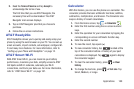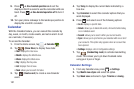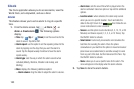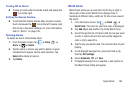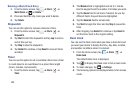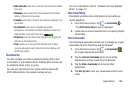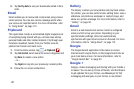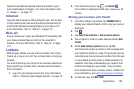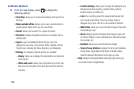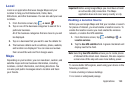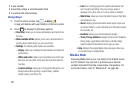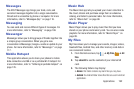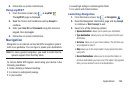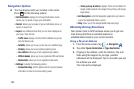Applications 188
Upload to automatically upload videos and photos to your
own private album on Google+. For more information, refer
to “Google +” on page 117.
Internet
Open the web browser to start surfing the web. The browser
is fully optimized and comes with advanced functionality to
enhance the Internet browsing feature on your phone. For
more information, refer to “Internet” on page 157.
Kies air
Kies air allows you to sync your Windows PC wirelessly with
your phone provided they are both on the same Wi-Fi
network. For more information, refer to “Kies air” on page
172.
Latitude
With Google Latitude, you can see the location of all of your
friends on a map or on a list. You can also share or hide your
location.
You must first set up your phone to use wireless networks to
help pinpoint your location. Also, Latitude works best when
Wi-Fi is enabled.
1. Log on to your Google account. For more information,
refer to “Creating a New Google Account” on page 13.
2. From the Home screen, tap ➔
Latitude
.
Your location is displayed on the map, accurate to 40
meters.
Sharing your Location with Friends
1. From the Latitude map screen, tap
FRIENDS LIST
to
display your Latitude friends. At first, only your name is
displayed.
2. Tap .
3. Tap
Select from Contacts
or
Add via email address
.
4. Tap a contact or enter an email address and tap
Add
friends
.
5. At the
Send sharing requests
prompt, tap
Yes
.
Your friend will receive an email or text message with
your location marked on a map. They will also receive
instructions on how to view your location from the web
or use Latitude on their phone or tablet provided it is
available. Once they acknowledge your request, their
location will display on your phone. They can share
their location from their computer, phone, or tablet. For
more information, go to
http://www.google.com/latitude
.
6. To view the map, tap
MAP VIEW
.
+