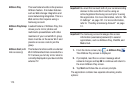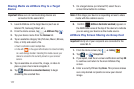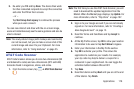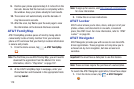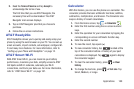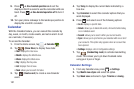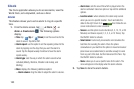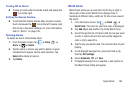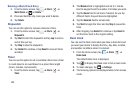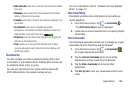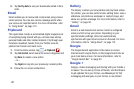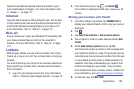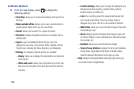Applications 182
4. Tap
First day of week
and select either
Local default,
Saturday, Sunday
or
Monday
.
5. Tap
Hide declined events
to activate this option. A check
mark indicates selection.
6. Tap
Lock time zone
(to lock event time based on your
current user-selected time zone). Select a time zone
from within the
Select time zone
field.
7. Tap
Show week number
to display the week numbers
along the side of the week entries.
8. Tap
Calendars
and select the type of general
synchronization settings you want. A check mark
indicates selection.
9. Tap
Handwriting settings
and configure handwriting-
related calendar settings such as: First day of week
and Show week number.
10. Tap
Set alerts & notifications
to adjust the event
notification method. Choose from:
Alert
,
Status bar
notification
, and
Off
.
11. Tap
Select ringtone
to assign a ringtone to a calendar
event notification.
12. Tap
Vibration
to set the Event notification tone to
vibrate.
13. Tap
Default reminder time
to assign a default time
frame for event reminders.
14. Tap
Notifications while screen is off
to display
notifications on the full screen while it is turned off.
15. Tap
Quick responses
to select quick responses to
emailing guests.
16. Tap
Swipe with two fingers
to change the way events
are displayed when swiped.
Camera
Use your 8.0 megapixel camera feature to produce photos in a
JPEG format. Your phone also functions as a Camcorder to take
videos. For more information, refer to “Camera” on page 97.
ChatON
With the ChatON application, you can interact with friends
and family with text, images, hand-written notes and video
shared instantly. You can chat in groups, while a Web client
will allow the easy sharing of content and conversations
between your phone and PC. For more information, refer to
“ChatON” on page 118.