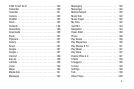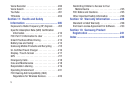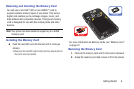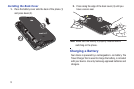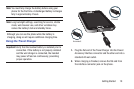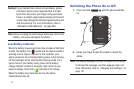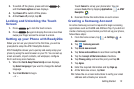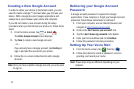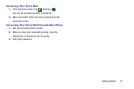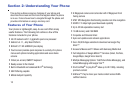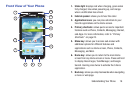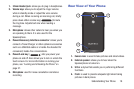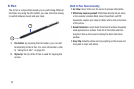Getting Started 12
3. To switch off the phone, press and hold ,
until the
Device options
screen displays.
4. Tap
Power off
to switch off the phone.
5. At the
Power off
prompt, tap
OK
.
Locking and Unlocking the Touch
Screen
1. Press to lock the touch screen.
2. Press again to display the lock screen then
swipe your finger across the screen to unlock.
Setting up your Phone with Ready2Go
When you turn on your phone for the first time, you will be
prompted to setup the AT&T Ready2Go feature.
AT&T Ready2Go allows you to quickly and easily setup your
phone by using the web browser on your PC. You can set-up
email accounts, import contacts, set wallpaper, configure
Wi-Fi and many more features.
1. When the
Fast & Easy Phone Set-Up
screen displays,
tap
Select Language
if you want to change the default
language.
2. Touch
Get Started
to begin.
– or –
Touch
Cancel
to set up your phone later. You can
access Ready2Go by tapping
Applications
➔
AT&T
Ready2Go
.
3. Read and follow the instructions on each screen.
Creating a Samsung Account
An active Samsung account is required to begin accessing
applications such as ChatON and AllShare Play. If you did not
create a Samsung account when you first set up your phone,
follow these steps:
1. From the home screen, tap ➔
Settings
➔
Add account
.
2. Tap
Samsung account
.
3. Tap
Create new account
.
4. Tap
Terms and conditions
to read them and tap
OK
.
5. Tap the
I accept all the terms
above
checkbox.
6. Tap
Privacy policy
and read the policy and tap
OK
.
7. Tap
Agree
.
8. Enter the required information and tap
Sign up
.
9. At the Welcome screen, tap
Next
.
10. Follow the on-screen instructions to verify your email
address and activate your account.